Zsh Tricks to Blow your Mind
Time to read:
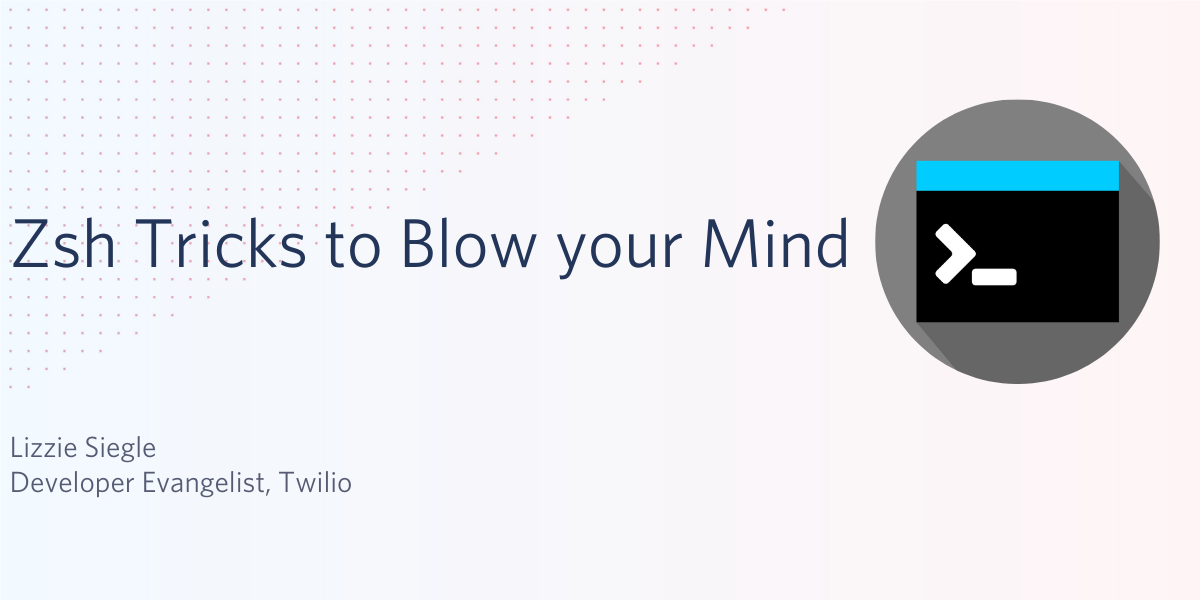
In UNIX-based programming, we often talk about shells, terminals, and the command line interfaces. Bash is probably the most well-known, but there are other widely-used options as well, such as Zsh or the Z shell. Read on to learn more about Zsh and some tips and tricks to optimize your development.
What is Zsh?
Zsh, also known as the Z shell, extends functionality of the Bourne Shell (sh), offering newer features and more support for plugins and themes. Starting with MacOS Catalina in 2019, Zsh became the default login and interactive shell in Mac machines.
Install Zsh
You can install Zsh using Homebrew with brew install zsh.
While you're at it, you can also install the most popular Zsh plugin, oh-my-zsh, that comes with many built-in plugins and themes using this install script:
9 Lesser-Known Zsh Tips and Tricks
1. My teammate Valériane Venance tweeted about the take command which creates a new directory and changes to it, thus eliminating the need to type the two commands mkdir and cd. take will also make intermediate directories as needed.

2. Searching through history. In the terminal, pressing the up arrow cycles through previous commands you used starting with the most recent first. With zsh, you can cycle through times you used a specific command, ie. mkdir.
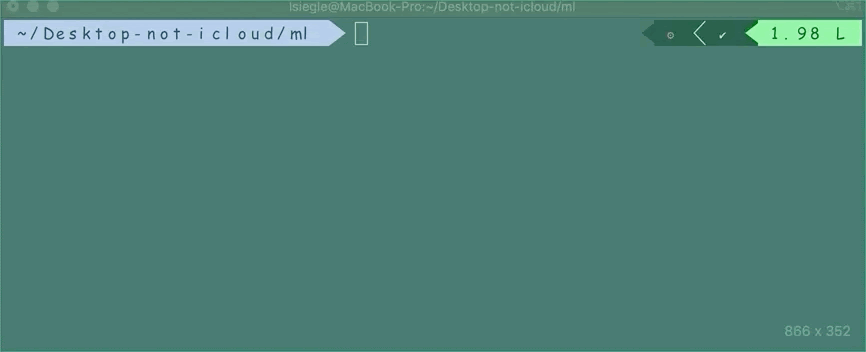
My wonderful teammate Matthew Gilliard told me about ctrl-r ___ which finds the last time you searched for the given phrase. Clicking ctrl-r again would find the second most recent, then third, etc.
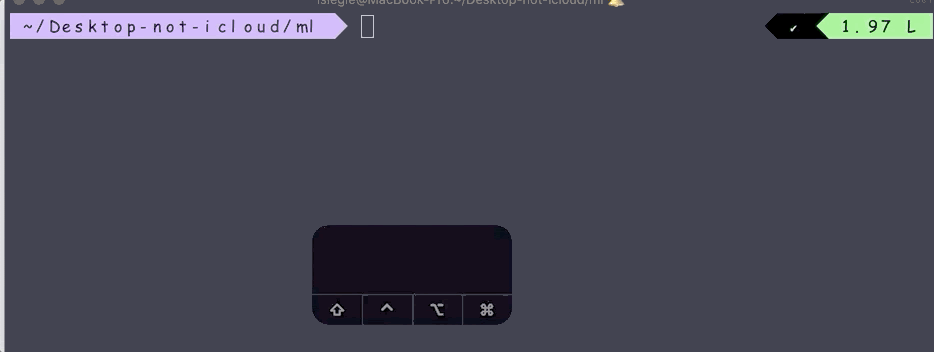
3. Automatic cd. No need to type cd to switch directories, just type the directory name.
4. Mass rename files with zmv. To install zmv, run autoload zmv. I downloaded a lot of images for a machine learning model and wanted to rename them to be more consistent (ie. epcot-1.jpg, epcot-2.jpg, epcot-3.jpg… instead of 1.jpg, 2.jpg, 3.jpg...) The command to do so would be
To check what would happen before running the command, you can add -n, instead running

What does that command mean? (*).(jpg|jpeg) finds each file in the directory that ends in either .jpg or .jpeg. Then epcot-$1.$2 says to edit each file name by prepending epcot- followed by the original file name (represented by $1) and then the original file type (with $2).
5. Perform calculations from the command line like a calculator.
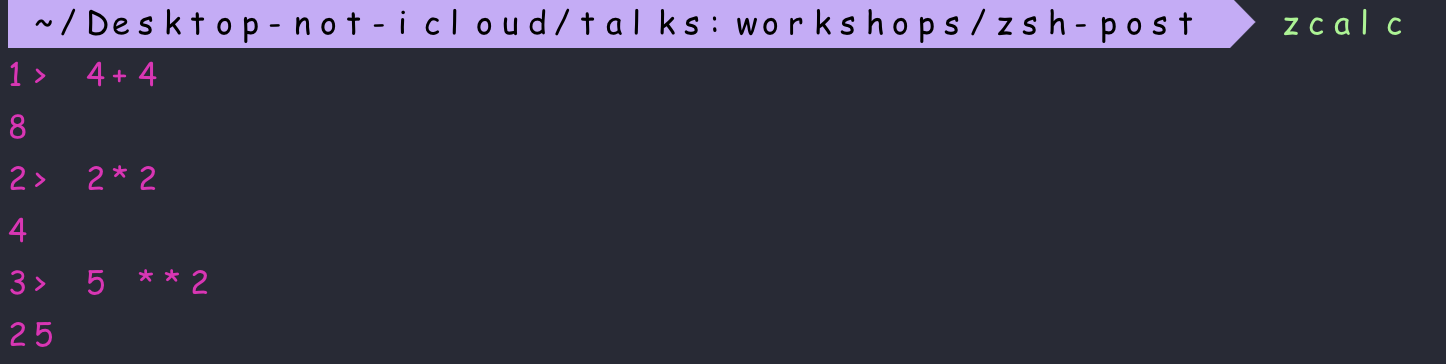
6. Bountiful potential plug-ins. As mentioned in the Installation section, oh-my-zsh comes with many plug-ins. You would include the npm and sudo plug-ins by adding this line to your ~.zshrc file: plugins=(npm sudo). Some stand-out plug-ins include
npmadds auto-complete to npm commands.sudoadds--you guessed it--sudoto a command even after you've typed it by double-clickingesc.
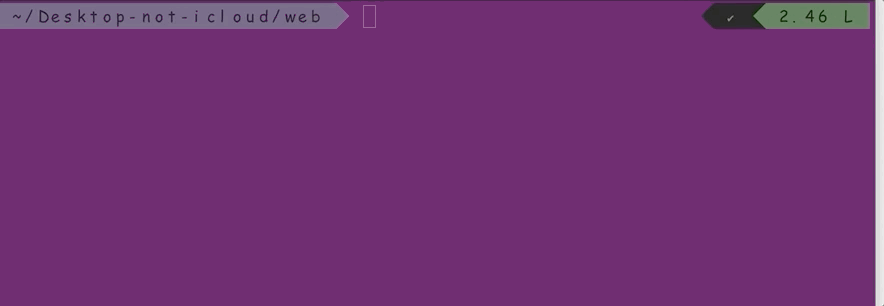
zsh-autosuggestionssuggests commands while you type according to your history of previous commands and completions.
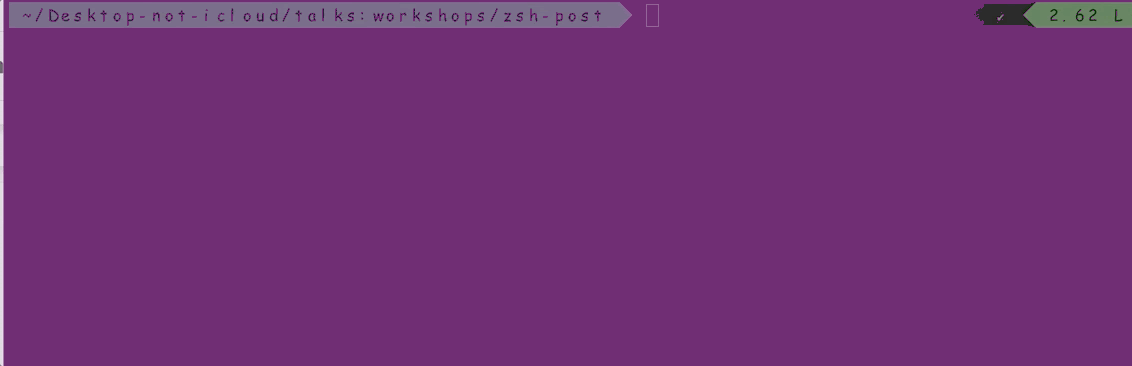
web-searchlets you open a search engine from your command line: runninggoogle ___will search Google for the given phrase, ie. Serena Williams as shown below.
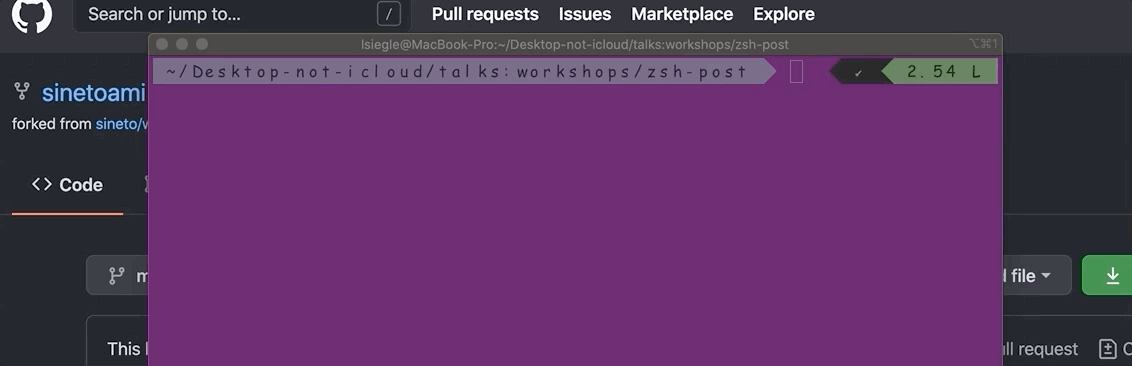
gitincludes many aliases forgitcommands, letting you type less and save time. Why typegit addwhen you can typegainstead? More aliases are listed here.

7. Park a command. Ctrl-q "parks" the command you're currently typing and takes you back to the prompt, letting you start over and type another command. Once you run that other command, the original command is un-parked and refills the command line so you can continue--this is good for if you, say, forgot to do a command before a command.

8. Easily edit a command after you've typed it on the command line. If you've typed or pasted a long command and decide you need to edit it before running, ctrl-x-e opens it in an editor (usually vi, but you can set it to be any text editor with the $EDITOR environment variable.)
9. Key combo shortcuts. Type ctrl l instead of clear to clear your terminal.
What's Next for Turbo-Charging your Shell
This is just the beginning--there is so much more you can do with zsh and oh-my-zsh. Check out this oh-my-zsh cheat sheet and this list of ZSH frameworks, themes, and plug-ins maintained by Twilio engineer Joe Block, and let me know online what your terminal looks like!
- Twitter: @lizziepika
- GitHub: elizabethsiegle
- Email: lsiegle@twilio.com
Related Posts
Related Resources
Twilio Docs
From APIs to SDKs to sample apps
API reference documentation, SDKs, helper libraries, quickstarts, and tutorials for your language and platform.
Resource Center
The latest ebooks, industry reports, and webinars
Learn from customer engagement experts to improve your own communication.
Ahoy
Twilio's developer community hub
Best practices, code samples, and inspiration to build communications and digital engagement experiences.


