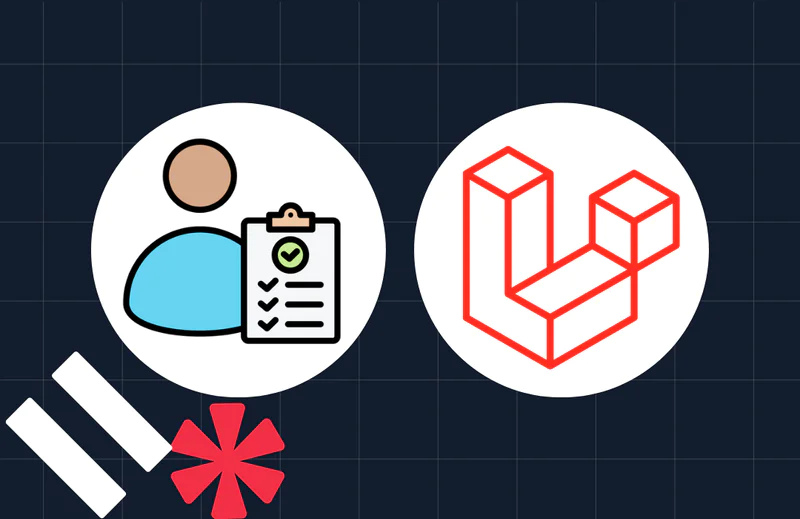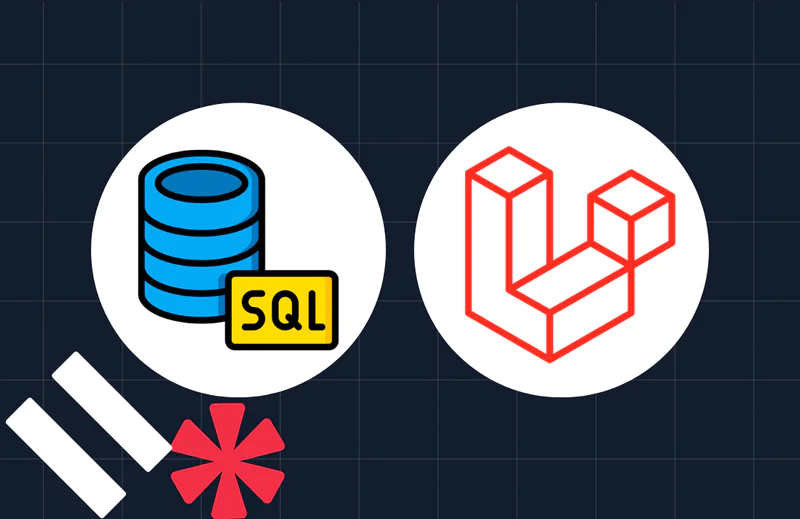Set Up PHP CodeSniffer for Local Development
Time to read:
PHP_CodeSniffer (PHPCS) is a tool that validates your code against a set of predefined standards and ensures that such standards are maintained across the team. This tutorial will walk you through automating those validations during development by setting up PHPCS on Sublime Text, Visual Studio Code, and PHPStorm.
Prerequisites
Completing this tutorial requires the following prerequisites:
- Composer installed
- Either Sublime Text, VS Code, or PHPStorm installed
Installing PHP Code Sniffer
All of the editors below require PHPCS to be pre-installed, and since we plan to use it across projects, we will install it globally with the following command:
You can check your installation with:
Setting up PHPCS with Sublime Text
The Sublime Text package repository has two plugins that can be used to interface with PHPCS: SublimeLinter-phpcs and Phpcs. We are going to use the standalone Phpcs plugin as it offers more configuration options.
Launch package control with (Shift+Ctrl+P or Shift+Cmd+P). Select “Package Control: Install package” from the popup menu and search for “Phpcs”. The top result is what we are looking for as shown in the image below:
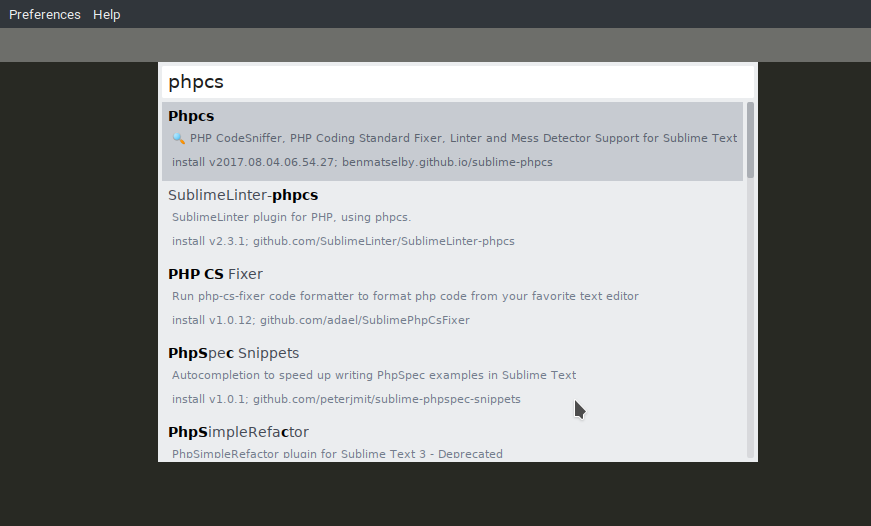
Next, we will set up the package configuration file by going to Preferences > Package Settings > Settings - User from the Menu Bar, paste the code block below into the newly created phpcs.sublime-settings and save it.
For a complete list of all the possible config options, you can look up the example settings in the plugin source code.
The next time you modify a PHP file and save, PHPCS should run automatically and report any violations that occur in the popup menu.
Setting up PHPCS with Visual Studio Code
Using PHPCS on VS Code is relatively easy as the vscode-phpcs plugin does a lot of heavy-lifting for us. To install the plugin:
- Open the Quick Open dialog on VS Code (with Ctrl+P or Cmd+P)
- Type “ext install phpcs” to find the extension and
- Click the cloud icon to install.
Once installed, restart VS Code and the plugin will automatically search your global composer path for a PHPCS installation. Note that it also searches your project root for existing rulesets (which is the purpose of the phpcs.xml file in our sample project).
Now, open a PHP file you want to sniff. Red lines should appear in all the places with violations as shown below:
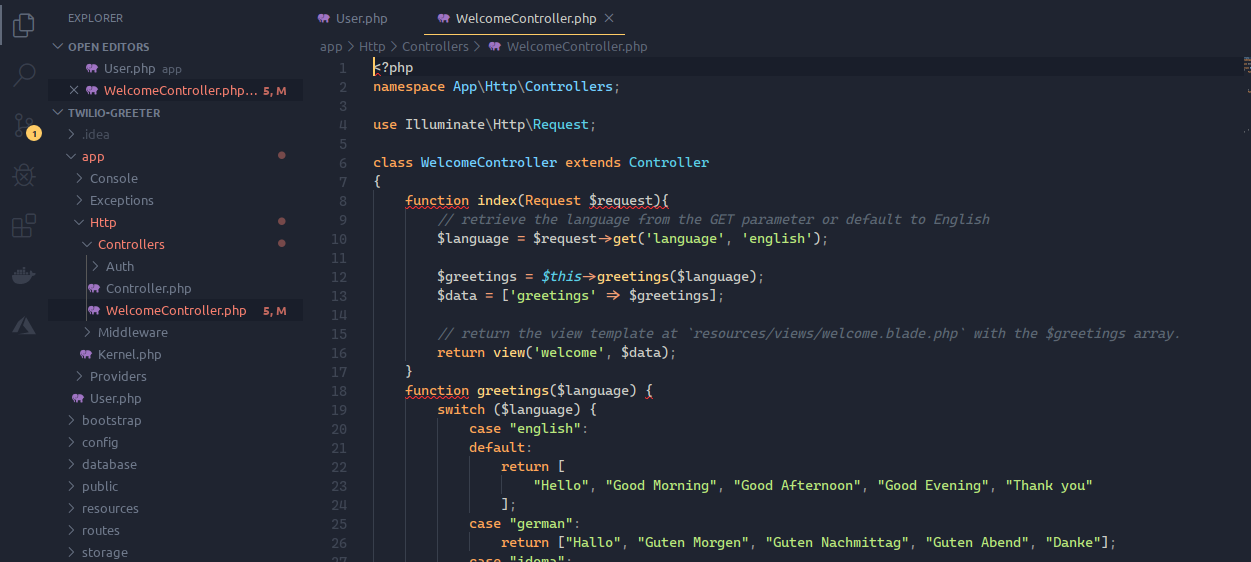
Setting up PHPCS with PHPStorm
PHPStorm natively supports code inspection with PHP_CodeSniffer, though configuring it is quite some work.
First, launch the Settings dialog (Ctrl+Alt+S) and navigate to Languages & Frameworks > PHP > Quality Tools. Expand the PHP Code Sniffer on the Quality Tools page and select Local from the Configuration dropdown. Click the “three dots button” beside the dropdown highlighted below:
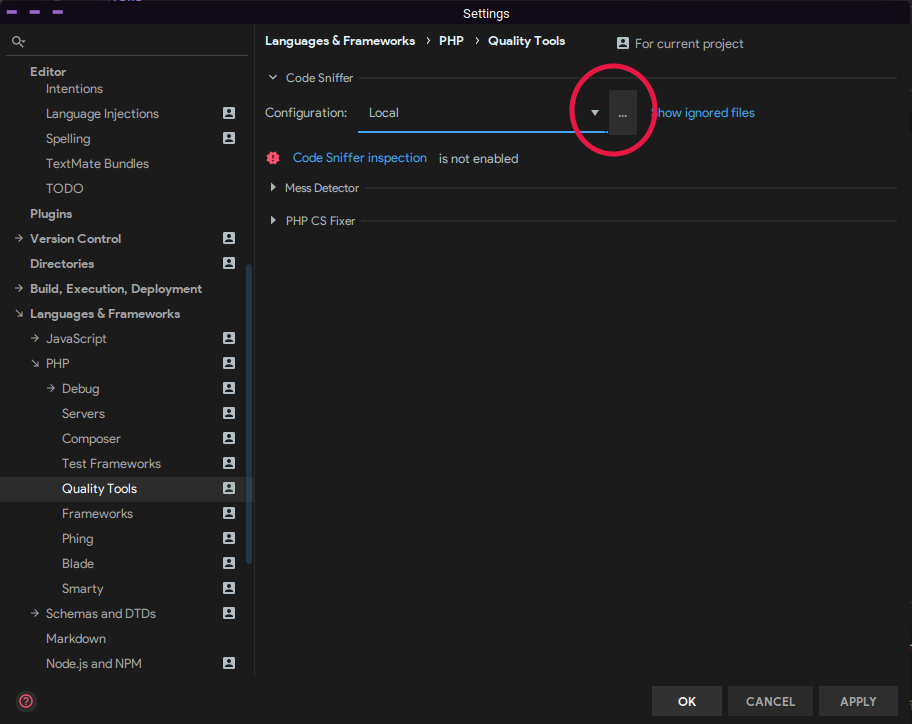
Specify the full path of the PHPCS executable in the new dialog that opens (which is $YOUR_COMPOSER_BIN_PATH/phpcs). You can click the Validate button to confirm it’s working and click “Apply” when you are done.
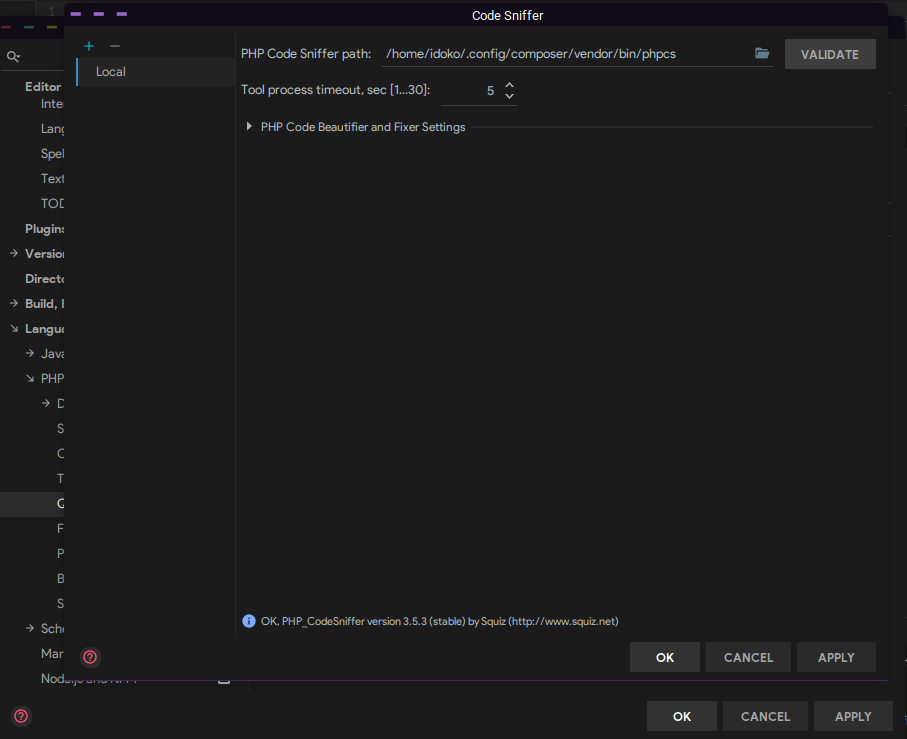
You should now see a different error on the Quality Tools page telling you that CodeSniffer inspection is not enabled.
Code inspections are how PHPStorm detects (and corrects) problems such as dead code, misspellings, and of course, code style violations in your project.
In the Settings dialog, go to Editor > Inspections. From the inspections screen, expand the PHP | Quality tools node and enable “PHP CodeSniffer validation”.
In the configuration pane that is now enabled, select “Custom” from the “Coding standard” dropdown, locate the ruleset configuration (phpcs.xml in our project directory), and apply your changes.
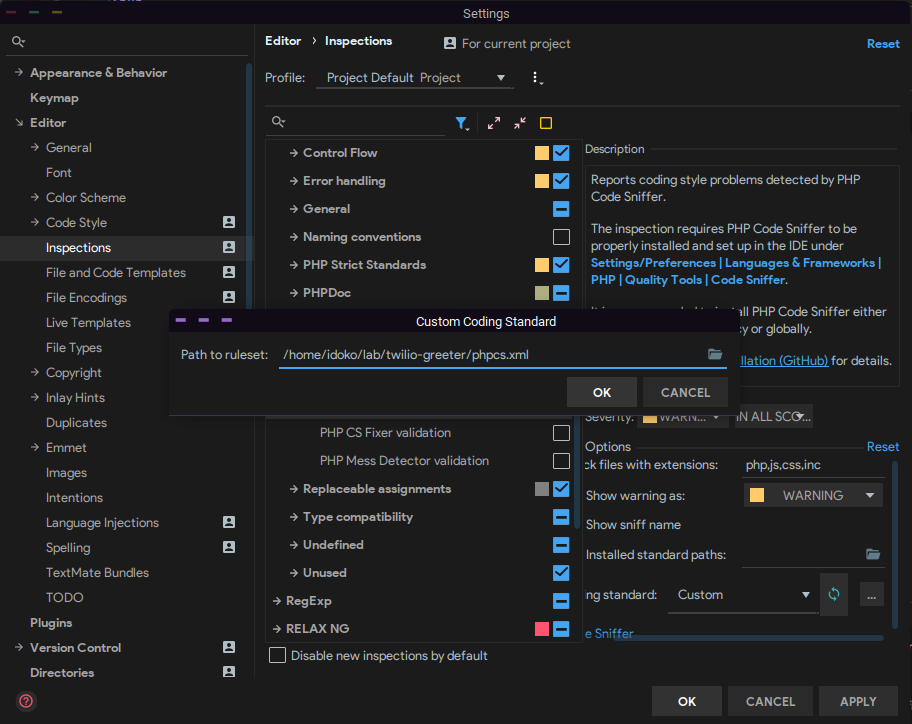
This way we can specify our preferences in the phpcs.xml file and have it applied across our project (irrespective of the tool we are using). Our code is now automatically being checked against our preferred standard and errors originating from PHPCS will be prefixed with phpcs.
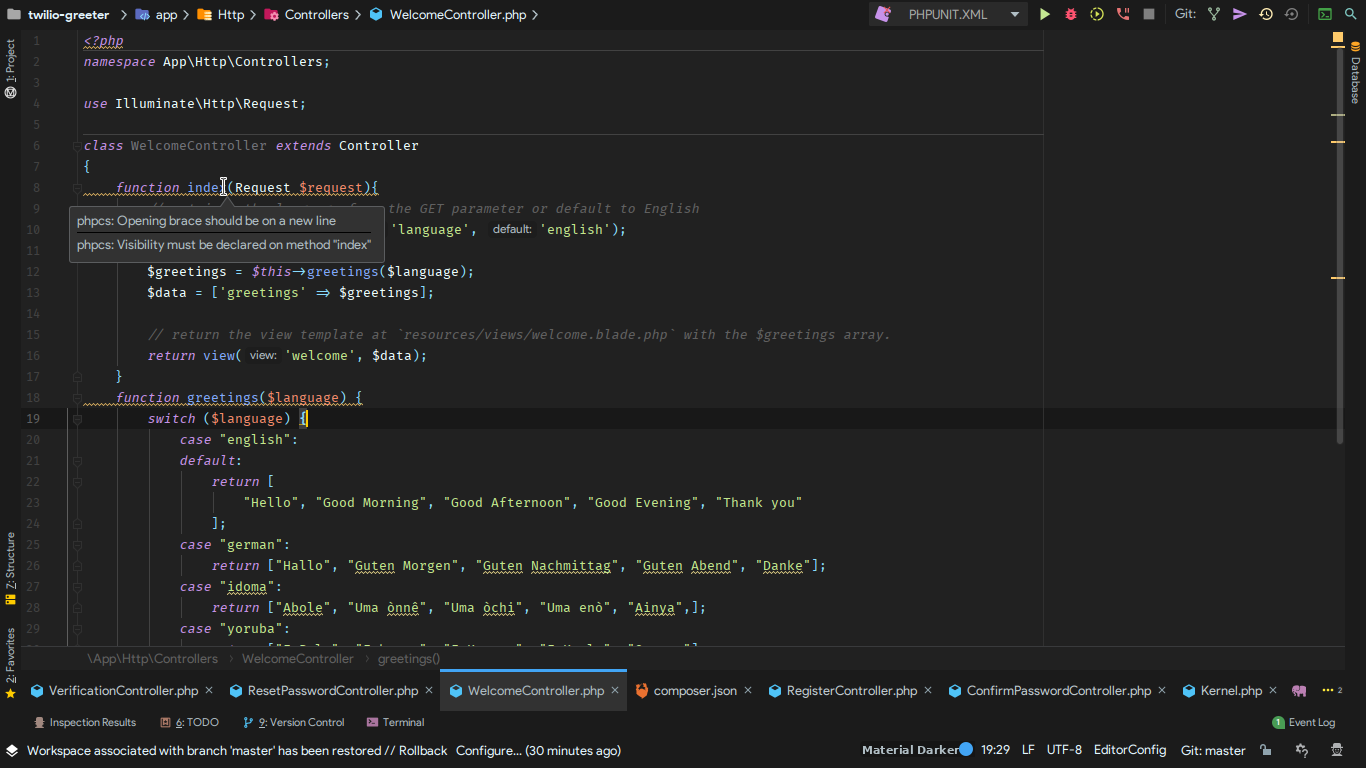
Conclusion
PHP Code Sniffer helps achieve uniformity of code styles and having your editor automatically check for violations goes a long way in improving the quality of your codebase.
I hope you enjoyed the post and if there are issues or questions, please feel free to reach out to me via Email or on Github.
Related Posts
Related Resources
Twilio Docs
From APIs to SDKs to sample apps
API reference documentation, SDKs, helper libraries, quickstarts, and tutorials for your language and platform.
Resource Center
The latest ebooks, industry reports, and webinars
Learn from customer engagement experts to improve your own communication.
Ahoy
Twilio's developer community hub
Best practices, code samples, and inspiration to build communications and digital engagement experiences.