Configure Twilio Webhooks automatically with Visual Studio dev tunnels during ASP.NET Core startup
Time to read:
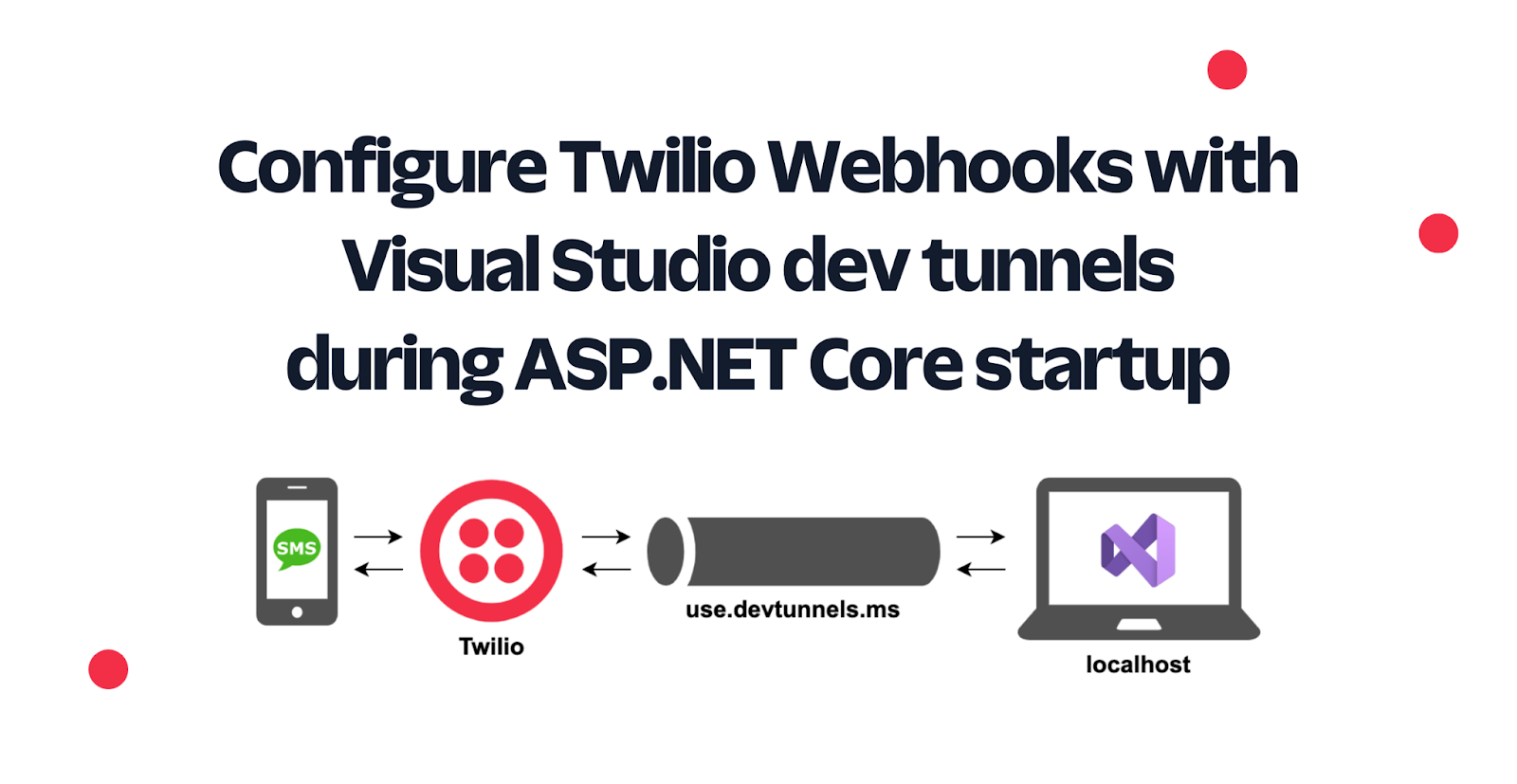
In a previous blog post, I showed how you can use Visual Studio dev tunnels to make your ASP.NET Core application publicly available and then use your public application to handle the Twilio SMS webhook.
In this blog post, you will learn how to retrieve the tunnel URL from your ASP.NET Core application and use it to automatically update the Twilio SMS Webhook, so you don't have to do this manually whenever the tunnel URL changes.
Prerequisites
You'll need the following things to complete this tutorial:
- Finish the previous tutorial on Visual Studio dev tunnels and Twilio SMS Webhooks
- A Windows machine (there is no information about support for Visual Studio for Mac yet.)
- Visual Studio 17.4 or later, with the ASP.NET and web development workload installed
- In Visual Studio, you need to enable the dev tunnels preview feature
You can find details on how to do these steps in the dev tunnels announcement post by Microsoft.
Lastly, you'll also need a Twilio account (trial or upgraded). If you register for a free Twilio account here, you'll get $20 in trial credit to try out Twilio products.
You can find the source code for this tutorial on GitHub (in the configure-voice-url branch). Use it as a reference if you run into any issues, or submit an issue if you need assistance
How to get the Visual Studio dev tunnels URL
Before you can configure the Twilio Webhooks, you'll need to retrieve the public URL of the Visual Studio dev tunnels. Luckily Visual Studio hands over this URL in a straightforward manner. When you start your ASP.NET Core project from Visual Studio, an environment variable named VS_TUNNEL_URL will be set with the URL of the tunnel.
Open the project from the previous tutorial in Visual Studio, and then update Program.cs with the following code:
The first thing that has been changed is that instead of app.Run(), app.StartAsync() is used. This will start the application, but you can still run some code after the application has started. Once your code is finished running after starting the app, app.WaitForShutdownAsync() is used to keep the application running until shutdown is requested. This is not really required to get the tunnel URL, but this is where you'll update the SMS Webhook URL. It makes more sense to update the SMS webhook URL once the application has been started and is ready to accept HTTP requests.
Once the application is started, the program retrieves the tunnel URL using Environment.GetEnvironmentVariable("VS_TUNNEL_URL"). If the URL is not null or empty, it will be logged.
Start your project using Visual Studio and observe the output, it should say something like The tunnel URL is https://0pbvlk3m-7032.use.devtunnels.ms/.
Configure the Twilio Client to use the Twilio API
Now that you have the tunnel URL, you'll need to use the Twilio API to update the SMS Webhook URL for your Twilio Phone Number. The Twilio helper library for ASP.NET Core has already been installed into the project from the previous tutorial. Update Program.cs with the following code:
The TwilioRestClient and ITwilioRestClient are added to the Dependency Injection (DI) container using builder.Services.AddTwilioClient(). Since these are scoped services, you do need to create a service scope to retrieve them which is what app.Services.CreateScope() does. Then, an instance of ITwilioRestClient is retrieved from the DI container, which will be used to communicate with the Twilio APIs.
Before you can use the Twilio client, you'll need to configure either your Twilio Account SID and Auth Token, or your Twilio Account SID, and an API Key SID and API Key Secret. To keep things simple, let's stick to using the Account SID and Auth Token, which you can find in the Twilio Console.
In Visual Studio, right-click on your project and click "Manage User Secrets". Then add the following secrets:
Replace [YOUR_ACCOUNT_SID] with your Twilio Account SID and [YOUR_AUTH_TOKEN] with your Twilio Auth Token.
Update the SMS Webhook URL with the Tunnel URL
Now that you have a Twilio client to interact with the Twilio API, add the highlighted code to retrieve your Twilio Phone Number and then update its SMS Webhook URL:
To update the IncomingPhoneNumberResource you'll need to first get its String IDentified (SID). The code will retrieve the IncomingPhoneNumberResource by the phone number, grab the Sid and update the smsUrl and smsMethod to point to the public tunnel URL suffixed with message.
Lastly, to get that phone number from configuration, configure Twilio:PhoneNumber in appsettings.Development.json like this:
Replace [YOUR_TWILIO_PHONE_NUMBER] with your Twilio Phone Number in E.164 number formatting.
Test your SMS application
Now that everything has been set up, it's time to test out your SMS application. Pull out your personal phone, and send an SMS to your Twilio Phone Number. You should receive a response saying "Ahoy!".
Also take a look at the terminal output, which should say something like Updated +1234567890 SMS URL to https://0pbvlk3m-7032.use.devtunnels.ms/message.
Next steps
Congratulations on building this SMS application that automatically configures the SMS Webhook URL with the Visual Studio tunnel URL! You can use the same technique for other Twilio Webhooks. Since your application is now public, that also means anyone on the internet can reach it which comes with its own risks. To mitigate these risks, you can validate that the incoming requests originated from Twilio and not some bad actor.
Want to learn what else you can do with Twilio? Here are some more tutorials for inspiration:
- How to send a vCard with MMS using C# and .NET
- How to build an Email Newsletter application using ASP.NET Core and SendGrid
- Find your U.S. Representatives and Congressional Districts with SMS and ASP.NET Core
- Send Emails with C#, Handlebars templating, and Dynamic Email Templates
- How to send SMS with C# .NET and Azure Functions using the Twilio Output Binding
Shout-out to Sayed I. Hashimi for answering my questions and taking my feedback.
Niels Swimberghe is a Belgian American software engineer and technical content creator at Twilio. Get in touch with Niels on Twitter @RealSwimburger and follow Niels’ personal blog on .NET, Azure, and web development at swimburger.net.
Related Posts
Related Resources
Twilio Docs
From APIs to SDKs to sample apps
API reference documentation, SDKs, helper libraries, quickstarts, and tutorials for your language and platform.
Resource Center
The latest ebooks, industry reports, and webinars
Learn from customer engagement experts to improve your own communication.
Ahoy
Twilio's developer community hub
Best practices, code samples, and inspiration to build communications and digital engagement experiences.


