Build a Video Application with Breakout Rooms Using Twilio Programmable Video, React, TypeScript, and Express — Part 1
Time to read:
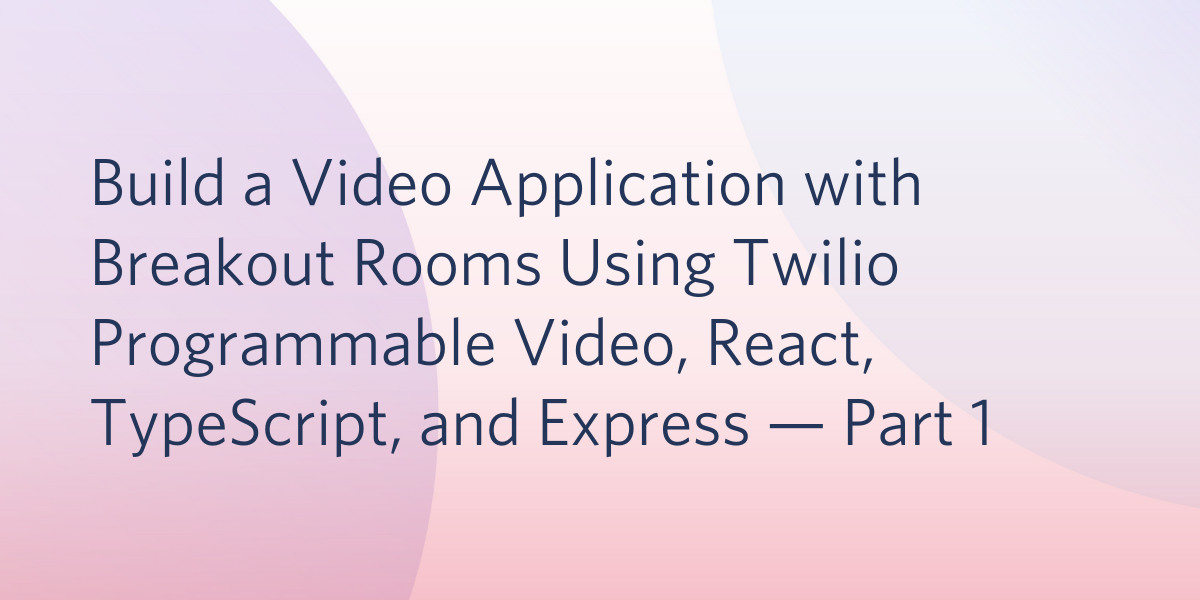
Have you ever attended a video meeting, conference, or class and had the opportunity to join a breakout room? Video breakout rooms are a great way to create space for smaller group discussion and collaboration alongside a larger-group video call.
In this tutorial and the one that follows it, you'll build a video chat application that allows you to create breakout rooms alongside your main video room.
By the end of this first tutorial you will have:
- A server that handles your API calls to the Twilio Video APIs and communicates with your local database.
- A database set up to store the associations between main rooms and breakout rooms.
Let's get started!
Prerequisites
You will need:
- A free Twilio account. (If you register here, you'll receive $10 in Twilio credit when you upgrade to a paid account!)
- Node.js (version 14.16.1 or higher) and npm installed on your machine.
- HTTPie or cURL.
Get the starter code
The first step you'll need to take is to get the starter code. Choose a location on your machine where you would like to set up the project. Then, open up a terminal window and run the following command to clone the getting-started branch of the code repository:
Then, change into the root directory of the project by running the following command:
Install dependencies and set environment variables
Now that you have the starter code, run the following command in your terminal window to install the required dependencies:
If you’re curious about which dependencies were installed, you can check them out in the package.json file, which is also at the root of the project.
Next, you’ll need to set up your environment variables. Run the following command to copy the .env.template file into a new file called .env:
Open .env in your code editor, and you will see that the file contains the following environment variables:
You’ll need to replace the placeholder text above with your actual Twilio credentials, which can be found in the Twilio Console. Log in to the Twilio Console and find your Account SID.
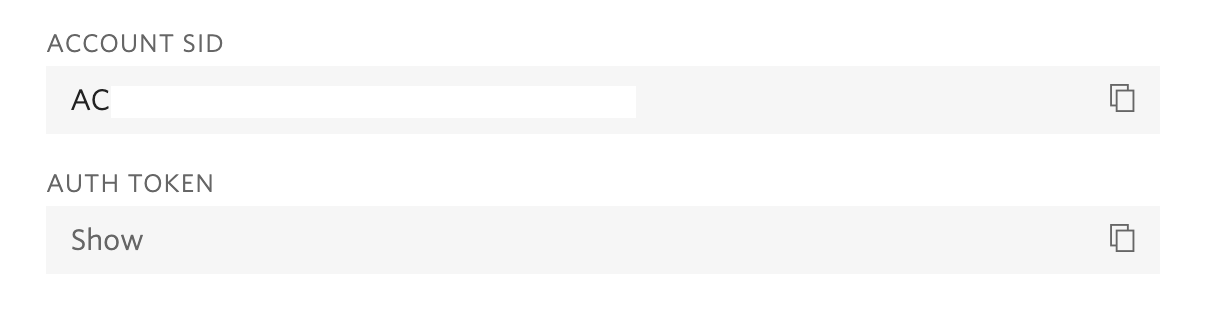
Copy and paste the value for Account SID to replace the placeholder text for TWILIO_ACCOUNT_SID.
Then, navigate to the API Keys section of the console and generate a new API Key. Copy the API Key's values for SID and Secret to replace the placeholder text for TWILIO_API_KEY and TWILIO_API_SECRET.
Run the Express server
Now that you have your environment variables set up, it’s time to run your server.
Open up the server.ts file in your text editor. You will see that a bare-bones Express server has already been set up for you.
Run the following command from the root of your project to start the server:
You should see the following log in your terminal, which means it’s running well:
Great! Now that your Express server is running, it’s time to connect a database.
Set up and connect a PouchDB database
For this project, you’ll use a database called PouchDB. PouchDB is an open-source JavaScript database that can run in Node.js or in the browser. To learn more about PouchDB, you can check out the guides or API documentation on their website.
To get started with PouchDB, install the pouchdb package and TypeScript types from the command line, using the following commands:
Open your server.ts file and import pouchdb into your project by adding the following line of code below the other import statements:
Next, add an interface that describes the structure of the data you want to store. PouchDB is a NoSQL database, so each record is called a document. Each main video room you create will live in its own document.
For this project, you’ll create a VideoRoom interface for the main video rooms. To do this, add the following code to server.ts, just below the app.use(cors(options)); line:
You may want to check out the Rooms API documentation to learn more about Twilio Video Rooms. For the main VideoRoom, you’ll be storing the room’s sid as the _id. You'll associate the breakout rooms with their main rooms by storing their sids in the breakouts field on VideoRoom.
But what about that _rev field, you ask? The _rev field is the revision marker, which is a field used by PouchDB to mark when a record has been created or updated. Whenever you change a record in the database, this randomly-generated ID will be updated as well.
Now that you have a structure for your data, create a new PouchDB database called video_rooms by adding the following line of code to the file, just below the interface you created in the previous step:
Now you’re all set to start creating routes for your API.
Build the API routes
For this project, you’ll be building 4 routes:
createRoom: create a new main roomcreateBreakoutRoom: create a new breakout roomlistActiveRooms: list active video roomsgetToken: get an access token for a video room
Before you get started writing routes, however, create a new instance of the Twilio Client to handle creating and updating your video rooms. Add the following code to server.ts, just below where you created the database:
Now you're ready to get started with video rooms!
Create a new main video room
First, build the createRoom function by adding the following code to server.ts, just above the app.listen line:
In this function, the video room’s name comes from the incoming request. Then, it makes a request to the Twilio Video API to create the new room on the Twilio side. The details of the created room are then saved to the database, and the new room details are returned to the client side. Any errors will be handled by the catch statements.
Next, add the new route just above the app.listen line at the end of server.ts:
If you want to try out creating a new video room from the command line, make sure the Express server is still running, then open up a second terminal window and run one of the following commands, selecting either cURL or HTTPie. Pass in a roomName. For this example, the room’s name will be Music Chat:
You will see a response that contains the new room that was created:
Create a new breakout video room
Next, build the createBreakoutRoom function. It is similar to the createRoom function but has a few differences. In addition to a roomName coming in from the request, the incoming request will also include the parentSid, which is the _id of the main video room that this breakout room will be associated with.
Add the following function to server.ts, just below the createRoom function you added in the previous step:
In the createBreakoutRoom function, you save the new breakout room on its parent’s document. If no parentSid is provided, an error message is returned—you don't want to create a breakout room that is not associated with a main room.
Add this new route just below the createRoom route you added in the previous section:
Try out creating a new main video room and breakout room from the command line. First, create a new main room, either using cURL or HTTPie:
Then, to create a breakout room called "Jazz", copy the returned _id from the main room you just created above, and pass it into the request to the createBreakoutRoom request, using either cURL or HTTPie:
You will see a response that contains the updated main room, now with a breakout room in the breakouts array:
Sweet! Now there is a breakout room in your Music Chat 2 called Jazz, where all your friends who love jazz can talk about their favorite songs.
List active main rooms
Next, create a function for listing the active main rooms. This will be useful for your client side application, because you’ll want your users to only join rooms that are open and in progress.
To check the rooms' current statuses, you'll need to use the twilioClient to call the Rooms API and get a list of the rooms that are currently active. Then, you can filter the documents in the database based on this list, and return only the active main rooms and their breakout rooms to the client side of your application.
Just below the interface you created earlier to save VideoRooms to the database, add the following new interfaces that describe the main room and breakout room data that you'll be returning to the client side of your application:
The data you'll get back from the Twilio Rooms API will include the rooms' names, so name is included in these interfaces. This will allow you to display the room names on the client side of your application.
Next, just below your function for createBreakoutRoom, add the following code to server.ts to create the listActiveRooms function:
Then, add the listActiveRooms route to the list of other routes you created:
Now you can try listing the active video rooms using a cURL or HTTPie request:
If there are no active video rooms, you will see a response like this:
Rooms that you previously created that have become inactive have been filtered out of this response.
If you would like to see what the response is like when rooms are active, try creating a new video room by sending another request to the createRoom route and then trying to listActiveRooms once more. You will see that the response contains your newly-created room.
Retrieve an access token to join a video room
The last route you will add to your server in Part 1 of this tutorial is one that grants access tokens to the users who will be joining your video rooms on the client side. For this request, the client side will send along the roomSid of the room that the user wants to access, as well as the identity of that user, which will likely be a name or username.
To learn more about access tokens, check out the access token documentation here.
Add the following function to server.ts just below the listActiveRooms function:
Then, complete your list of routes by adding getToken to the list:
If you want to try out getting an access token for one of your video rooms, create a new room using the createRoom endpoint you wrote earlier. You can add a breakout room if you want as well! Copy the _id of the new room, and then pass it to your getToken endpoint using a cURL or HTTPie request. For example, if you had an active room called Flute Player Chat, you could get this room's _id and request a token for a participant named Lizzo. Using cURL or HTTPie, pass in the room's _id as the roomSid and the participant's identity as Lizzo:
The server will respond with an access token, as in the following example:
Now Lizzo is able to join the Flute Player Chat. Very cool!
What's next for your video application with breakout rooms?
Now you have a great server setup. You are able to create and manage video rooms and their breakout sessions as well. Next, you'll probably want to actually start using the video call functionality in your front-end application.
If you would like to check out the entirety of the code from this first tutorial, check out the updated-server branch of this GitHub repository.
In the next tutorial, you'll build out the client side of your application, using React. If you're ready, go ahead and click here to get started! I can't wait to see what you build!
Mia Adjei is a Software Developer on the Developer Voices team. They love to help developers build out new project ideas and discover aha moments. Mia can be reached at madjei [at] twilio.com.
Related Posts
Related Resources
Twilio Docs
From APIs to SDKs to sample apps
API reference documentation, SDKs, helper libraries, quickstarts, and tutorials for your language and platform.
Resource Center
The latest ebooks, industry reports, and webinars
Learn from customer engagement experts to improve your own communication.
Ahoy
Twilio's developer community hub
Best practices, code samples, and inspiration to build communications and digital engagement experiences.


