Move your Twilio Functions Project to Node 12
Time to read:
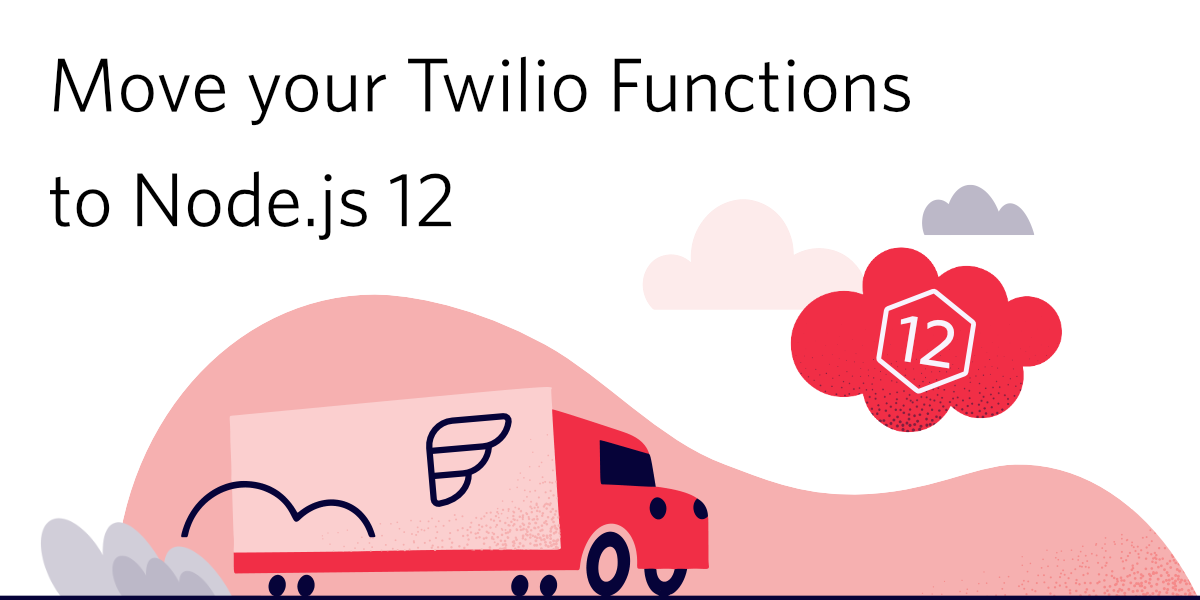
In April 2021 Node.js v10 is officially going into end of life status. This means that Node.js won't release any more updates or security patches for this version of Node.js. If you are currently using Twilio Functions your project is likely still running using Node.js v10 and you'll have to update it. In this blog post we'll go through the steps that you can take to test and update your Twilio Functions project to Node.js 12.
Prerequisites
- The latest Twilio CLI version - get it here
- Version 1.9.0 or newer of the Serverless Plugin for Twilio CLI. -
twilio plugins:remove @twilio-labs/plugin-serverless && twilio plugins:install @twilio-labs/plugin-serverless@latest. - An existing Twilio Functions project created through the Twilio CLI. If you haven't created a project yet, you'll be automatically using Node.js v12.
Considerations
It's important to note that this blog post will cover some general steps but they'll have to be adjusted to your own respective project, especially when it comes to environments. We'll be using Twilio Functions' Environments functionality to create a version of our project in Node.js v12 to test it before moving it into our regular environment.
In our example we'll use a "stage" and a production environment. Our stage environment normally gets deployed through twilio serverless:deploy --environment=stage. For our production environment we either deploy directly to it using twilio serverless:deploy --production or via twilio serverless:promote --from=stage --production. The respective URL formats look similar to this: https://example-1010-stage.twil.io/my-function and https://example-1010.twil.io/my-function.
Your environment names and URLs might differ so you'll have to adjust them accordingly.
Overview
You can specify which Node.js version your Twilio Functions should use by specifying the runtime when you deploy by using the dedicated --runtime flag. We'll use this flag to deploy our project to the node12 runtime in order to enable Node.js v12. Afterwards we'll verify that the behavior is correct.
If we verify successfully that our code works with node12 we'll promote our deployment to our main production environment and if something is wrong, we'll rollback the deployment to node10.
Deploying your first Node.js v12 build
Go into your existing project directory and verify that you have the right version of the Serverless Toolkit by running:
The output should include:
We also recommend that you test your code locally first using Node.js v12 to make sure everything works. A working local environment is not a guarantee that it will work, once deployed to Twilio Functions but it will help catch issues early. To test it locally, change the Node.js version on your development system by downloading the latest Node.js v12 or switch using a tool such as nvm. Once you have switched your local Node.js version, you can start the local development environment using:
You might see a warning about the fact that you are using a different Node.js version. You can ignore this message since you are intentionally using a different version.
To learn more about local development and debugging check out the Twilio docs.
If you don't hit any issues, you are ready to deploy your project using Node.js v12. In our case we'll deploy it to our stage environment but you can deploy it to any environment by changing the environment name value. To deploy run the following command in your project:
Verify your deployment
Now that you have deployed your changes, it's time to verify that your code works accordingly. This highly depends on your project but a couple of ways you can test that your application works are:
- Manually end-to-end test your whole application functionality. If this is a Twilio application, try to set up another phone number for example and connect it to the URL of your respective environment and manually test your application.
- Test your individual Functions. If they are public Functions, you can use tools such as Postman or curl to perform an HTTP request against your Function. If your Function is protected, make sure to generate a
X-Twilio-Signatureand pass it in the HTTP headers. Check out the Twilio docs for code snippets on how to generate the signature. - Run your automated tests. If your team has any automated testing, try pointing it against your environment.
If you have validated that everything still works, feel free to jump to the next section to deploy your changes to your production environment. If something failed, you should do two steps:
1. Rollback your changes by deploying version Node.js v10 to your environment by running:
From this point on all your future deployments will use node10 again until you successfully deploy node12 again.
2. Identify the issues in your code and fix them. Check out the Node.js v12 release post for some pointers on what might have changed.
Deploying Node.js v12 to production
Once you have validated everything, you are ready to update your production environment. There are two ways you can do this. You could do a full new deployment but the recommended way is to promote the current build that is deployed to your staging environment to production. Again the flag values might differ for your project but in our case we'll use:
Once this command succeeded you should have Node.js v12 in your production environment 🎉.
Unless you explicitly deploy future deployments using --runtime=node10, you are all set. If you want to be safe you can also make future deployments to the Node.js v12 runtime explicitly with the --runtime=node12 flag.
After April 30, the --runtime=node10 flag will no longer be valid. If for some reason you encounter an error that forces you to roll back to Node.js v10, please contact our support team.
We can't wait to see what you build!
You are all set and live on Node.js v12 and you can go back to focusing on building on Twilio. If you have any questions, feel free to reach out to me or to our support team.
- Email: dkundel@twilio.com
- Twitter: @dkundel
Related Posts
Related Resources
Twilio Docs
From APIs to SDKs to sample apps
API reference documentation, SDKs, helper libraries, quickstarts, and tutorials for your language and platform.
Resource Center
The latest ebooks, industry reports, and webinars
Learn from customer engagement experts to improve your own communication.
Ahoy
Twilio's developer community hub
Best practices, code samples, and inspiration to build communications and digital engagement experiences.


