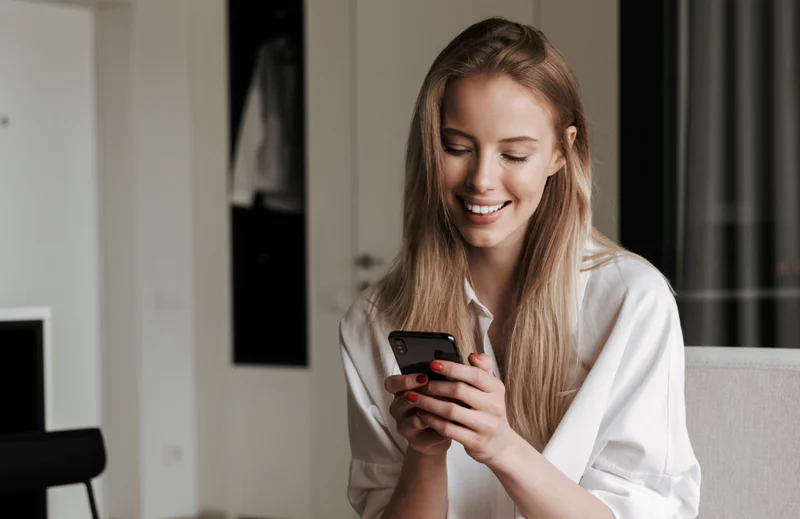Your First SMS Campaign in Less than 5 Minutes
Time to read:
Twilio is a unique platform offering flexible APIs to communicate on different channels, including SMS, using our Programmable SMS product. Generally, using our APIs requires programming.
Your CRM or internal tools are not necessarily natively connected with Twilio. In this article, we will show you how to deploy and use a turnkey application to send your first SMS campaigns from data (numbers and variable fields) contained in a CSV file, all without writing a line of code.
This application will be deployed on the Twilio Runtime platform, a serverless platform that makes it so you don't have to worry about hosting infrastructure.
Solution: CSV to SMS Campaigns
Below is a screenshot of the application we are going to use and the result for one of the recipients.
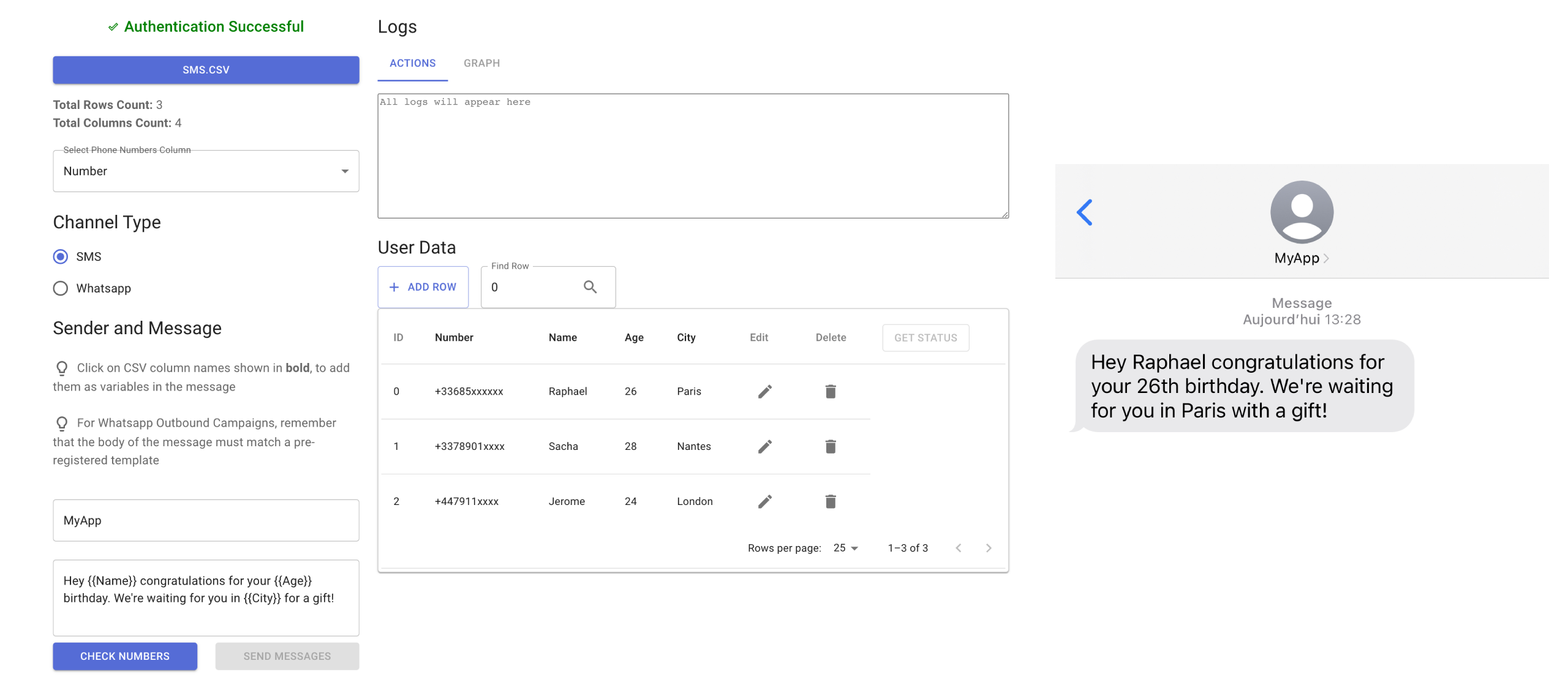
This article describes how to set up and use the CSV to SMS application. Below is a video that explains how it works and shows the setup steps (from 6:00).
Prerequisites
To follow this tutorial, you will need the following items:
- Node.js on your machine, with a package manager such as npm or yarn
- Git installed on your machine
- A free Twilio account (register here and receive $15 of free credits)
- Twilio CLI with Twilio Serverless Toolkit installed (make sure you're connected to Twilio CLI)
Deployment of the Twilio Function
Twilio can host dynamic code as Functions as well as static resources represented as Assets.
The code of the application is available on GitHub and can be directly cloned and hosted on Twilio by following the steps below:
- Download or clone source code from the GitHub repository by typing the following in your command prompt:
git clone https://github.com/evanTheTerribleWarrior/Twilio-Outbound-Messaging - In your prompt, move to the folder containing the code:
cd Twilio-Outbound-Messaging - Create a .env file and using a text editor set the
USERNAME,PASSWORD,JWT_SECRET. Ensure they are not easy to guess:cp .env.example .env - Then using Twilio CLI deploy the code to your Twilio account:
twilio serverless:deploy --production --service-name=msg
This last command will build on the configuration for the function, and deploy it on the Twilio platform.
As a result, your account credentials will automatically be taken into account (Account SID and Auth Token).
You can access the app from the URL of the index.html resource.
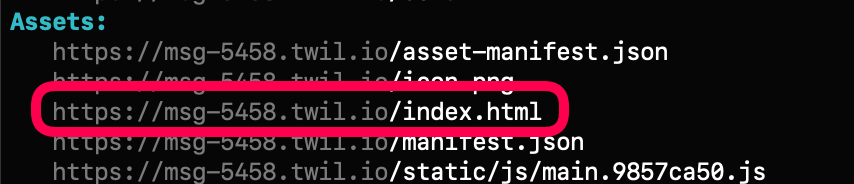
From your Twilio console, you can also find the application's code and its URL by navigating to Functions then Services.
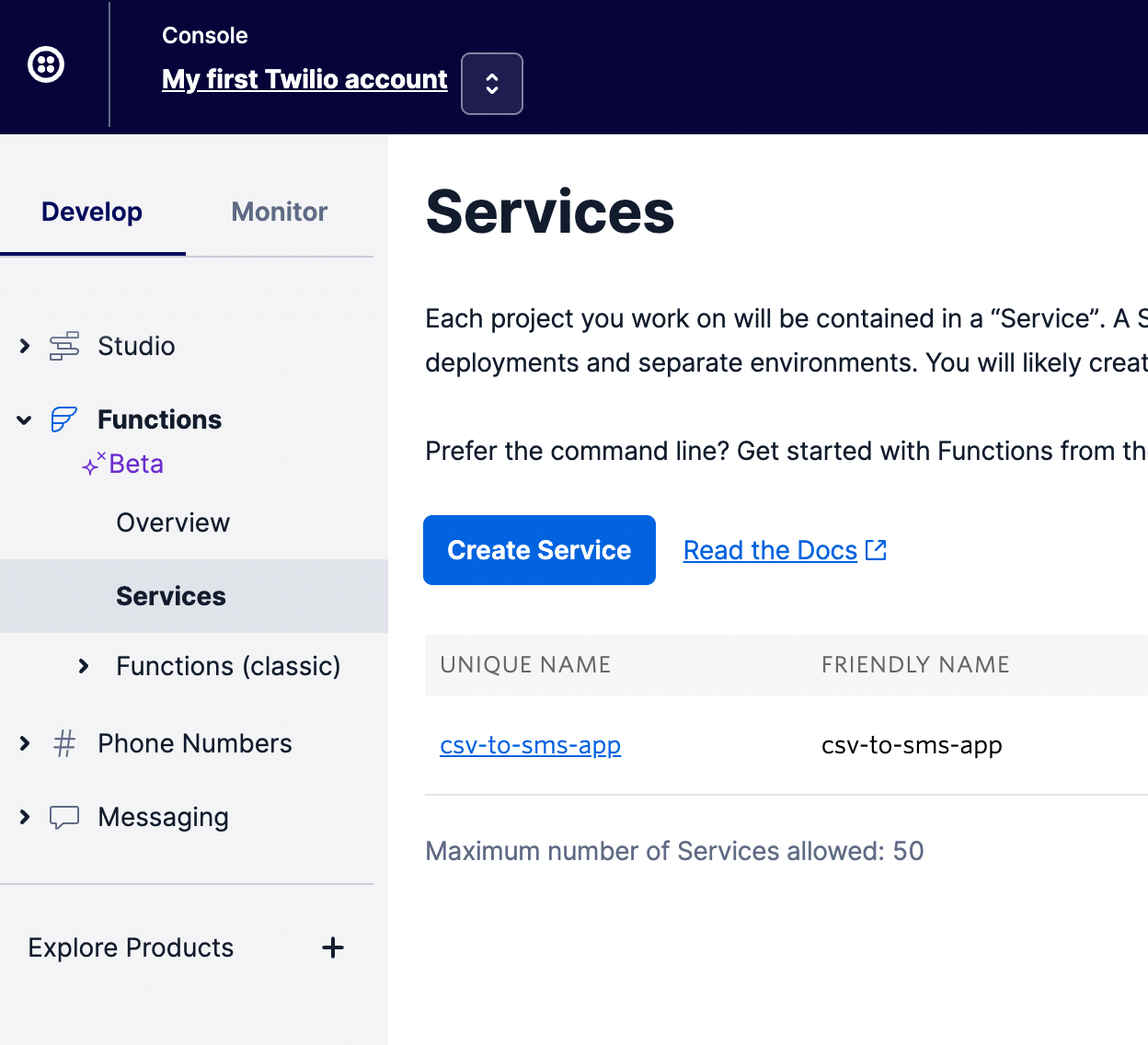
Using the app
The use of the CSV file format allows you to start your SMS campaigns very quickly, indeed many tools allow the export of data in this format.
Here is an example of a file in CSV format:
The telephone numbers must be written in E164 format, while the other columns will be interpreted as variables that can be used in the body of the message.
Before you get started, you'll have to authenticate using the credentials you define in the .env file at deployment stage.
Then, once logged in (and when a file is selected), the number of numbers and variables taken into account is displayed:

You'll have to pick the column of your CSV file containing the phone numbers from the list .
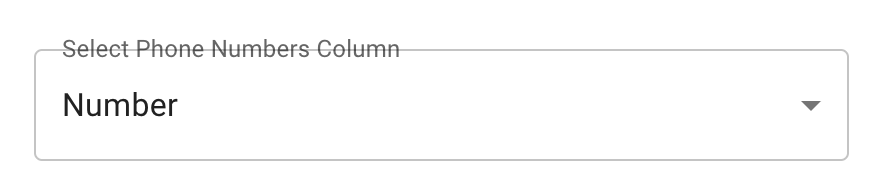
In the Sender field, you can type the phone number, short code, or alpha-sender ID associated with your Twilio account you want to use for this campaign.
You can then enter the message that will be delivered to your various recipients, while including variables from your CSV file.
The application also displays a table allowing you to visualize the source file. A simple click on the name of one of the variables will add it to the body of the message.
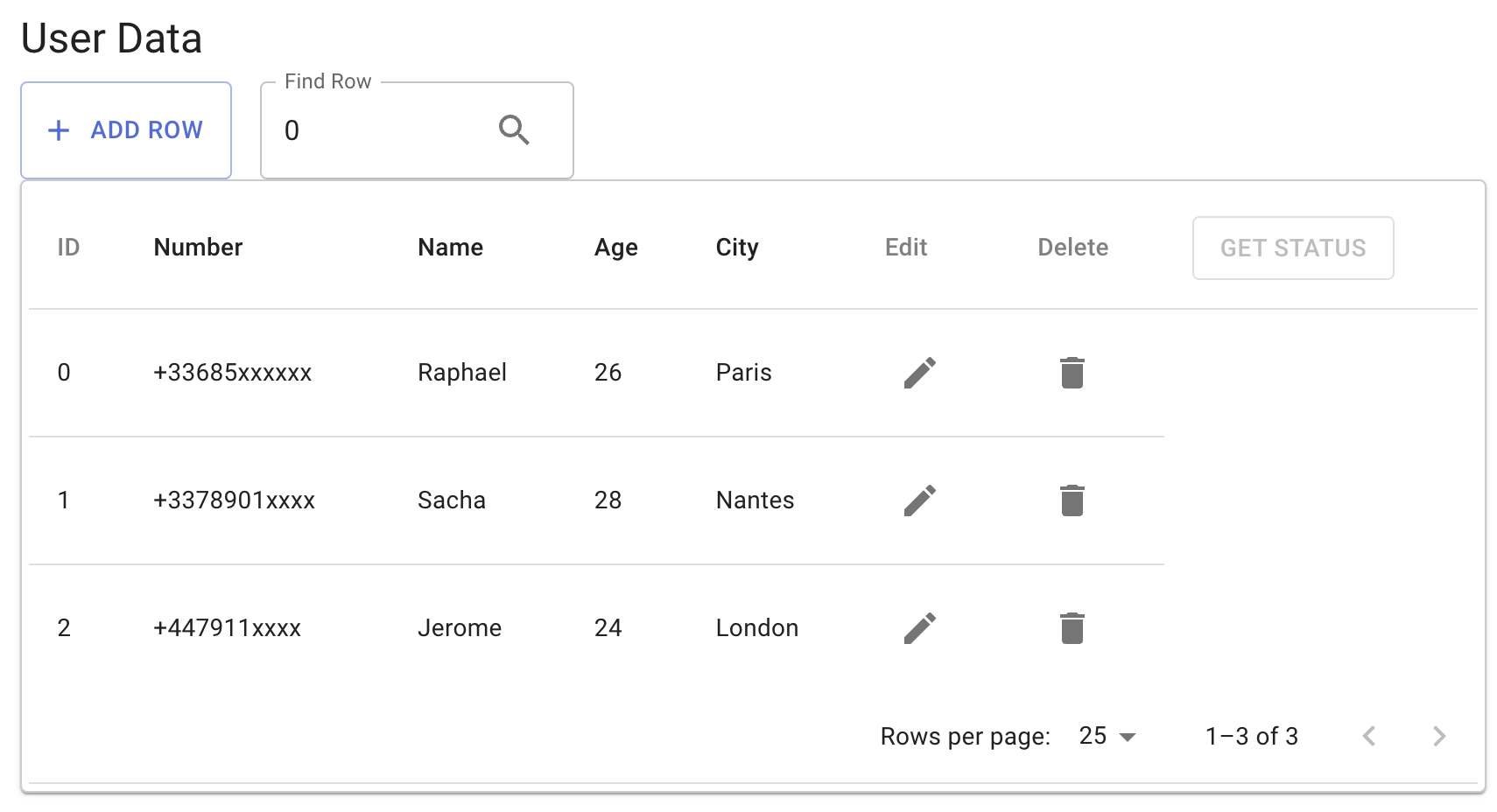
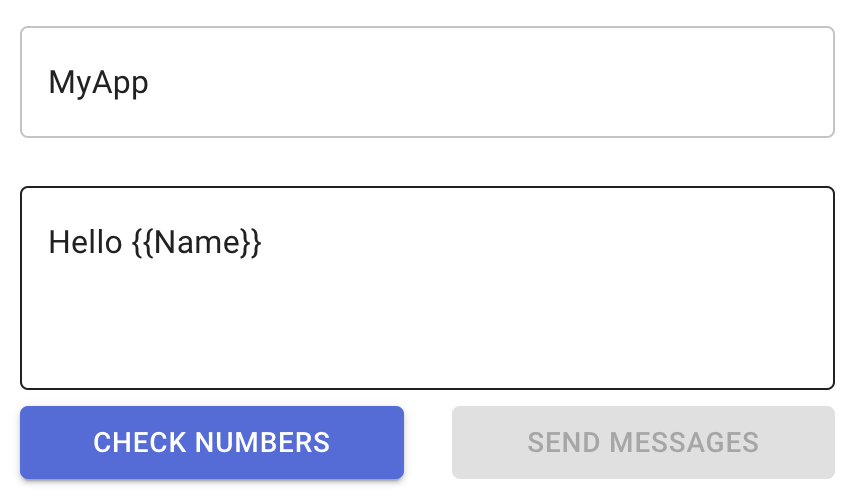
Once the body of the message is ready, you can use the Check Numbers button to validate that the numbers coming from your file are properly formatted. Errors will be displayed on the User Data section on the right panel, and you'll be able to remove rows causing errors.
When the data is clean and all numbers pass validation, you can hit the Send Message button to deliver the messages through Twilio services.
We describe in a section below how to monitor and ensure messages have been properly delivered.
WhatsApp campaigns
The application not only supports SMS, but brings in another channel offered by Twilio : WhatsApp. This is enabled via checking the WhatsApp button under the Channel Type section.
While the behavior of the services and API are very similar, WhatsApp doesn't work in the same manner as SMS for initial messages. Outbound messages initiating a new conversations can't be free form with WhatsApp, they need to match predefined and approved templates (to align with Meta's rules for messaging).
To submit, review, and manage your templates you should go to your Twilio console and follow these steps: Creating message templates and submitting them for approval
One of the main advantages for WhatsApp is the ability to fetch read receipts for your messages. It also adds more formatting and dynamic content options.
Advanced Options
In the following sections, we will describe several advanced options available in the app.
Check carrier type
This feature relies on Twilio Lookup services to check a phone number carrier and type, which helps avoid you sending messages to landline or VoIP numbers.
Media/MMS
As the name suggests, this feature lets you add media content to your campaign.
Opt-out Management
Authorities often require you manage user consent for SMS campaigns. That includes collecting consent before sending messages, but also including the option to opt-out.
Most companies will manage that through other systems, for instance a customer portal where customers can decide which kind of messages they'd like to receive via mail or SMS.
Enabling the Add Twilio Opt Out URL option will let the application handle this part, by including a specific STOP URL at the end of your message, with a link for users to unsubscribe.
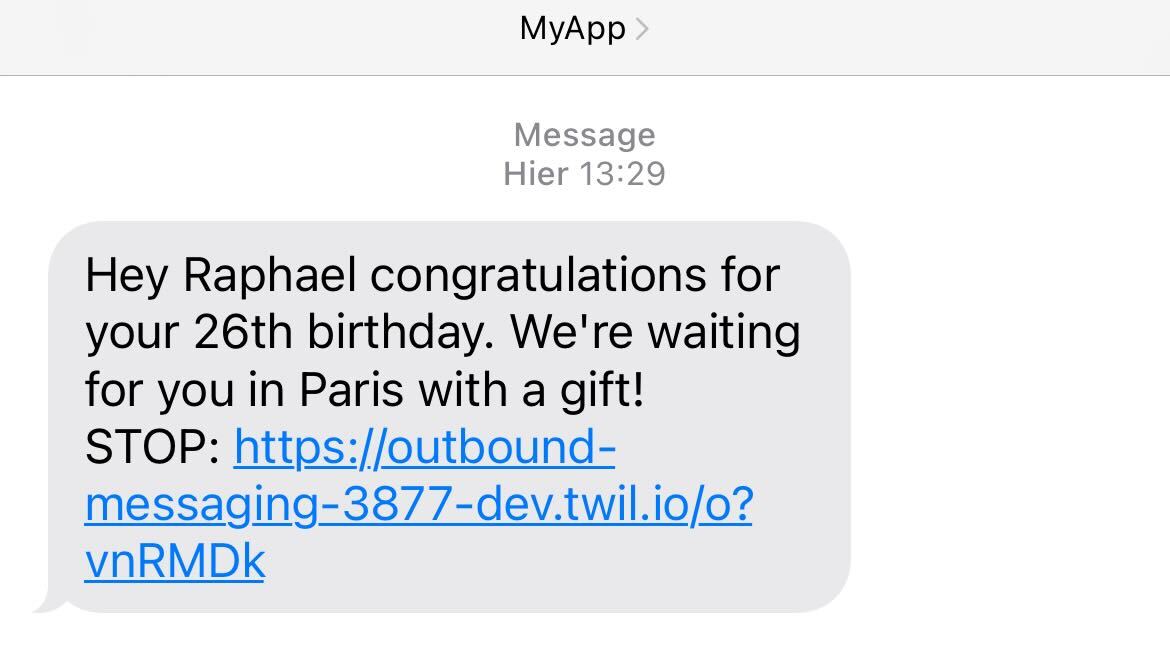
This list is stored on the Twilio Sync service, and will prevent numbers receiving additional messages coming from your campaigns. When using the Check Number features, opted-out numbers will be highlighted and will be ignored at the sending stage.
Messaging services
Messaging Services are designed to help you scale your application’s messaging from your first SMS to messages sent globally, in multiple languages, from more than just one phone number. This is helpful to ensure high deliverability for your largest global campaigns.
Once the messaging services have been created and configured from your Twilio Console, the application will let you select them straight away, replacing the sender field and automatically picking the best senders for each number, based on your Messaging Service.
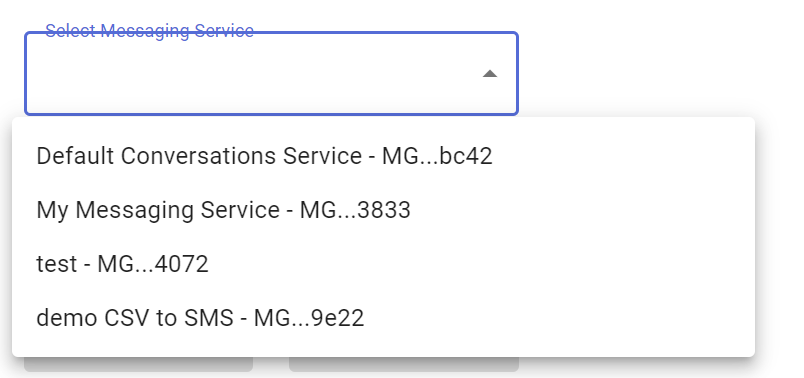
Delivery Analysis
For every message that is sent, Twilio is capable of retrieving its status, if it was sent, queued, delivered, or maybe failed.
All this information is available to you in the Graph tab of the application, where in a glance you can notice how your campaign has been delivered.
As this status can change overtime, you can refresh the data by clicking the Get Status button at the top of the data table. You can also view indicators next to each row to see its status.
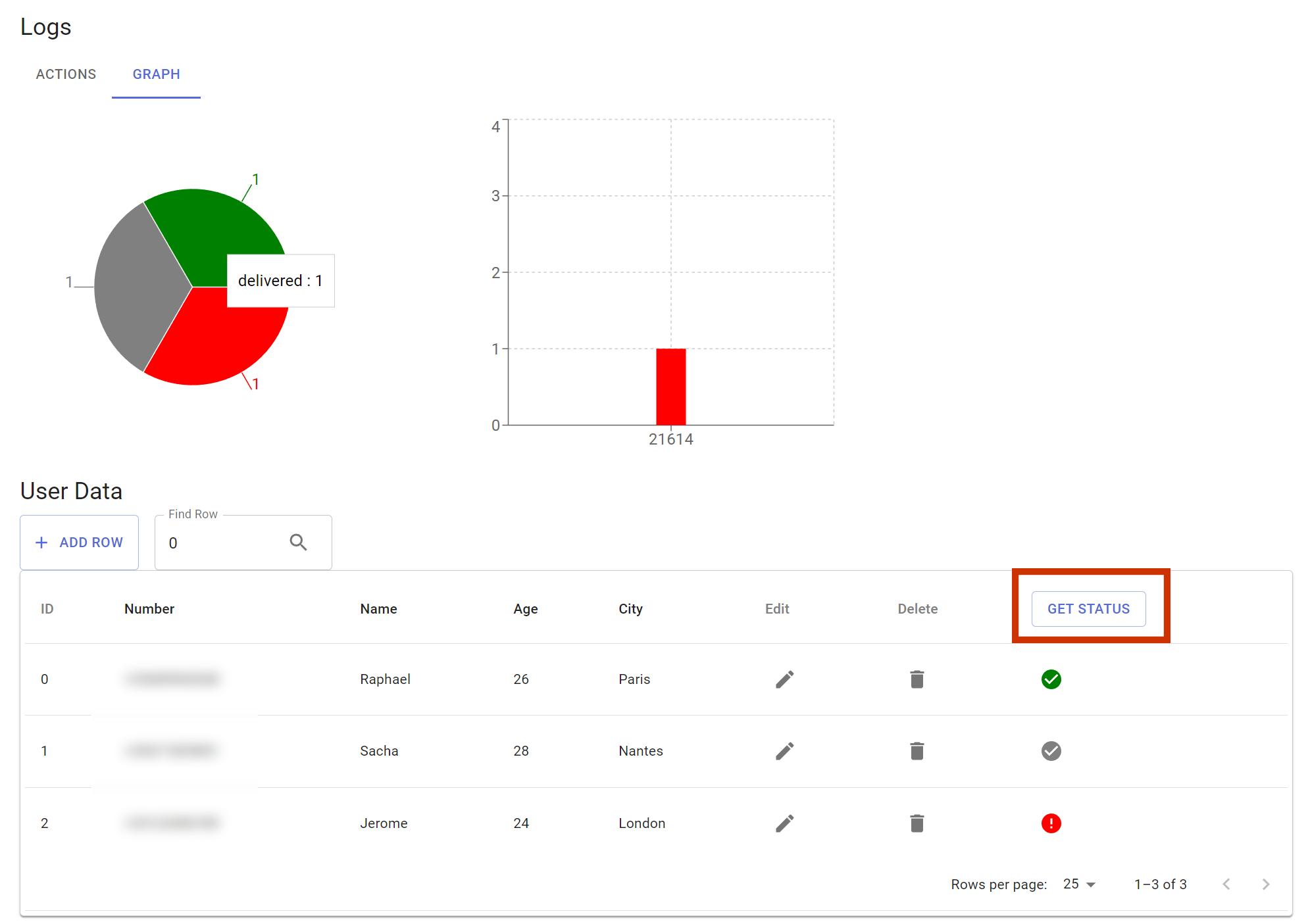
Conclusion
Congratulations, you have sent your first SMS campaign with Twilio, all hosted in the cloud with our serverless solution! We can't wait to see how you use the service.
To go further:
- Browse our documentation and see how Twilio can be integrated into your existing applications.
Raphaël and Evangelos are Solution Engineers at Twilio. They help companies develop and optimize their customer engagement experiences with Twilio products.
Related Posts
Related Resources
Twilio Docs
From APIs to SDKs to sample apps
API reference documentation, SDKs, helper libraries, quickstarts, and tutorials for your language and platform.
Resource Center
The latest ebooks, industry reports, and webinars
Learn from customer engagement experts to improve your own communication.
Ahoy
Twilio's developer community hub
Best practices, code samples, and inspiration to build communications and digital engagement experiences.