Google Spreadsheets and Python
Time to read:
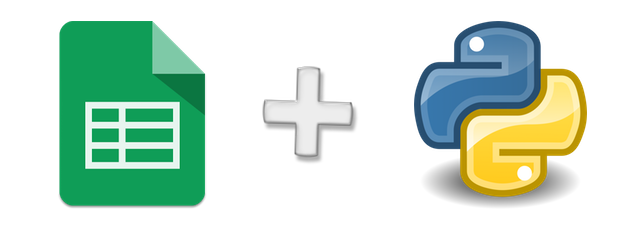
This post is inspired by Patrick McKenzie’s reminder that sometimes you don’t need a database:
So if you’re building out a quick CRUD app for e.g. internal use, Google Docs as a backend (consumed via JSON) is *surprisingly* powerful.
— Patrick McKenzie (@patio11) July 5, 2014
In this tutorial, we’ll use Anton Burnashev’s excellent gspread Python package to read, write, and delete data from a Google Spreadsheet with just a few lines of code.
Google Drive API and Service Accounts
At the risk of being Captain Obvious, you’re going to need a spreadsheet if you want to follow along with this post. If you don’t have one on hand that’s full of juicy data, might I suggest you make a copy of this spreadsheet with contact information for all United States legislators? (Side note: Ian Webster uses this data in conjunction with Twilio to make it easy for citizens to call congress).

To programmatically access your spreadsheet, you’ll need to create a service account and OAuth2 credentials from the Google API Console. If you’ve been traumatized by OAuth2 development before, don’t worry; service accounts are way easier to use.
Follow along with the steps and GIF below. You’ll be in and out of the console in 60 seconds (much like Nic Cage in your favorite Nic Cage movie).
- Go to the Google APIs Console.
- Create a new project.
- Click Enable API. Search for and enable the Google Drive API.
- Create credentials for a Web Server to access Application Data.
- Name the service account and grant it a Project Role of Editor.
- Download the JSON file.
- Copy the JSON file to your code directory and rename it to client_secret.json
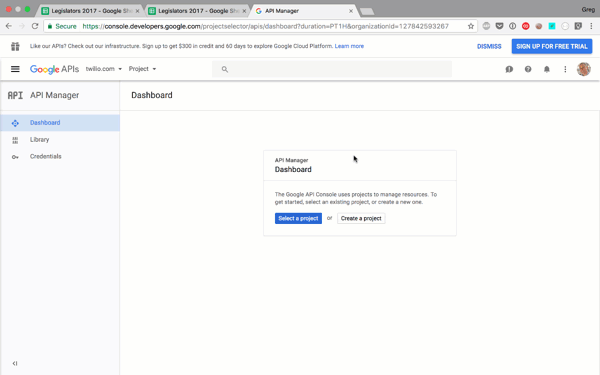
There is one last required step to authorize your app, and it’s easy to miss!
Find the client_email inside client_secret.json. Back in your spreadsheet, click the Share button in the top right, and paste the client email into the People field to give it edit rights. Hit Send.
If you skip this step, you’ll get a gspread.exceptions.SpreadsheetNotFound error when you try to access the spreadsheet from Python.
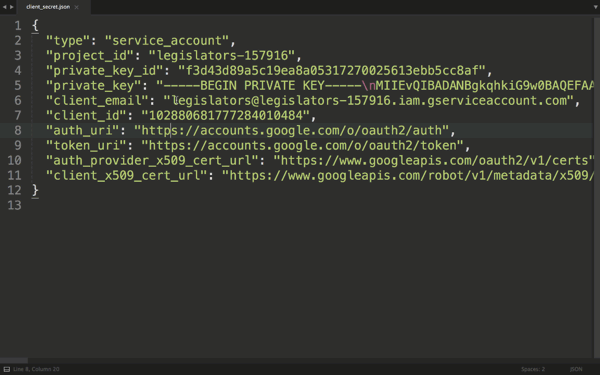
We’re done with the boring part! Now onto the code.
Read Data from a Spreadsheet with Python
With credentials in place (you did copy them to your code directory, right?) accessing a Google Spreadsheet in Python requires just two packages:
- oauth2client – to authorize with the Google Drive API using OAuth 2.0
- gspread – to interact with Google Spreadsheets
Install these packages with:
Then paste this code into a new file called spreadsheet.py:
Run python spreadsheet.py and marvel at the glorious, well-formatted data.
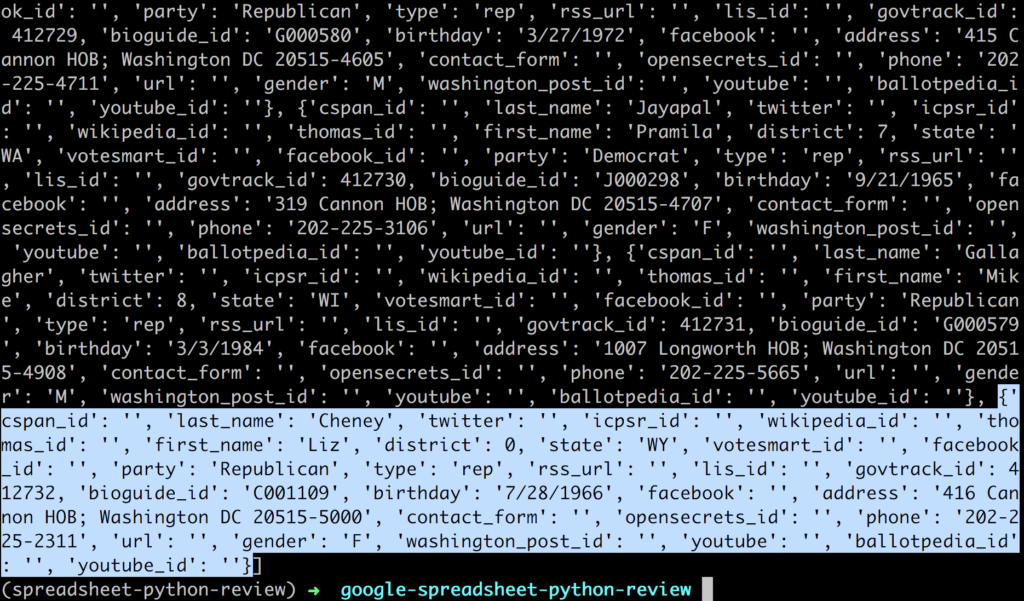
Insert, Update, and Delete from a Spreadsheet with Python
We’ve just scratched the surface of gspreads’ well documented and comprehensive functionality.
For instance, we extracted the data into a list of hashes, but you can get a list of lists if you’d prefer:
Or you could just pull the data from a single row, column, or cell:
You can write to the spreadsheet by changing a specific cell:
Or you can insert a row in the spreadsheet:
You can also delete a row from the spreadsheet:
And find out the total number of rows:
Check the gspread API reference for the full details on these functions along with a few dozen others.
Using Google Spreadsheets with Python opens possibilities like building a Flask app with a spreadsheet as the persistence layer, or importing data from a Google spreadsheet into Jupyter Notebooks and doing analysis in Pandas. If you want to start playing with Python and Twilio, check out our Python quickstarts.
If you build something cool, please let me know. You can find me at gb@twilio.com or @greggyb. And if this post was helpful, please share it with someone else who might dig it.
Many thanks to Devin and Sam for the reviews, to Google for Sheets, and most of all, to Anton for gspread.
Related Posts
Related Resources
Twilio Docs
From APIs to SDKs to sample apps
API reference documentation, SDKs, helper libraries, quickstarts, and tutorials for your language and platform.
Resource Center
The latest ebooks, industry reports, and webinars
Learn from customer engagement experts to improve your own communication.
Ahoy
Twilio's developer community hub
Best practices, code samples, and inspiration to build communications and digital engagement experiences.


