Verifying Phone Number Messaging Capabilities with ASP.NET Core and Twilio Lookup
Time to read:
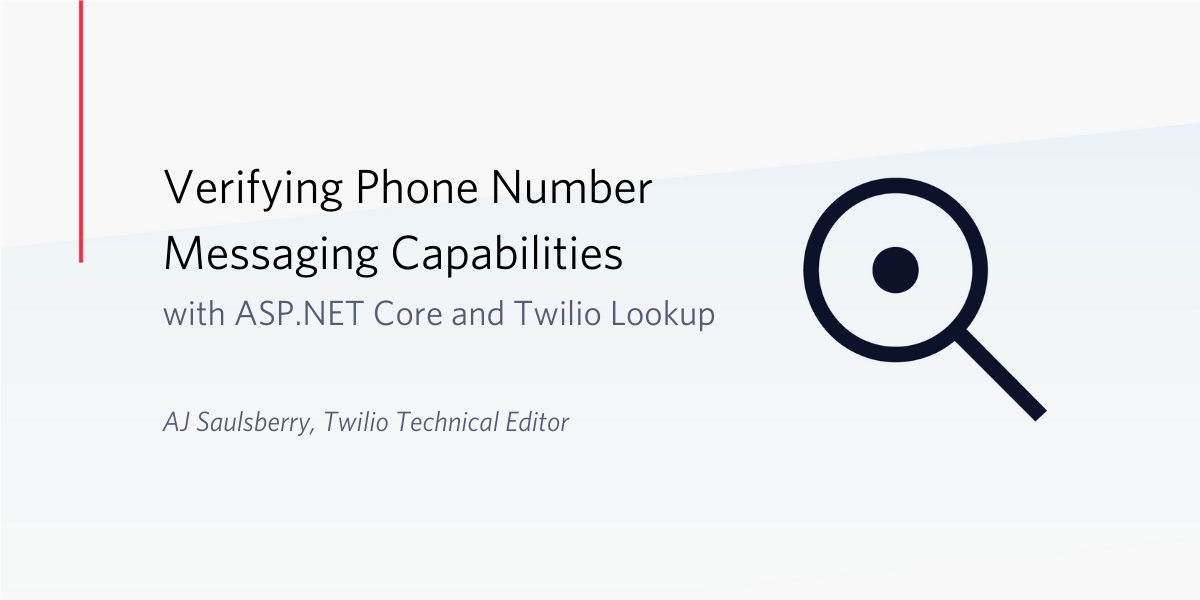
The ability to send and receive SMS and MMS messages programmatically is great, but how do you ensure you’re sending messages to a phone that’s capable of receiving them? If a customer provides you with a phone number when they sign up for an account, is it possible to verify the phone number’s capabilities while you’re verifying they own the phone number?
With Twilio Lookup it is, and it’s easy to integrate this capability into your ASP.NET Core projects. One of the best ways you can use this resource is to use it to determine whether your application should be sending SMS messages or voice messages using the text-to-speech capabilities of the TwiML <Say> verb and Answering Machine Detection. With these tools you can communicate with customers asynchronously using their phone’s capabilities regardless of whether it’s a mobile or landline phone.
In this post you’ll learn how to use the Twilio helper library for .NET to connect to Twilio and the Twilio Lookup API to get information about a phone number in the controller actions of an ASP.NET Core Razor Pages application. You’ll also see how to get carrier information for mobile phone numbers and how to obtain the national and mobile dialing formats for each number.
Prerequisites
You’ll need the following tools and resources to complete the steps in this tutorial:
- .NET Core 3.1 SDK – The SDK includes the .NET CLI and the .NET Runtime.
- Visual Studio 2019, Visual Studio Code, or a development environment of your own concoction that’s compatible with the .NET CLI.
- Twilio Account – Sign up for free with this link and get a $10 credit.
- Git – Source code control is your programming R2-D2.
Some exposure to ASP.NET Core Razor pages and C# will also be helpful. You should also know how to create ASP.NET Core projects using the Visual Studio 2019 user interface or the .NET CLI.
There is a companion repository for this post available on GitHub. It contains the complete source code for the completed project.
Getting and setting your Twilio account credentials
If you don’t already have a Twilio account use the link above to create one. Go to the Twilio Console Dashboard and get the Account SID and Auth Token for the ExplorationOne project (or the project of your choice, if you’ve created additional projects). You can find these credentials on the upper right-hand side of the Dashboard. These are user secrets, so handle them securely.
The following instructions assume you’ve stored your Account SID and Auth Token as environment variables. If you’d like to learn more about doing that you can find instructions in the post: Setting Twilio Environment Variables in Windows 10 with PowerShell and .NET Core 3.0. If you’re using macOS or a Linux distribution, see the associated section of the post How To Set Environment Variables.
Setting up the ASP.NET Core 3.1 Razor Pages project
Create a new ASP.NET Core Web Application called TwilioLookupCarrier as an ASP.NET Core 3.1 Web Application. You won’t need any user authentication for this project. Configure the project for HTTPS. You can create a solution file, or not, according to your own preferences and standard practices.
Add the TwilioLookupCarrier solution/project to source code control.
Add the following NuGet packages to the TwilioLookupCarrier project with the UI or the .NET CLI instructions provided:
Microsoft.Extensions.Logging.Debug
Microsoft.VisualStudio.Web.CodeGeneration.Design
System.Configuration.ConfigurationManager
Twilio
The version numbers above reflect the current versions of these components as of the writing of this post. To get the most recent version of each package, run the command without the --version argument.
Verify the project is working by running it. You should see the minimalist welcome page for Razor Pages Web Applications.
Using your Twilio credentials in the project
Once you’ve signed up for a Twilio account, loading your Twilio credentials using the System.Environment class is easy. Using environment variables to store your credentials helps prevent you from inadvertently checking your user secrets into a publicly-accessible source code repository.
Under the TwilioLookupCarrier project, create a new folder called Models. In the Models folder, create a new C# class file called TwilioSettings.cs and replace the entire contents with the following code:
Since this is a POCO, a “plain ol’ class object”, you won’t need any using directives at all.
Open the Startup.cs file in the project root folder and add the following using declaration at the bottom of the existing list:
Add the following code to the ConfigureServices method below the services.AddRazorPages(); statement:
The Twilio Helper Library that you added as a NuGet package will now be able to access your user secrets from your local machine environment.
Creating a model for phone number info
In the Models folder you just created, add another C# class file called PhoneNumberInfo.cs and replace the entire contents with the following code:
This class will be bound to the Razor page used to collect user input and return data to the user, so the System.ComponentModel.DataAnnotations namespace is used to provide the text for the labels on the form and some input constraints.
A phone number provided to the Lookup API without a country code will be assumed by the API to be a US number, but it’s a much better practice to require a country code along with the phone number so the verification can be done explicitly for the intended country. In a production app you’ll probably want to do this with by providing a list of countries conforming to the ISO 3166-1 alpha-2 standard used by the API for 2-character country codes.
Creating a Razor Page for phone number lookup
In the Pages folder, create a new Razor Page called TwilioLookup. Whether you’re using the VS 2019 user interface or the .NET CLI this should create a TwilioLookup.cshtml file and a TwilioLookup.cshtml.cs PageModel file, which will be nested underneath it in the VS 2019 Solution Explorer.
Open the TwilioLookup.cshtml file and replace the entire contents with the following markup:
You’ll see red lint all over the place. This is because the data model isn’t bound to the page yet. You can ignore the lint for the moment.
Open the TwilioLookup.cshtml.cs file and take a quick look at the nominal functional code for a Razor Page PageModel. Then replace the entire contents of the file with the following C# code:
You’ll note that the addition of this code resolved all the object reference errors in the TwilioLookup.cshtml file. If is didn’t, be sure you’ve saved all the files, then try Build > Build Solution from the VS 2019 menu bar.
Understanding how to use the Twilio Helper Library for .NET with the Twilio Lookup API
All the back-and-forth between this application and the Twilio Lookup REST API takes place in the code you added to TwilioLookup.cshtml.cs. Starting from the top of the file you can see all the aspects of the process.
There are three using declarations required for the Lookup API:
using Twilio; – includes the helper library itselfusing Twilio.Exceptions; – is used to catch API errors passed back through the helper library
using Twilio.Rest.Lookups.V1; – provides the namespace for the Lookup API functionality
using TwilioLookupCarrier.Models; makes the PhoneNumberInfo class available.
The PhoneNumberInfo class is bound to the TwilioLookupModel PageModel by making it a property of the class. The property is decorated with [BindProperty(SupportsGet = true)] attribute so you can pre-populate the CountryCodeSelected field with “US” as a default value.
Looking at the top of the class you can see that your Twilio credentials are provided to the class through dependency injection.
If the model state of the values submitted through the HTTP POST action are valid you can perform a try … catch operation with the helper library and the API. The first step is to initialize an instance of the Twilio client, which is done with the .Init static method using your Twilio credentials as values. If the login doesn’t work this is the first place the helper library will throw an error.
Once your code has logged in, you can use the PhoneNumberResource class to make an asynchronous call to the API to validate the phone number and get carrier information about it. Note that you specify the type of lookup you’re doing with the type parameter.
The Lookup API will use libphonenumber to determine if the input value for PhoneNumberRaw is valid. If it isn’t, Twilio.Exceptions will throw an ApiException, which you can catch and return to the user interface:
Developers using .NET can learn more about the C# version of libphonenumber in this Twilio Blog post: Validating phone numbers effectively with C# and the .NET frameworks. Twilio Lookup takes care of a lot of what you’d otherwise need to do separately with libphonenumber-csharp.
If the value of PhoneNumberRaw can be validated for CountryCodeSelected the API will return the phone number formatted in the appropriate national format and the E.164 format. It will do this regardless of whether or not it can find carrier identification information for the number.
If carrier is requested from the API it will return a Dictionary object that may have a value set for the element error_code (note the underscore). This error value won’t be raised through Twilio.Exceptions, so if you want to use it as a model state error you’ll need to raise it as done here:
If the API hasn’t returned any errors you can return the carrier information to the user interface.
Testing the carrier lookup application
Run the application and go to https://localhost:44326/TwilioLookup (The port number assigned by IIS Express or your web server may be different.) Try entering your own mobile phone number and the appropriate country code, then click Check. You should, at minimum, see these results:
- Valid: checked
- Country Code: 2-character country code where the phone number was issued
- National Dialing Format: as appropriate for your country
- Mobile Dialing Format: the E.164 formatting for your phone number
In the Carrier section you should see information for your mobile number.
Here are a few other numbers you can try:
|
Issuing |
Phone Number |
Mobile |
Mobile |
Carrier |
Carrier |
|
US |
(510) 867-5310 |
310 |
120 |
Sprint Spectrum, L.P. |
mobile |
|
US |
(800) 638-6469 |
[API error] | |||
|
US |
(281) 483-0123 |
Teleport Communications America, LLC |
landline | ||
|
US |
(734) 764-2538 |
Ameritech - PSTN |
landline |
Successful completion of the first example should look like the following screenshot:
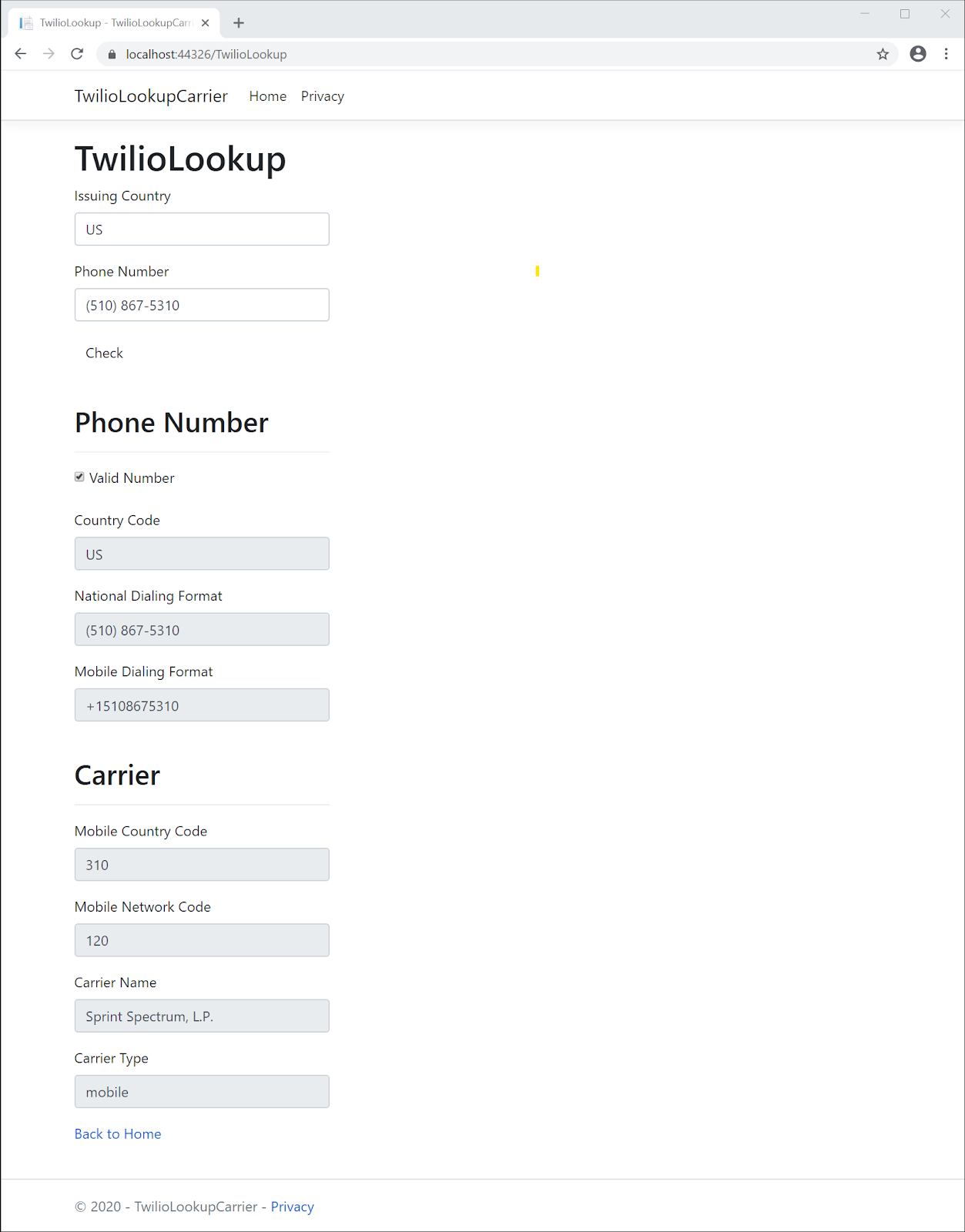
As you can tell from the responses returned by the second example, numbers that can’t be located in a carrier database will return an API error. Keep in mind that mobile carriers rebrand frequently and the network code for a number can change if the owner ports it to another carrier.
Summary
This post demonstrates how to use Twilio Lookup to obtain the carrier information associated with a phone number. It shows how to use ASP.NET Core Razor Pages to build an application to collect information through a web form and return retrieved information on the same form. The code demonstrates how to interact with the Lookup API using the Twilio Helper Library for .NET, including handling errors returned through the API and in error codes included in the retrieved information.
Additional resources
The following links provide information which may be helpful to you as you expand on the knowledge you gained from this post:
Introduction to Razor Pages in ASP.NET Core – If you’re relatively new to Razor Pages the Microsoft documentation includes a nice tutorial that gives you a great overview.
Andrew Lock | .NET Escapades – For deeper dives into Razor-related topics, and all things .NET, Andrew Lock’s blog is a great resource.
Twilio Docs Lookup API – The official documentation includes information on using the API directly as well as through the Twilio Helper Library for .NET.
TwilioQuest – Learn programming skills while vanquishing the evil Legacy Systems in this cool retro game. Free.
AJ Saulsberry is a Technical Editor at Twilio. Get in touch with him if you have a helpful .NET programming tip you’d like to demonstrate with your own post on the Twilio Blog.
Related Posts
Related Resources
Twilio Docs
From APIs to SDKs to sample apps
API reference documentation, SDKs, helper libraries, quickstarts, and tutorials for your language and platform.
Resource Center
The latest ebooks, industry reports, and webinars
Learn from customer engagement experts to improve your own communication.
Ahoy
Twilio's developer community hub
Best practices, code samples, and inspiration to build communications and digital engagement experiences.


