Turn Your Light Off Via Text: Using Particle and Twilio For Home Automation
Time to read:
This post is part of Twilio’s archive and may contain outdated information. We’re always building something new, so be sure to check out our latest posts for the most up-to-date insights.


In this Particle and Twilio hack, Krishnaraj runs you through how to leverage the ol’ internet of things to control your lights via a Twilio Voice call. Read Krishnaraj’s original post here. But first, learn a little more about Karishnaraj and how he put the hack together in this interview we did with him.
Reason for the hack:
Most of the Home Automation solutions has a Mobile Application that has to be installed on a Smartphone. I was thinking about calling a mobile number, enter a PIN and control your devices. In this case the you call a Twilio number enter a pre-configured PIN and then you can control anything that is attached to the Particle Core. This can be anything like a light, Air Conditioner, etc.
Preferred Languages:
I have been coding for 17 years, started in C/C++. Then I moved to VC++, Java and Objective C, Android, iOS. I also code in Node.js, JavaScript and C#. I love C/C++/VC++.
Closing Pre-Tutorial Words
Immediately I wanted to add a Web Interface to configure the PIN number and interface to configure different devices. Now it has only 1 for turn on a light and 0 to turn off. After that I like to add a two-factor authentication along with the PIN.
Tutorial Time: How To Use Particle and Twilio For Home Automation
First, grab yourself a Twilio number and one of these.
Now for the PHP side of things.
Here’s what your Twilio UX will look like.
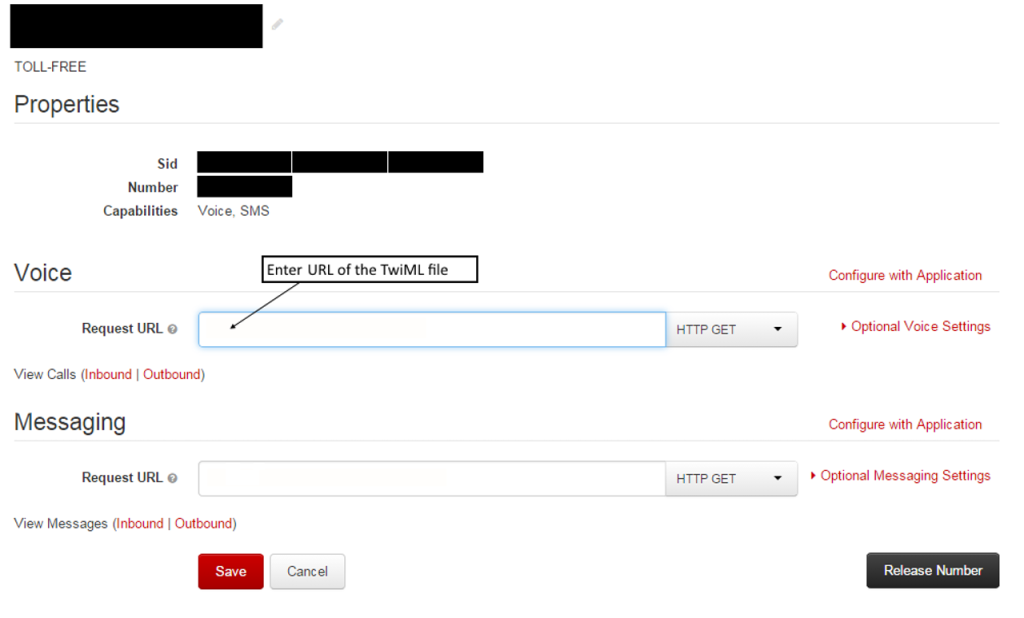
Related Posts
Related Resources
Twilio Docs
From APIs to SDKs to sample apps
API reference documentation, SDKs, helper libraries, quickstarts, and tutorials for your language and platform.
Resource Center
The latest ebooks, industry reports, and webinars
Learn from customer engagement experts to improve your own communication.
Ahoy
Twilio's developer community hub
Best practices, code samples, and inspiration to build communications and digital engagement experiences.