Generate Art with DALL·E 2 and Twilio Serverless via SMS
Time to read: 4 minutes
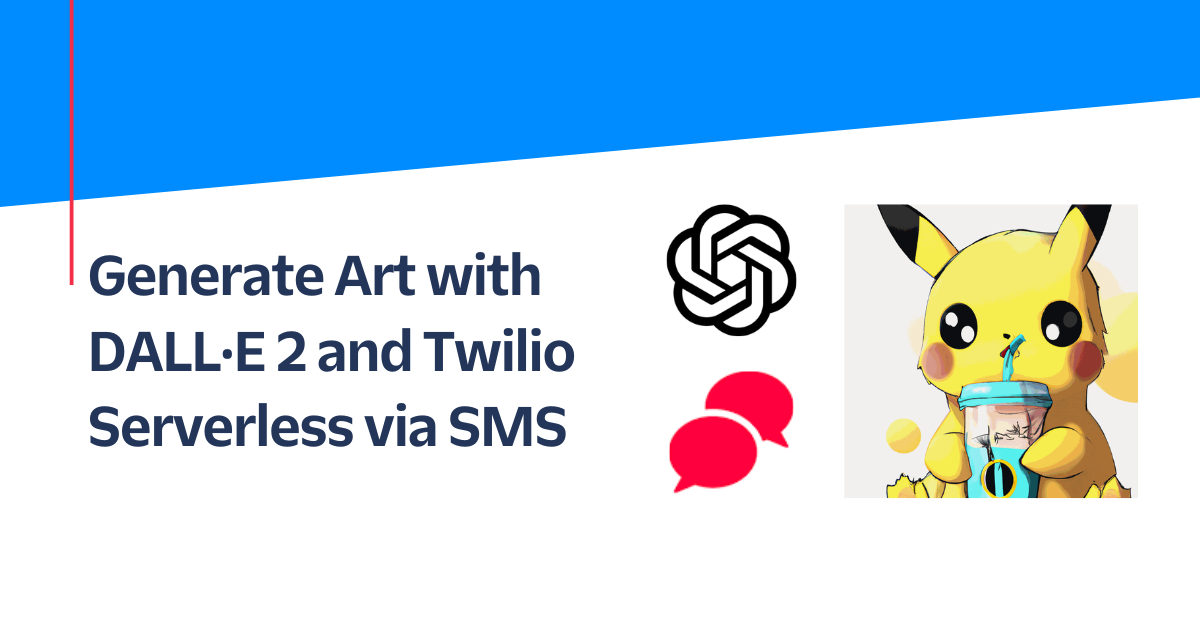
AI-generated art is having a moment! In November 2022, OpenAI released their DALL·E API in public beta. Read on to learn how to build a serverless SMS chatbot using OpenAI's DALL·E 2, Twilio Programmable Messaging, the Twilio Serverless Toolkit, and Node.js.
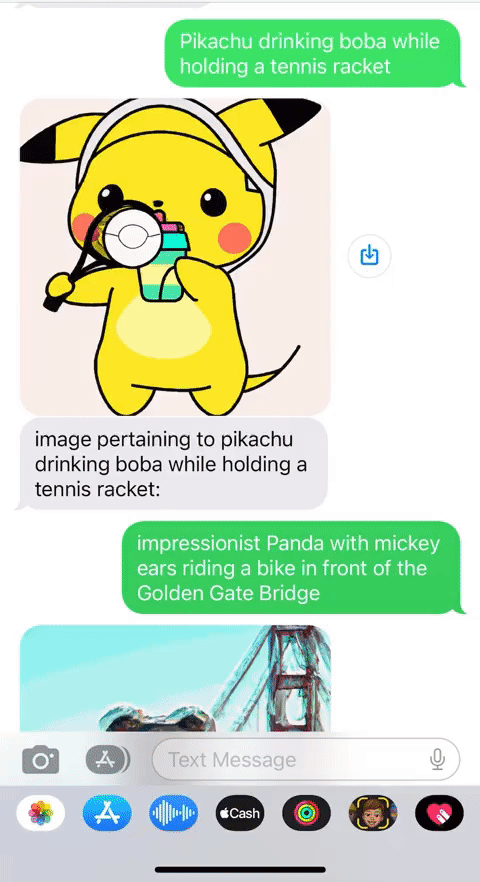
You can test this chatbot out yourself by texting a prompt (like in the GIF above) to +12407633723.
Do you prefer learning via video more? Check out this TikTok summarizing this tutorial in under three minutes!
Dall·E
DALL·E is a deep learning model developed by OpenAI to generate digital images from natural language descriptions, called "prompts". Here, I provide a prompt of "impressionist version of pikachu playing tennis".
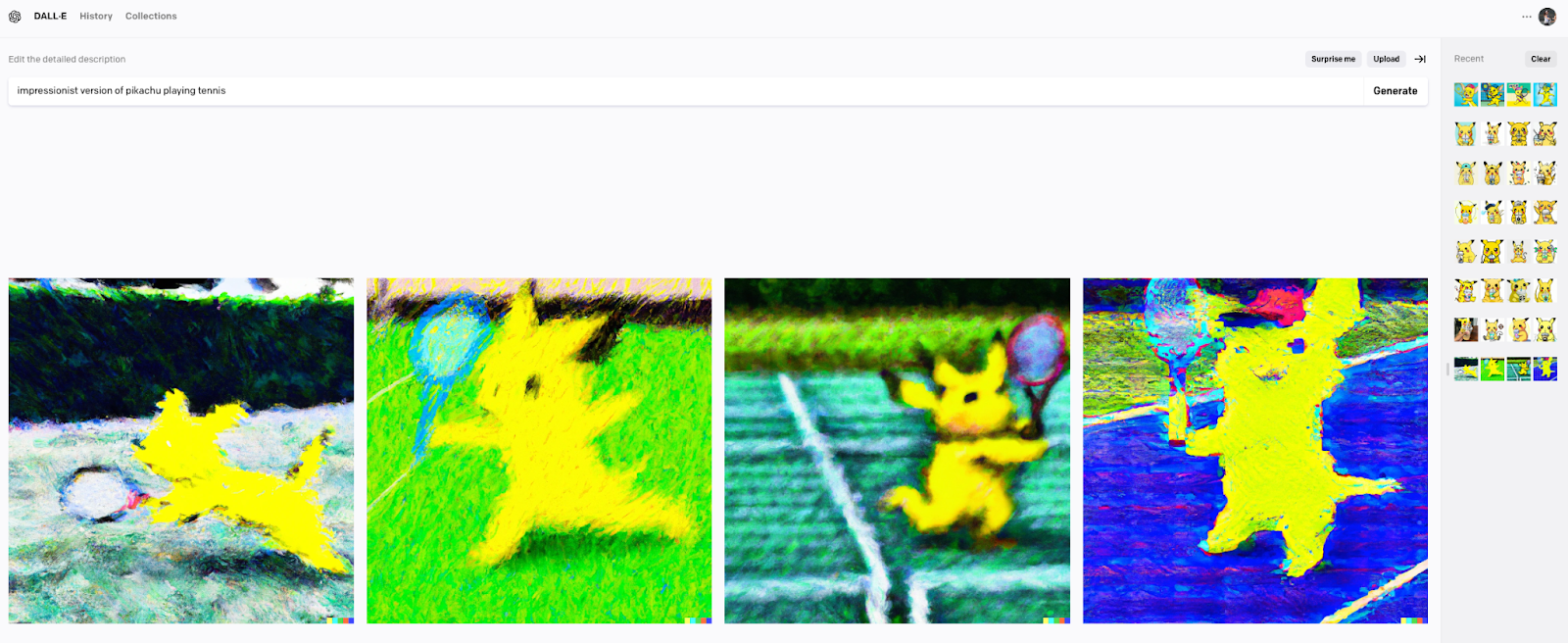
You can test out DALL·E in the browser here.
The DALL·E model was updated to DALL·E 2 in April 2022 with the ability to create more realistic images, added support for more prompt styles, and in-painting. DALL·E 2 uses a diffusion model with CLIP image embeddings.
To use DALL·E in a Node.js application, you must use OpenAI's DALL·E API, which automatically uses the latest version of DALL·E 2.
Prerequisites
- A Twilio account - sign up for a free Twilio Account here
- A Twilio phone number with SMS capabilities - learn how to buy a Twilio phone number here
- OpenAI Account – make an OpenAI Account here
- Node.js installed - download Node.js here
Get Started with OpenAI
After making an OpenAI account, you'll need an API Key. You can get an OpenAI API Key here by clicking on + Create new secret key.
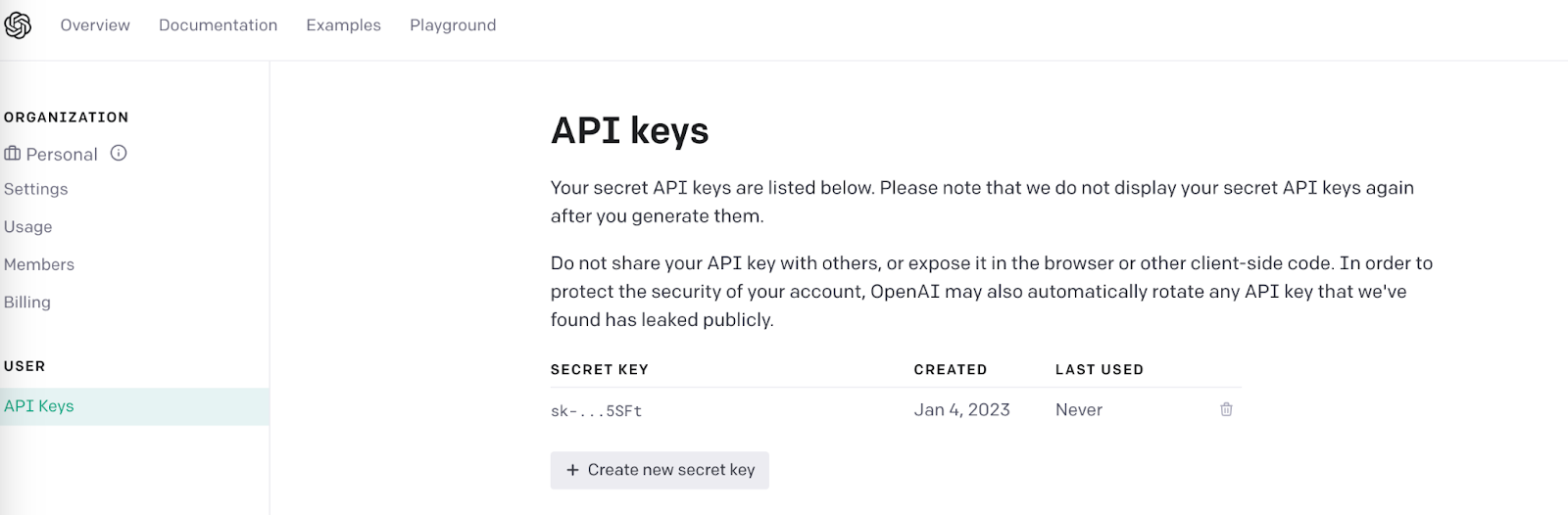
Save that API key for later to use the OpenAI client library in your Twilio Function.
Get Started with the Twilio Serverless Toolkit
The Serverless Toolkit is CLI tooling that helps you develop Twilio Functions locally and deploy them to Twilio Functions & Assets. The best way to work with the Serverless Toolkit is through the Twilio CLI. If you don't have the Twilio CLI installed yet, run the following commands on the command line to install it and the Serverless Toolkit:
Afterward, create your new project and install our lone package openai:
Set an Environment Variable with Twilio Functions and Assets
Open up your .env file for your Functions project in your root directory and add the following line:
Replace YOUR-OPENAI-API-KEY with the OpenAI API Key you took note of earlier. Now, you can access this API Key if you'd like to do so in your code with context.OPENAI_API_KEY.
Make a Twilio Function with JavaScript
Make a new file in the /functions directory called dalle.js containing the following code:
This code makes an async function that will handle incoming messages. The function
- Creates a
Configurationobject (from theopenaipackage) passing in an object containing theapiKeyproperty. - Creates an
OpenAIApiobject passing in theconfiguration. - Retrieves the body of the incoming message and stores it in the
inbMsgvariable. - Calls the
openai.createImagefunction to use one of their language models to generate an image based on theinbMsgprompt. - Creates a Twilio Messaging Response object which responds with some text and media pointing to the image generated by DALL·E 2. This
twimlis passed into thecallbackfunction which will write it to the HTTP response.
In order to specify your image generation, you need to pass in a configuration object containing three properties: prompt, n, and size. prompt is the only required property, representing a text description of the desired generated image. n is an optional property that defaults to one. It's the number of images to generate and must be between one and ten. Lastly, the optional size property is the size of the generated images and must be either 256x256, 512x512, or 1024x1024.
For more details about creating images and other ways to work with images using Dall·E, check out OpenAI's documentation here.
You can view the complete source code on GitHub here.
Configure the Function with a Twilio Phone Number
To deploy your app to Twilio, run twilio serverless:deploy from the chatgpt-sms root directory. You should see the URL of your Function at the bottom of your terminal:

Using the Twilio CLI, you can update the phone number using the Phone Number SID of your Twilio phone number. You can see it in the Twilio Console under Properties and it begins with "PN".
If you don't wish to configure your Twilio phone number using the Twilio CLI, you can grab the Function URL corresponding to your app (the one that ends with /dalle) and configure a Twilio phone number with it as shown below: select the Twilio number you just purchased in your Twilio Phone Numbers console and scroll down to the Messaging section. Paste the link in the text field for A MESSAGE COMES IN webhook making sure that it's set to HTTP POST. When you click Save, it should look like this!
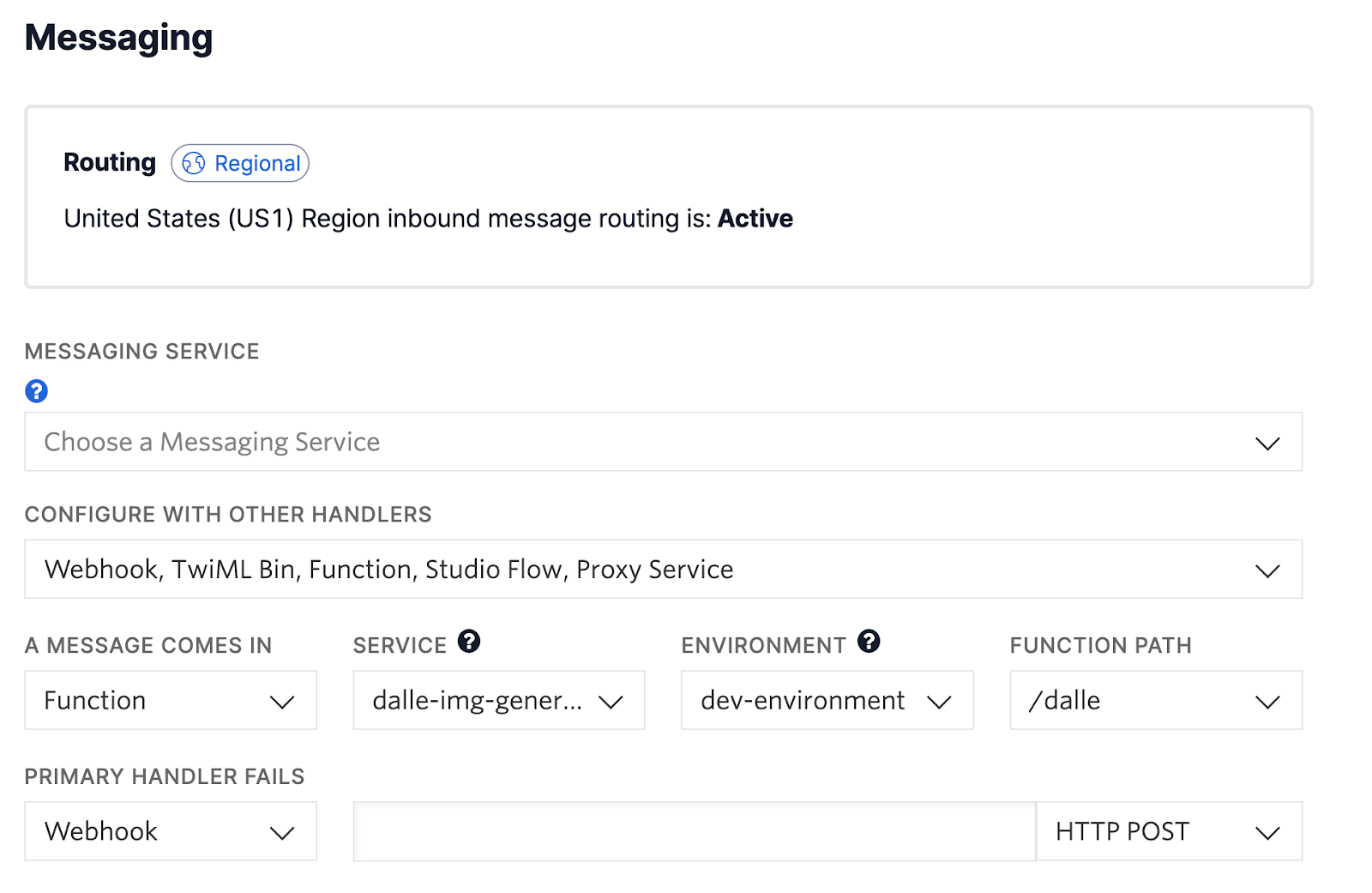
The Service is the Serverless project name, environment provides no other options, and Function Path is the file name. Now take out your phone and text a question or prompt to your Twilio number.
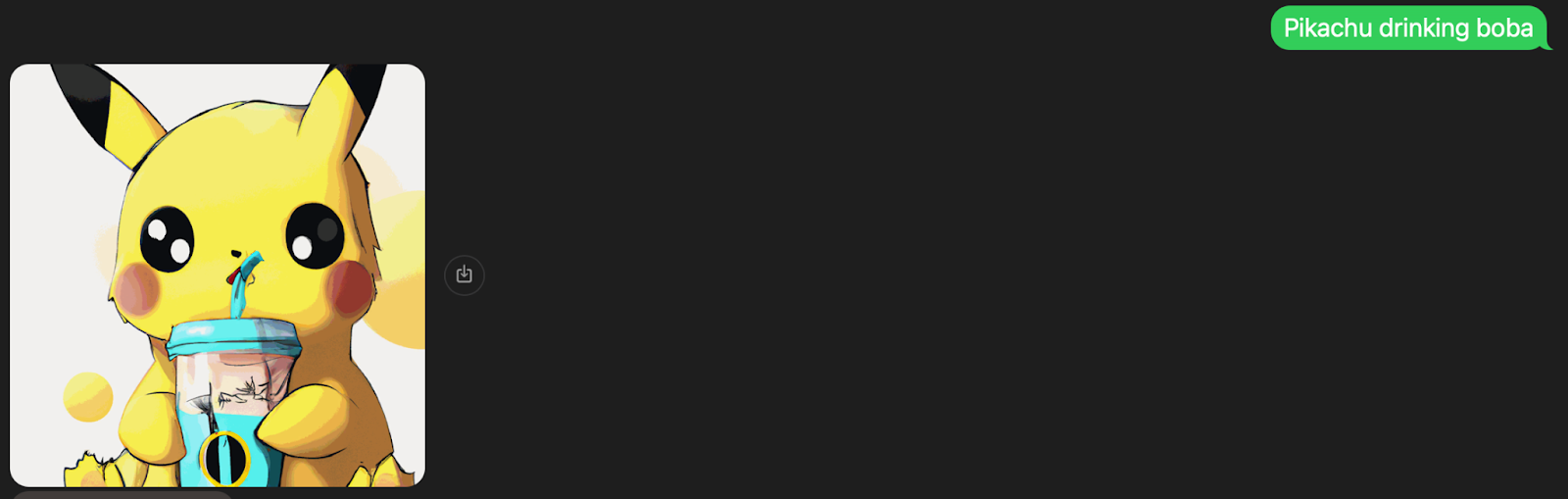
What's Next for Twilio Serverless and DALL·E?
The development possibilities offered by DALL·E and Twilio are endless! If you're a .NET developer, you can generate images with DALL·E using .NET here. You can edit images, merge images, and more. Let me know what you're working on with OpenAI and DALL·E–I can't wait to see what you build.
- Twitter: @lizziepika
- GitHub: elizabethsiegle
- Email: lsiegle@twilio.com
Related Posts
Related Resources
Twilio Docs
From APIs to SDKs to sample apps
API reference documentation, SDKs, helper libraries, quickstarts, and tutorials for your language and platform.
Resource Center
The latest ebooks, industry reports, and webinars
Learn from customer engagement experts to improve your own communication.
Ahoy
Twilio's developer community hub
Best practices, code samples, and inspiration to build communications and digital engagement experiences.

