Create a Single Page Application with Symfony and Vue.js
Time to read:
This post is part of Twilio’s archive and may contain outdated information. We’re always building something new, so be sure to check out our latest posts for the most up-to-date insights.

Symfony is one of the better PHP frameworks for speeding up the creation and maintenance of web applications. When coupled with Vue.js, a JavaScript framework for building user interfaces, Symfony becomes a major contender for powering sophisticated Twilio Single-Page Applications.
In this tutorial, I will walk you through how to set up a Symfony and Vue.js application coupled together for utilizing the Twilio API. Symfony will handle all the backend operations while Vue.js will take care of the frontend DOM rendering.
If you are building an app using the Twilio API, you will need to generate a token. At the end of this tutorial, you should be able to generate this token from our Symfony application.
Prerequisite
This tutorial uses the following:
- PHP version 7.1 or higher
- Symfony version 4.2
- Composer (You can get the latest version)
- Vue.js version 2.x
- Node.js version 8.9 or above
- Yarn version 1.7.0 or higher
Set up the Project
First, open up a terminal and make sure you have PHP installed by typing the below command:
This should print out the version of PHP you have installed, otherwise, you need to install PHP. We are using Symfony 4.2 to build this app which requires PHP 7.1 or higher to run. If you don’t have version 7.1 or above installed, you can view this tutorial to install/upgrade.
Next, make sure you have Composer installed on your machine:
If the command does not print out the version of the Composer that you have installed, this means you need to install Composer. You can do that here.
Next, create a new folder that will contain the files of the project in any convenient location on your system and then change your directory to the folder:
Create a Symfony Project
Next, initialize a Symfony project through Composer:
This will download some dependencies into the project folder and generate the basic directories and files we need to get started.
Now start the server:
If everything goes well, the app will now be accessible from http://localhost:9030. Open your browser and navigate to the URL. You should see a welcome page like so:
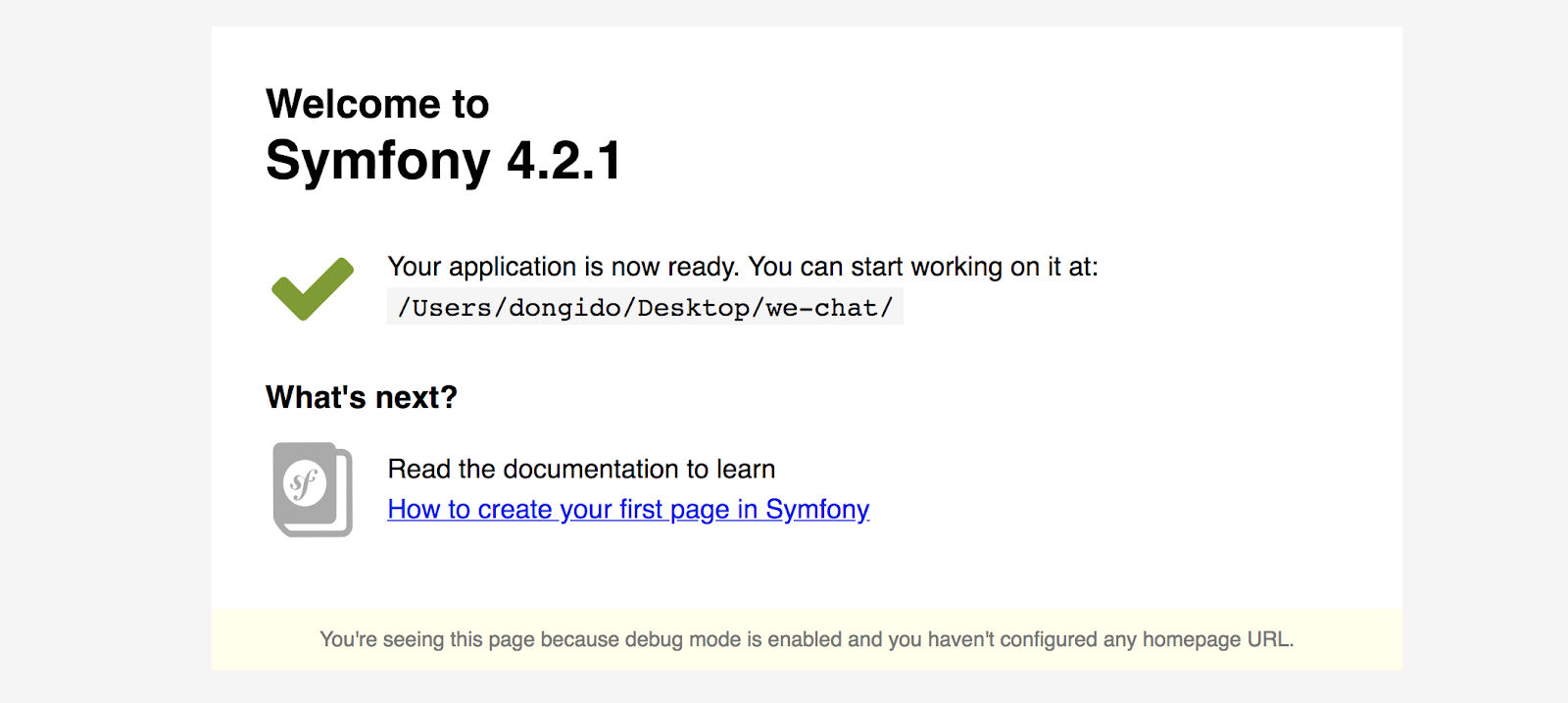
Remember not to close the terminal so that we can observe changes while we build. Open a new terminal and add a package that will enable us to use annotations to create our routes:
Get your Twilio API keys
To start using the Twilio API, we need to get our API keys from our Twilio account.
We will need two values from our account:
- Account SID: Your primary Twilio account identifier. Find this in the console here.
- AUTH_TOKEN: Your primary Twilio auth token. Find this in the console here.
If it doesn’t exist, create a new file named .env in the root folder of the project and then add the following API keys to it:
Make sure to replace Account SID and AUTH TOKEN placeholders with your actual API keys. If you are using an API that requires more keys, you can add it to this file and reference it from the Symfony app.
Add Vue to the Project
By default, Vue is not added to the default installation. We need to add it ourselves. We will now include Vue in our project by using Weback via Symfony’s Webpack Encore wrapper; A simpler way to integrate Webpack into Symfony applications. Install WebPack Encore by executing the below command:
Next, install the dependencies:
Now let’s install the required packages for Vue.js:
Then update the webpack.config.js file as follows:
We enabled the Vue loader by adding the .enableVueLoader() line so that any .vue file can be compiled.
Finally, run the dev server:
Don’t close the terminal so that all changes we make to the .vue files will be detected and updated automatically.
Create the Single Page Application
We'll create a main component for the app to host our other components. We will name the file App.vue.
First, create a folder named components in the assets/js folder. Then, create a new file named App.vue in the components folder you just created. Then add a basic Vue component skeleton to the App.vue file:
This is the basic structure of what a single-file component looks like. We placed the HTML markup in the <template> section, our JavaScript code in the <script> section, and our styles will be in the <styles> section.
Next, include the component in the assets/js/app.js file:
In the code above, we first imported Vue. Then we required the App.vue component file we created. Lastly, we created a Vue instance to target an app element in the body of the HTML.
Create a Landing Page
We need a page where we can add our client interface. Create a new file named HomeController.php in the src/Controller folder and add the code below to it:
In the above code, we created a new route using the annotation @Route("/"), which will render an index.html.twig file in the templates folder.
NOTE: If you are getting an error similar to - “Namespace declaration statement has to be the very first statement in the script”, make sure there is no trailing space before the ‘<?php’ tag.
Next, update the base.html.twig file in the templates folder, which is the base layout with the markup below:
Next, create a new file named index.html.twig in the templates folder, and add the markup below to it:
Note the <app></app> tag. This is the App.vue component we included in the assets/js/app.js file, which is going to render the part where Vue will watch over.
Now if you reload the app - http://localhost:9030, you will see that the page now renders the src/components/App.vue component with the message "Ahoy".
Install the Twilio PHP SDK
Most Twilio products come with a server-side SDK which is mostly used for generating tokens. Now let's add the PHP SDK. Install it via Composer using:
With this, you can now generate a token using the key in the .env file. We are now ready to start building our Twilio-powered application.
Conclusion
In this tutorial, we created a Single Page Application with Symfony and Vue to support the creation of a Twilio app. You can now use the API Keys in the .env file to begin building with Twilio and signing API requests.
You can also get the complete code on GitHub.
Onwuka Gideon is a Full-stack Software developer with years of experience developing web applications. You can reach him on Twitter or Github.
Related Posts
Related Resources
Twilio Docs
From APIs to SDKs to sample apps
API reference documentation, SDKs, helper libraries, quickstarts, and tutorials for your language and platform.
Resource Center
The latest ebooks, industry reports, and webinars
Learn from customer engagement experts to improve your own communication.
Ahoy
Twilio's developer community hub
Best practices, code samples, and inspiration to build communications and digital engagement experiences.


