How to Send Bulk Email with C# and .NET: Zero to Hero
Time to read: 10 minutes
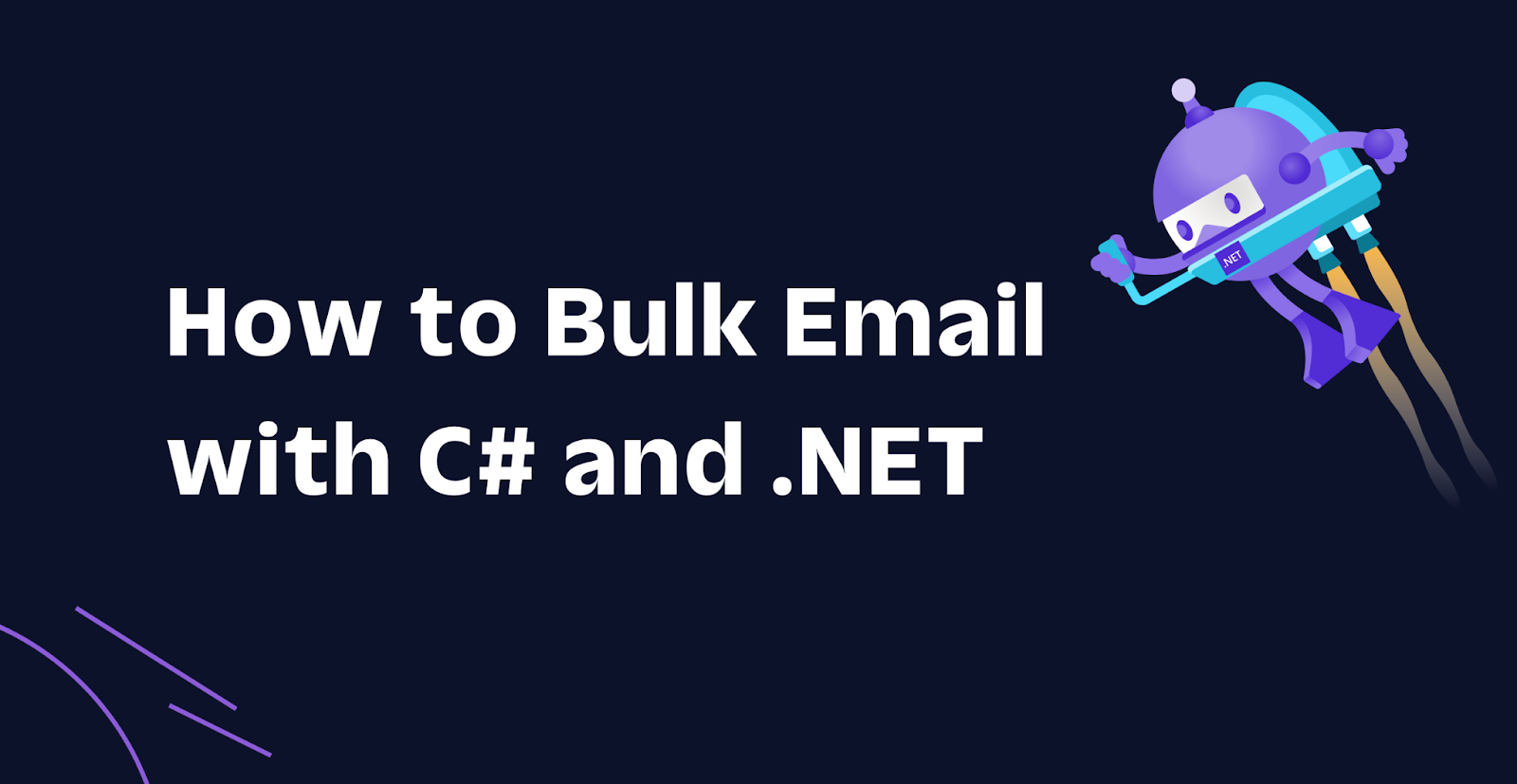
In a previous tutorial, I shared how you can send individual emails using the SendGrid API. This use case is perfect for transactional emails where you send an email to a single recipient or a small number of recipients. But what if you need to send emails to a very large audience? Well, in this tutorial you'll learn how to send bulk emails using the SendGrid API and C# .NET.
Prerequisites
Here’s what you will need to follow along:
- Git CLI
- .NET 6 SDK
- A code editor or IDE (I recommend VS Code with the C# plugin, Visual Studio, or JetBrains Rider)
- A Twilio SendGrid account. Sign up for a SendGrid account here to send up to 100 emails per day completely free of charge.
- You'll need an Email Sender configured in SendGrid to send emails from, and you'll need an API key with permission to send emails. Both of these steps can be found in the Configuring your SendGrid account to send emails section in the previous tutorial.
- An email address for testing, preferably from an email service that supports Subaddressing.
You can find the source code for this tutorial on GitHub. Use it if you run into any issues, or submit an issue, if you run into problems.
Send bulk email with C# .NET
As is common in software development, there are many solutions to a given problem, and the best solution depends on your use case; the same goes for sending email in bulk. This tutorial will walk you through all the different ways of sending bulk email, and you'll learn which to use for your specific use case.
Setup
For this tutorial, I have provided a starter project. Open a shell and run the following commands to clone the project and navigate to the project folder:
The project is a console application which currently only sends one email.
The console app has the following C# files:
- Program.cs: This is the starting point of the application, it will configure everything and then send the emails.
- SenderOptions.cs: This file has the
SenderOptionsclass which is used to store some configuration about the SendGrid Email Sender. - SubscriberRepository.cs: This file has the
SubscriberRepositoryclass which is responsible for returning your imaginary subscribers, represented asPersonobjects. ThePersonclass is provided by the Bogus library and the subscribers are fake data generated using the same library, for testing purposes. Let's pretend this class retrieves real data from a SQL database as it would look exactly the same from the outside.
Feel free to take a look at these C# files, but don't worry about them, because the only important C# file is EmailSender.cs. This file has the EmailSender class which you will update so that it sends bulk email.
This project does need some configuration which you will store as user secrets. Run the following commands:
Replace:
[SENDGRID_API_KEY]with the API key you created in SendGrid,[SENDER_EMAIL]with your Sender email address that you verified in SendGrid,[SENDER_NAME]with the name you want the recipients to see,[YOUR_EMAIL_TEMPLATE]with the email address you use to test. If you're using subaddressing, use this format:youremail+{0}@gmail.com.{0}will be replaced by the program with unique numbers. If you're not using subaddressing, use your email address without any special modifications.
Now your project should be ready. Try it out by running the project using this command:
Even though you specified 5 subscribers, you should only receive one email in your inbox. That's because the EmailSender class only sends one email at the moment.
Let's take a look at the EmailSender.cs file:
The EmailSender receives a bunch of parameters via its constructor and stores them into fields. Some of these are unused right now but will be used later. The SendToSubscribers method is responsible for sending an email to all subscribers coming from the SubscriberRepository, but currently it only grabs the first subscriber and stores it in the subscriber variable.
The SendToSubscribers method then creates a SendGridMessage from your configured sender and adds the subscriber as the recipient. Next, the SendGridMessage is passed into the SendEmailAsync method which sends the email to the SendGrid API. The SendGrid API will queue the email and return an HTTP success status code in the response if successful. Lastly, the method logs whether the email was queued or not.
Currently, the program only emails one subscriber, however, the goal is to send an email to all subscribers. Let's fix that!
Bulk email using loops
The first solution is to wrap the email code in a loop. In this example, you can use a foreach-loop like this:
Replace lines 34 to 47 in the EmailSender.cs file with the above code and save the file. Use the following command to try it out with 5 subscribers, or however many you'd like to spam your own inbox with:
This is the easiest and most flexible solution, however, it is also the least performant solution.
Customize the email per recipient
When you send emails in bulk by submitting a SendGridMessage for every recipient, you have complete control over every email. To customize the subject and email body, you can use any means necessary.
Here's an example that uses string interpolation to customize the subject and email body:
This works fine for a proof of concept, but in a real application you could use a template engine to generate your HTML. Check out this article about rendering emails using Razor templates to learn more.
Bulk email using Personalizations
The loop solution sends a new API request for every subscriber, but there is actually a way to send many emails using a single API request.
The SendGridMessage class has a property called Personalizations which is of type List<Personalization>. Using these personalizations, you can customize the message for specific recipients using properties like From, Tos, Ccs, Bccs, Subject, etc. However, you cannot override the TextContent or HtmlContent property from the SendGridMessage.
Take a look at this example:
The SendGridMessage in the snippet above will send 2 emails because there are 2 personalizations. One email with the subject "Ahoy matey!" to jon@localhost, and 1 email with the subject "Hello world!" to jill@localhost and jane@localhost.
When you add multiple email addresses to the Tos property, each recipient can see and reply to all the other recipients. So Jill and Jane in the example above will be able to see and reply to each other. To avoid this you can create separate Personalization objects for each recipient. In fact, when you previously used the SendGridMessage.AddTo method, the method created a personalization for you.
Since you can only have 1,000 recipients per message, you'll need to paginate over the subscribers. There is a GetByPage(int pageSize, int pageIndex) method in the SubscriberRepository to help with pagination. The following code will paginate over all subscribers by 1,000 subscribers at a time.
Now that you have your subscribers, you can create a Personalization object for every one of them. Here's how you can do this using a LINQ query:
After putting all the previous code snippets together, your SendToSubscribers method should look like this:
You can lower the pageSize number to test pagination without sending 1,000 emails to your inbox.
For example, for testing purposes, you could set the pageSize to 5 and the SubscriberCount to 20:
Customize the email per recipient
As I mentioned before, you can override the email subject in a Personalization object, but not the HtmlContent or TextContent. However, you can still customize the email body per recipient using Substitution Tags.
First, add substitution tags to your content like this:
Then, add substitutions to your Personalization objects like this:
The substitution tag is decorated with dashes (-) in this example, however, you can use any type of decoration characters, as long as the substitution tags in the HtmlContent and TextContent match with the keys of the Substitutions dictionary.
You can also use these substitution tags inside of your email subject. Putting this together, you can send personalized bulk emails like this:
Send bulk email using Dynamic Email Templates
Thus far, you provided the email subject and body from code, however, you can also use Dynamic Email Templates. You can create these templates using the SendGrid UI or API, and then instead of specifying the subject and content in your SendGridMessage, you set the ID of your template to the SendGridMessage.TemplateId property. Dynamic Email Templates use the Handlebars templating language, which allows you to do variable substitution, conditional rendering, looping, and more.
Implementing Dynamic Email Templates is out of the scope of this tutorial, however, here is what your SendGridMessage would look like to achieve the same result as before:
Instead of using the Substitutions property on your Personalization, you set the TemplateData property with an object. The Dynamic Email Template will be able to access all the data from the TemplateData object.
Since Dynamic Email Templates use the same SendGridMessage and Personalization classes, everything you learned about bulk email so far also applies here.
Send bulk email using Single Sends in SendGrid Marketing Campaigns
SendGrid Marketing Campaigns are also out of scope for this tutorial, but for the sake of completeness, I will lightly touch on it. With SendGrid Marketing Campaigns you can create signup forms, manage contacts, organize contacts into lists and segments, create email designs, and more.
And of course, you can send emails to those contacts stored in SendGrid.
You can manage all of the previous features using the SendGrid UI or API. For example, you can manage contacts using the SendGrid UI or programmatically via the API, and you can also send emails to your contacts, lists, and segments using the Single Send API. Since the contacts are all stored in SendGrid, you don't have to worry about any looping and paginating.
With the Single Send API you can either provide the email body via the API or you can specify the ID of the email design stored in SendGrid. For either option, you cannot pass on data through the API to use in the email template. However, the templates have access to the data stored on the contacts. Once you created the Single Send, you can schedule the Single Send to be sent "now" or up to 72 hours from now.
Schedule your bulk email
When you're sending a lot of emails, SendGrid recommends scheduling them to be sent in the near future instead of sending them immediately. Quoting from the SendGrid docs:
"This technique allows for a more efficient way to distribute large email requests and can improve overall mail delivery time performance. This functionality:
- Improves efficiency of processing and distributing large volumes of email.
- Reduces email pre-processing time.
- Enables you to time email arrival to increase open rates.
- Is available for free to all SendGrid customers."
To schedule emails you can set the SendAt property on the SendGridMessage or Personalization object. The SendAt property is a long representing a Unix timestamp. To calculate this Unix timestamp, you can use the DateTimeOffset.ToUnixTimeSeconds() method. For example, this will generate the long timestamp for 5 minutes from now:
If you're using DateTime instead of DateTimeOffset, you can implicitly and explicitly cast a DateTime to a DateTimeOffset, like this:
Check out this Microsoft doc on converting between DateTime and DateTimeOffset to learn more.
Here's the SendToSubscribers method for sending the Bulk Email 5 minutes from now:
You can schedule emails to be sent up to 72 hours from now. If you need to schedule beyond that time, I recommend scheduling emails using a job scheduler like Quartz.NET or Hangfire.
Unsubscribe recipients
When recipients mark your emails as spam, it hurts your reputation. As an email sender, you want to maintain a good reputation to maximize your email deliverability. You must also comply with anti-spam laws. Make sure to use a double opt-in process for things like newsletters, and always provide an unsubscribe link in your emails. You can add your own unsubscribe logic, or you can use Global Unsubscribes or Group Unsubscribes from SendGrid.
MailHelper
The SendGrid SDK contains a helper class called MailHelper. MailHelper has convenient static methods for the most common email scenarios, including bulk email.
The CreateSingleEmailToMultipleRecipients method lets you conveniently create a SendGridMessage to send emails to many recipients. By default it will create a Personalization for every recipient, but there's an overload where you can set the showAllRecipients parameter to true. When this parameter is set to true, the method will create one Personalization with all the recipients in it.
The CreateSingleTemplateEmailToMultipleRecipients method will create a SendGridMessage configured with a Dynamic Email Template and a Personalization for every recipient.
The CreateMultipleEmailsToMultipleRecipients method will create a SendGridMessage configured with a Personalization for every recipient and Substitution Tokens.
Which bulk email technique should you use?
You just learned many different ways to send email in bulk, but which should you use?
Not to be cliche, but it depends… Let's compare each technique:
When you're using loops, you have full control over every email you send and there are no limitations.
However, this is the least performant solution because you have to send an HTTP request for each email.
Use loops when you need to do advanced customization of the subject and email body that is not possible using Substitution Tags, or with the Handlebars templating language. This solution is ideal if you want to generate the email body using the Razor templating language.
Using Personalizations will greatly improve the performance of your application because you can send 1,000 emails per HTTP request. If you don't need to customize the email body for each recipient, you can set the content once for all emails, without the need for Substitution Tokens or Dynamic Email Templates.
Personalizations with Substitution Tokens works great for doing simple email customizations where you need to substitute predefined variables for every recipient. You cannot do more complex templating like looping and conditional rendering.
When you're doing Personalizations with Dynamic Email Templates, you have to manage the email templates in SendGrid which could be a benefit or a drawback depending on your needs. Dynamic Email Templates use a fully featured templating language, Handlebars, which you can use to render the simplest to the most advanced templates.
If you don't want to store your contacts in your own database, you can store contacts in SendGrid and send emails to them using Single Sends. Single Sends uses the same Handlebar templating language, but can only access the data that is stored on the contact. This means you have to upload the data to your SendGrid contacts before sending the email that requires it. You can send emails to all your contacts, specific contact lists, or segments of your contacts and you can generate unsubscribe links. The unsubscribe links allow the contact to remove themselves from the contacts list. You also don't have to worry about looping or paginating over your contacts as SendGrid will do this for you. This is ideal for marketing emails and newsletters.
If you're still not sure, you could go down this decision tree:
Next steps
Big congratulations if you made it this far! 🎉
You learned how to send emails in bulk using a bunch of methods, each with their own advantages. However, this tutorial only covers the code side of things, but you should check out this guide on bulk emails to maximize the deliverability, engagement, and minimize the unsubscription rates.
If you want to see a practical example of bulk email in action, check out this tutorial on how to build an Email Newsletter application using ASP.NET Core and SendGrid. This tutorial manages the newsletter subscribers using Entity Framework Core and uses a form to upload the HTML newsletter which is then sent using Personalizations and Substitution Tokens.
Niels Swimberghe is a Belgian American software engineer and technical content creator at Twilio. Get in touch with Niels on Twitter @RealSwimburger and follow Niels’ personal blog on .NET, Azure, and web development at swimburger.net.
Related Posts
Related Resources
Twilio Docs
From APIs to SDKs to sample apps
API reference documentation, SDKs, helper libraries, quickstarts, and tutorials for your language and platform.
Resource Center
The latest ebooks, industry reports, and webinars
Learn from customer engagement experts to improve your own communication.
Ahoy
Twilio's developer community hub
Best practices, code samples, and inspiration to build communications and digital engagement experiences.

