Building an SMS-Based Product Verification Application with MySQL and Laravel PHP
Time to read:
This post is part of Twilio’s archive and may contain outdated information. We’re always building something new, so be sure to check out our latest posts for the most up-to-date insights.
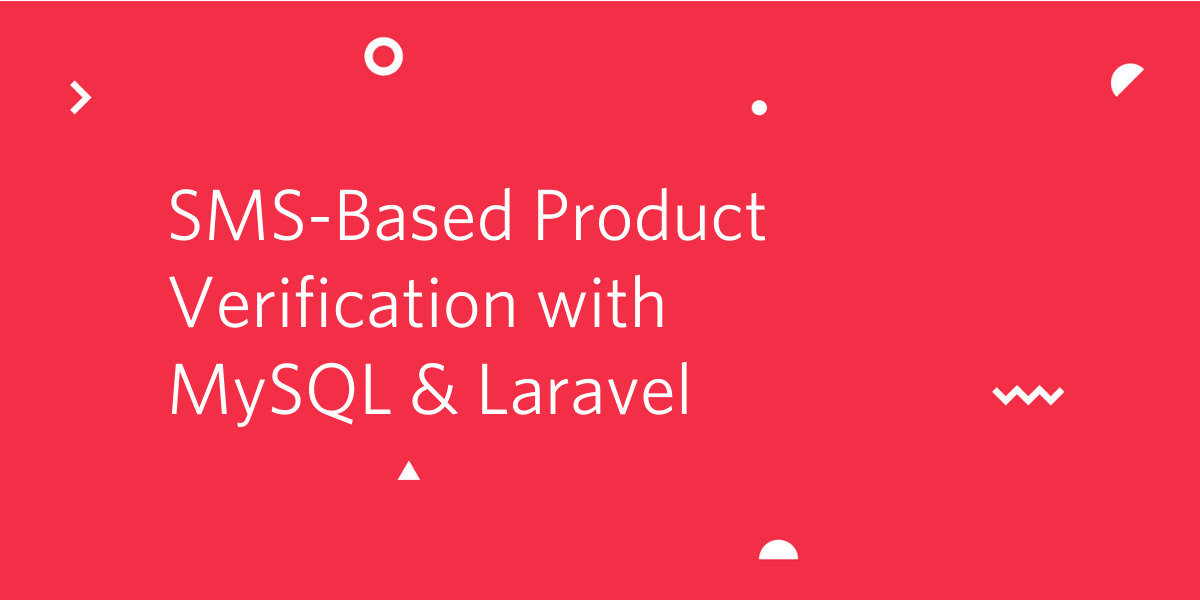
In this tutorial, we will teach you how to use Twilio’s Programmable SMS to create an SMS based product verification application using Laravel. After we’re finished, you will have developed a custom SMS verification system that allows your users to check the authenticity of a product via SMS.
Prerequisites
In order to follow this tutorial, you will need:
- Basic knowledge of Laravel
- Laravel Installed on your local machine
- Composer globally installed
- MySQL setup on your local machine
- Twilio Account
Getting Started
We will start off by creating a new Laravel project. This can be done either using the Laravel installer or Composer. We will be making use of the Laravel installer in this tutorial. If you don’t have it installed, you can check how to set it up from the Laravel documentation. To generate a fresh Laravel project, let’s run the laravel command on our terminal:
Let’s proceed to install the Twilio SDK for PHP. Change your working directory to the new project generated sms-verify and install the Twilio SDK via composer:
If you don’t have Composer installed on your local machine you can do so by following the instructions in their documentation.
Setting up the Twilio SDK
We have successfully installed the Twilio SDK, in order to make use of it we need to get our Twilio credentials from the Twilio dashboard. Head over to your dashboard and grab your account_sid and auth_token.
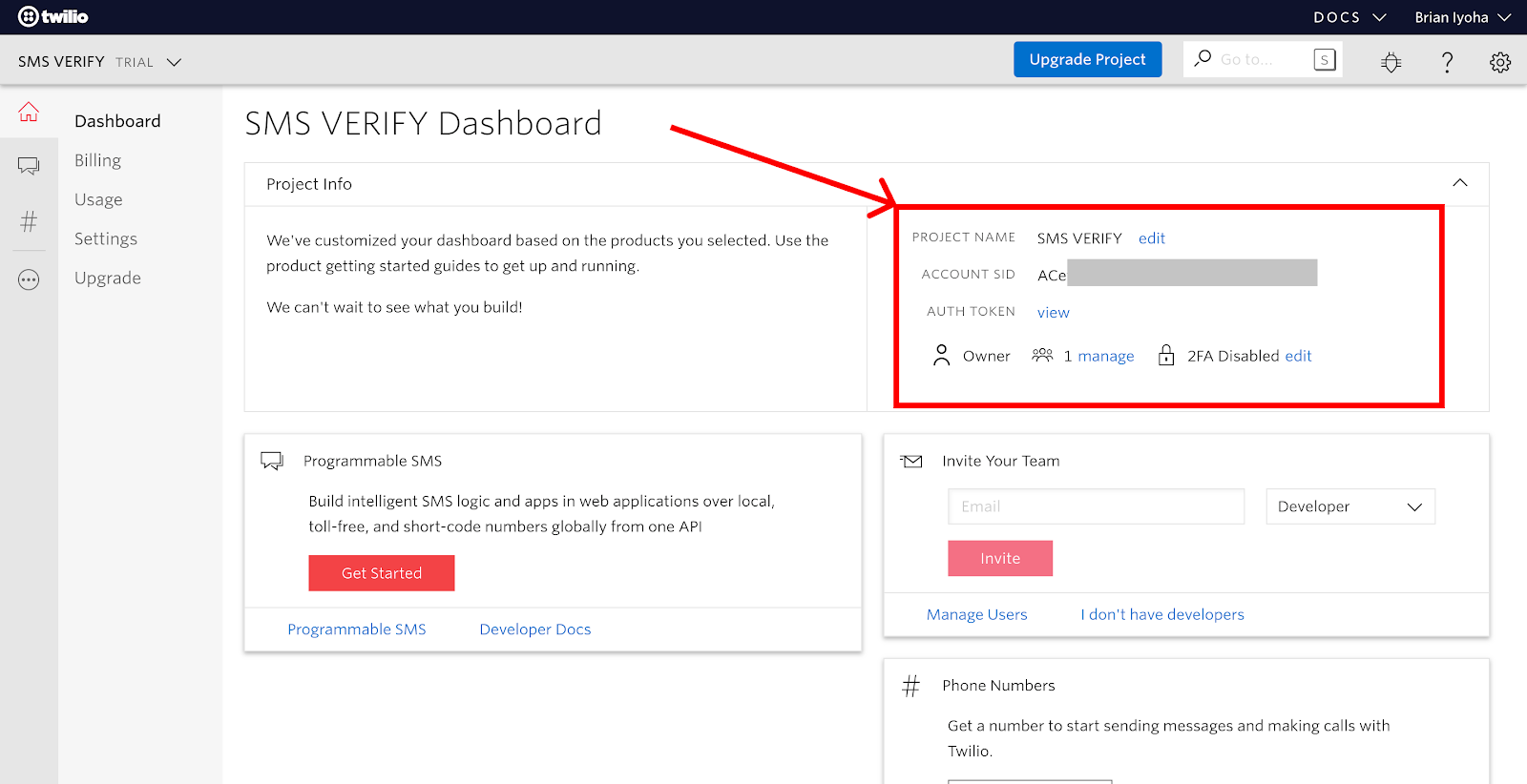
Now navigate to the Phone Number section to get your SMS enabled phone number.
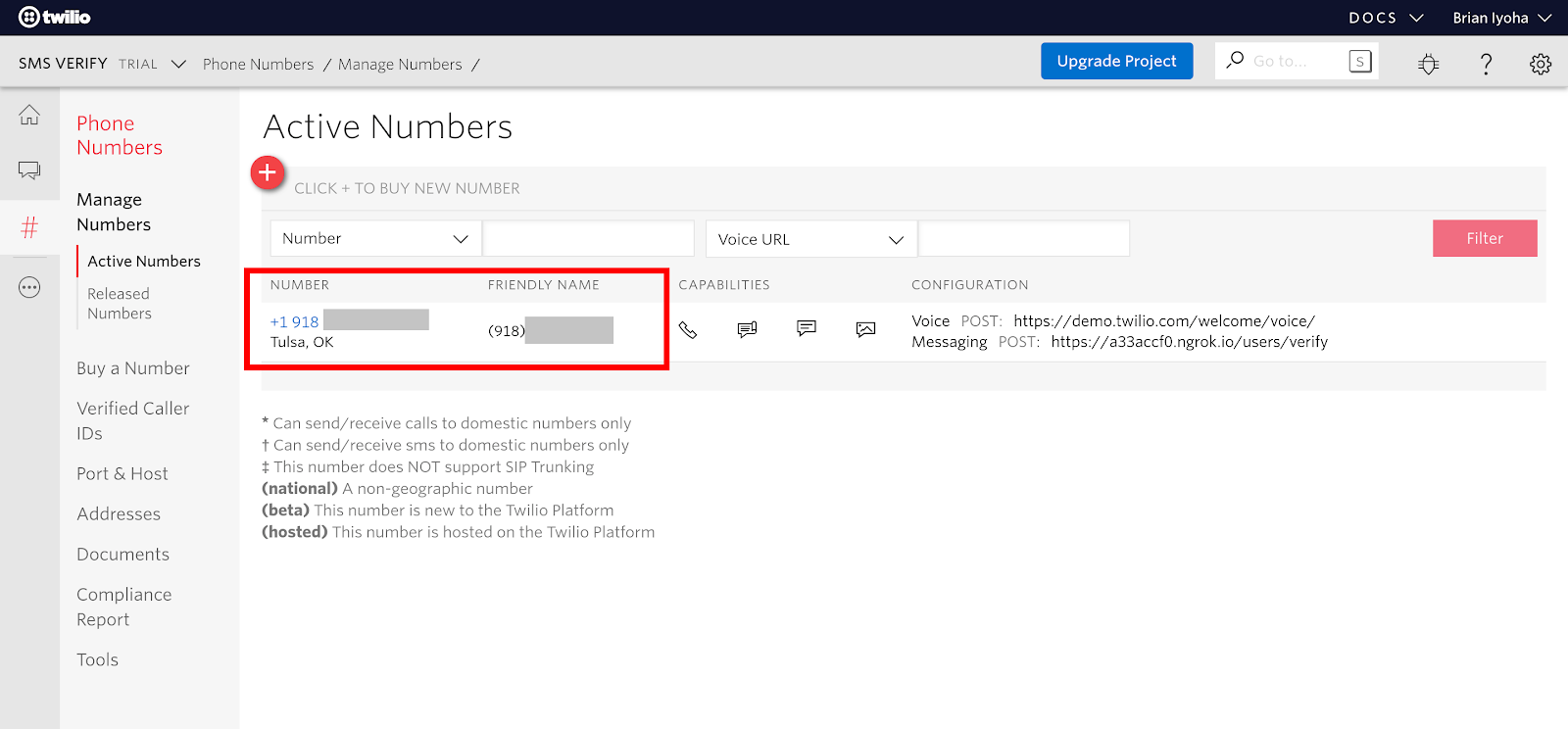
If you don’t have an active number, you can easily create one here. This is the phone number we will be making use of for sending and receiving SMS via Twilio.
Let's update our .env file with our Twilio credentials. Open .env located at the root of the project directory and add these values:
Setup the Database
At this point, we have successfully setup our Laravel project with the Twilio SDK installed. We can now proceed to setting up our database for this project. If you use a MySQL client like phpMyAdmin to manage your database then go ahead and create a database named sms_verify and skip this section. If not, then install MySQL from the official site for your platform of choice. After successful installation, fire up your terminal and run this command to login to MySQL.
NOTE: Add the *-p* flag if you have a password for your MySQL instance. Once you are logged in, run the following command to create a new database
Proceed to change our database configuration accordingly in the .env file at the root of our project folder
Create Migration
We have successfully created our database, now let’s create our migration. cd into the project root directory and run this command:
This will generate an eloquent model named Product along side a migration file {current_time_stamp}_create_products_table in the /database/migrations directory.
Now, open up the project folder in your favorite IDE/text editor so that we can begin making changes as needed. Open the newly created migration file and verify that we have the same content as this:
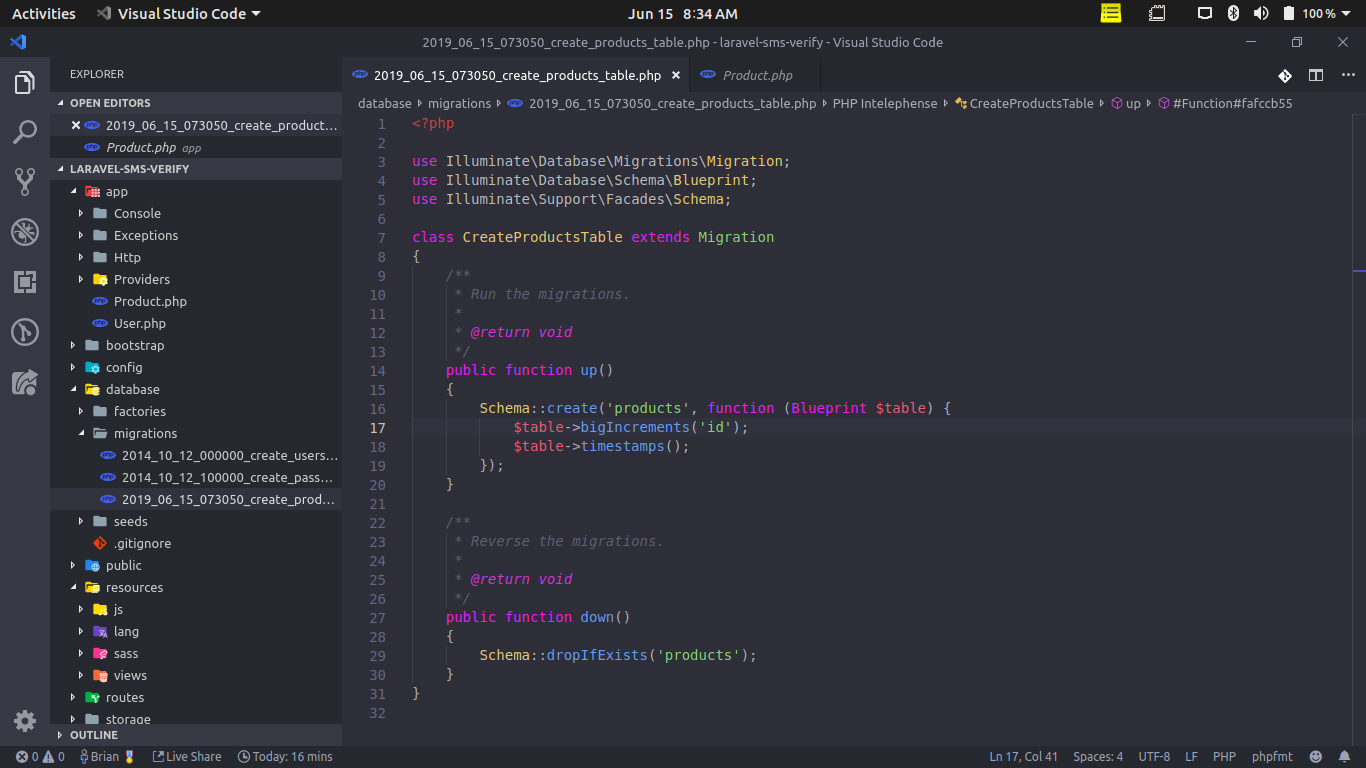
Let’s update the up() method with fields needed for the application. Make the following changes to the up() function:
Now that we have added the needed fields for our application, let’s run our migration. Run the following command in the terminal:
If the file migrated successfully, we will see the file name {time_stamp}_create_products_table printed out in the terminal.
Seeding the Database
Next we need to setup seeders for our database. This will help us generate dummy products for our application. To do this, let’s generate a seeder class using the artisan command:
Now, open up the just generated ProductTableSeeder file and make the following changes:
This will create four dummy products in our database which will serve as our products for this application. Now open up DatabaseSeeder and make the following changes:
Now let’s run our seeders by running the following command:
After running the above command we should have four products in our database.
Verifying Products
Now that we have our database all setup and with some sample products, we are ready to write our verification logic. Open up your terminal and run the following command to generate a controller which will hold the logic for our product verification:
Open up the ProductController.php file and add the following function:
This is the method in charge of verifying the product_id sent to us through SMS. Upon receipt, we query our database for a product with the product_id sent through the SMS body. Depending on the result of the query, we set a message in $product_status to be sent back to the user.
Sending Back a Response
After checking for the product authenticity we need to send a response back to our user. To do this, we will make use of the Twilio Programmable SMS API. Let’s create a helper function that will take in needed parameters to send out an SMS. In the ProductController add the following method:
This function takes in two parameters, $message (the response to be sent to the user) and $recipients (the user’s phone number which sent the initial text). We then proceed to create a new instance of the Twilio SDK client using the Twilio credentials we stored earlier in our .env file. After which, we proceed to send the SMS by calling the create method of the Twilio client.
The Twilio messages→create() function takes in two parameters of either a receiver or array of receivers of the message and an array with the properties of from and body where from is your active Twilio phone number. Next, make the following changes to the verify method:
We add the sendMessage method after checking the status of the product.
Creating our Routes
We have successfully created our controller functions but need to create routes to access them. Let’s add our route to the application by opening routes/web.php and make the following changes:
So that our request is not blocked by CSRF verification we have to add our route to the except array in app/Http/Middleware/VerifyCsrfToken.php. Open up the VerifyCsrfToken.php and make the following change:
Setting up Twilio Webhook For Responding To SMS
To enable us respond to messages sent to us via our Twilio phone number, we have to properly configure our Twilio phone number to handle incoming SMS messages and there are several ways this can be done depending on your need. For our application, we will make use of webhooks. Here's a quick look into how Twilio webhooks work:
Twilio uses webhooks to let your application know when events happen, such as receiving an SMS message or getting an incoming phone call. When the event occurs, Twilio makes an HTTP request (usually a POST or a GET) to the URL you configured for the webhook.
Now that we have cleared what webhooks are let’s get down to business.
Exposing Our Server To The Internet
We have to expose our Laravel application to the internet in order to allow remote access from outside of our local machine. To accomplish this, we will make use of ngrok.
ngrok allows you to expose a web server running on your local machine to the internet
If you don’t have ngrok set up on your computer, head over to their official download page and follow the instructions to get it installed on your machine. If you already have it set up then open up your terminal and run the following commands to start our Laravel application and expose it to the internet:
Take note of the port the application is currently running on (usually 8000) after running the above command. Now open another instance of your terminal and run this command:
After successful execution of the above command, you should see a screen like this:
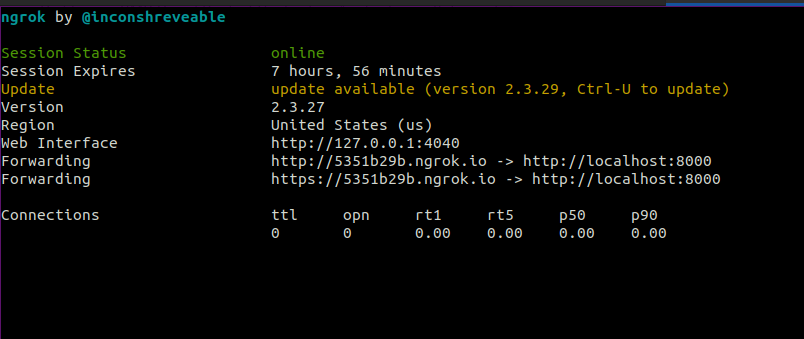
Take note of the forwarding url as we will be making use of it next.
Updating Twilio phone number configuration
Next, we will update our webhook url for our phone number SMS configuration to enable Twilio connect with our application when an SMS message is received. Head over to the active phone number section in your Twilio console and select a active phone number from the list which will be used as the phone number for receiving messages. Scroll down to the Messaging segment and update the webhook url for the field labeled “A message comes in” as shown below:
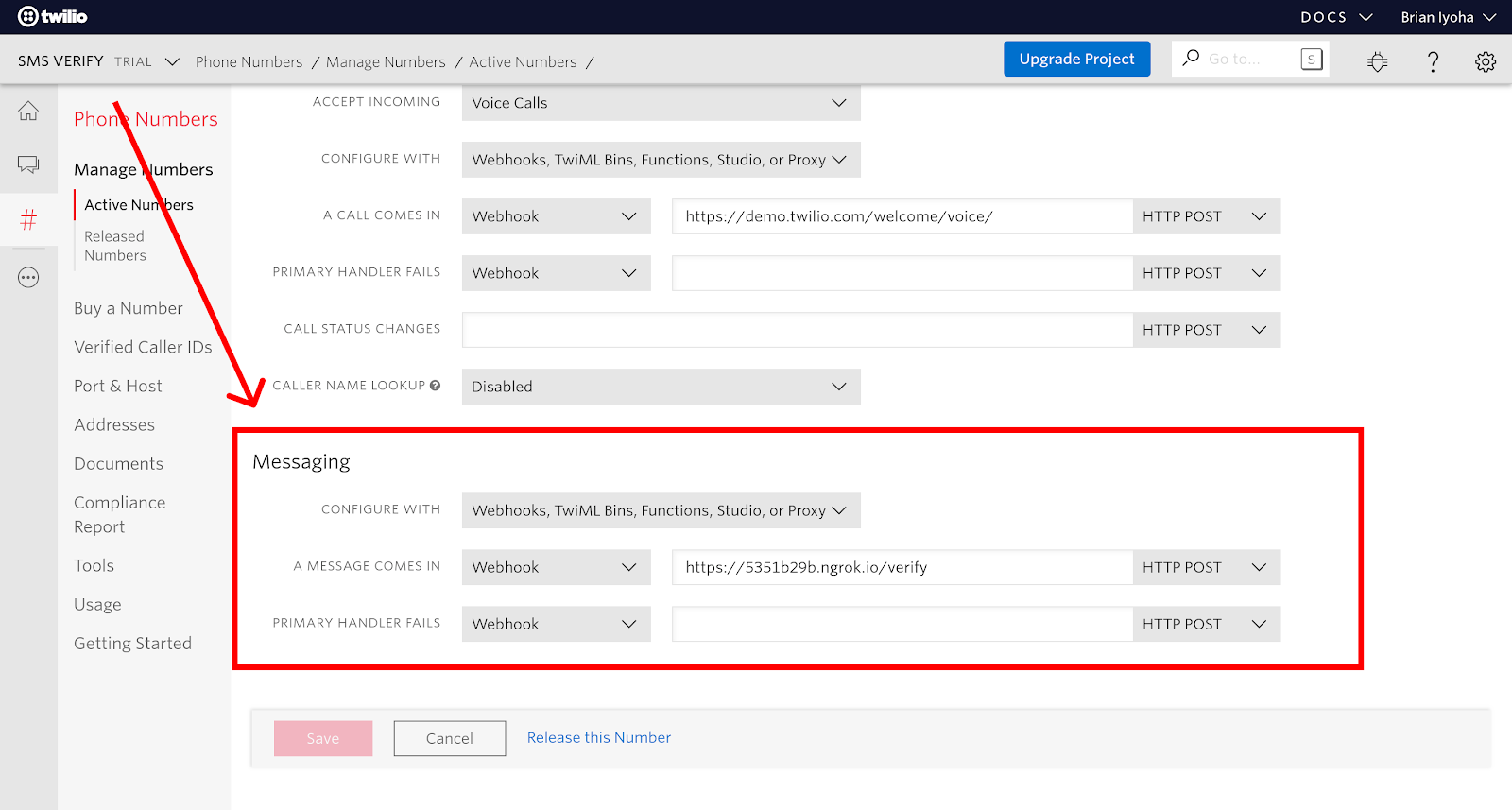
Testing
Great! We have completed our logic for product verification and registered our webhook. Now let’s proceed to the final stage where we test our application.
Testing Application
Now that we have both our application running and exposed to the web, let’s carry out the final test. To do this, simply send a text message to your active Twilio number with any of the product_id and wait for a response. If all goes well you should receive a response like below depending on what product_id you sent.
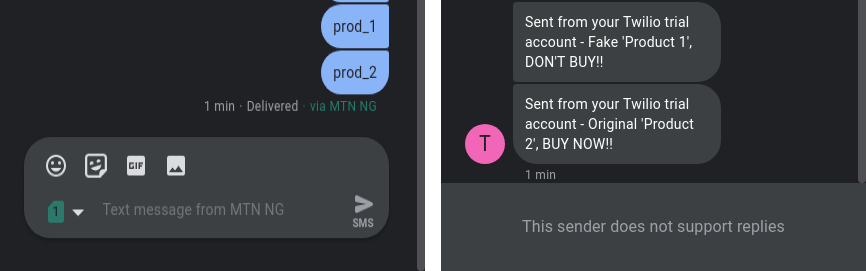
Conclusion
At this point you should have a working SMS based product verification service up and running. And with that, you have also learned how to make use of Laravel to accomplish this using Twilio’s programmable SMS and also how to expose your local server using ngrok. If you will like to take a look at the complete source code for this tutorial, you can find it on Github.
You can also take this further by allowing multiple product verification via a single text.
I’d love to answer any question(s) you might have concerning this tutorial. You can reach me via:
- Email: brian.iyoha@gmail.com
- Twitter: thecodearcher
- GitHub: thecodearcher
Related Posts
Related Resources
Twilio Docs
From APIs to SDKs to sample apps
API reference documentation, SDKs, helper libraries, quickstarts, and tutorials for your language and platform.
Resource Center
The latest ebooks, industry reports, and webinars
Learn from customer engagement experts to improve your own communication.
Ahoy
Twilio's developer community hub
Best practices, code samples, and inspiration to build communications and digital engagement experiences.


