Build a Translation Bot using Twilio WhatsApp and AWS Translate
Time to read:
Are you tired of language barriers hindering your global conversations on WhatsApp? Well, fret no more! Here is an exciting solution for you.
Imagine having a chatbot as your personal language translator on WhatsApp. It's like having a witty sidekick who understands every language, cracks hilarious jokes, and helps you connect with people from different corners of the world. With the powerful capabilities of Twilio's WhatsApp API and AWS Translate, you will build a bot that can seamlessly translate your messages of languages foreign to English in real-time.
Through this tutorial, you will learn how to integrate Twilio's WhatsApp API and AWS Translate, unlocking a realm of endless possibilities for seamless communication.
Prerequisites
Here are what you need to follow along in this tutorial
- Node.js installed
- An AWS account (Organization account preferred).
- A free Twilio account (sign up with Twilio for free).
- Install Ngrok and make sure it’s authenticated.
Developing Your Application
Since you are using platforms and APIs from both Twilio and AWS, you will need access keys and the WhatsApp number to be able to read and/or write to them. This section will show you how to set up your Twilio and AWS accounts and how to access the credentials you need to build your solution.
Setting up AWS Account
To set up your AWS account, go to the official website of AWS services and sign up. After signing up and logging in to your console, you should set up an IAM user and give the user privilege to AWS Translate services. Amazon Translate lets you localize content for diverse global users and translate and analyze large volumes of text to activate cross-lingual communication between users.
To access the IAM settings page on AWS console, log in to your AWS console using your account details. From the toolbar's Account menu, select Security Credentials. From the options in the left pane as shown below, select Users and proceed to create a new user (by clicking Create User) and a group that will contain all the privileges the user is entitled to on the AWS account.
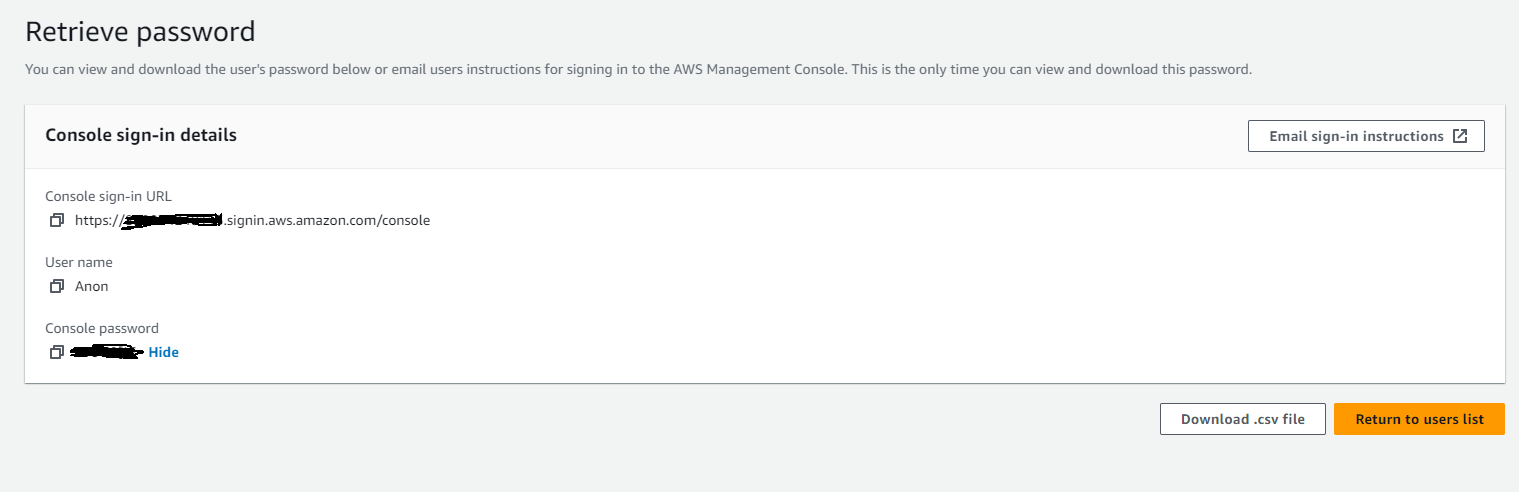
Once you are done with the IAM user creation, you will get the sign in details like in the photo above to log in to your AWS console.
Now, after logging in with your IAM user details, go to the toolbar's Account menu, select Security Credentials. When the page opens up, scroll to the Access Keys section to create your access keys. Remember to select Application running outside AWS when choosing use cases for your access keys and that’s all! You will be using the access key and the secret access key in this tutorial so store them in a safe place.
Setting up Twilio Account
To set up your Twilio account, sign up for an account and login to your Twilio Console using your account details. From the toolbar's Account menu, select API Keys and Tokens. Take note of your test credentials as shown in the photo below, which include the Account SID and Auth Token, you will use them later in your application.
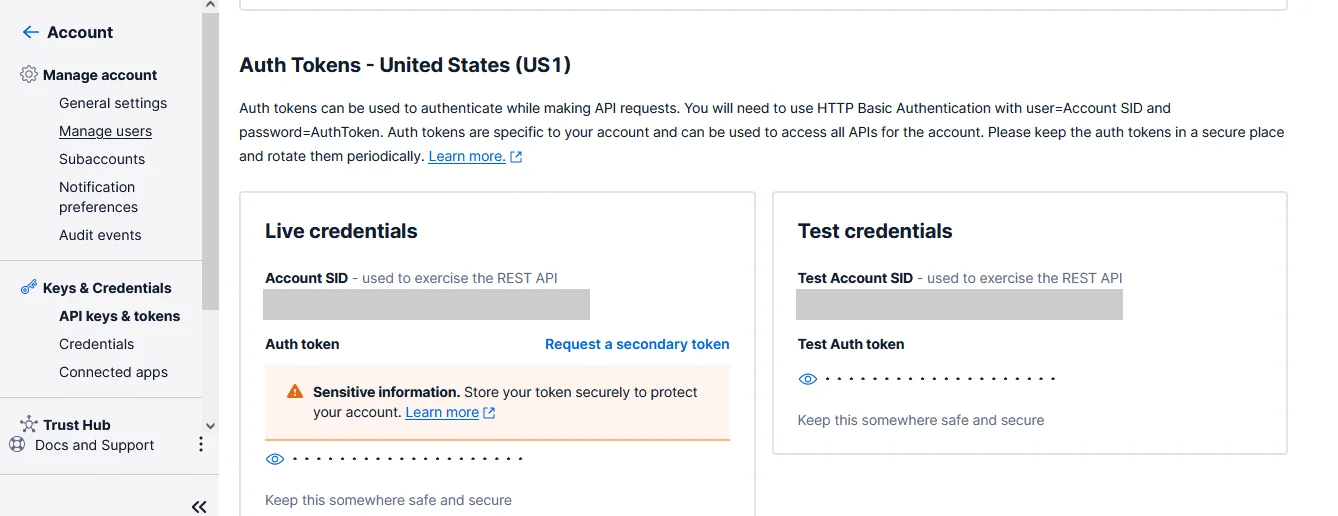
To complete the setup process, access your Twilio Console dashboard and navigate to the WhatsApp sandbox in your account. This sandbox is designed to enable you to test your application in a development environment without requiring approval from WhatsApp. To access the sandbox, select Messaging from the left-hand menu, followed by Try It Out and then Send A WhatsApp Message. From the sandbox tab, take note of the Twilio phone number and the join code.
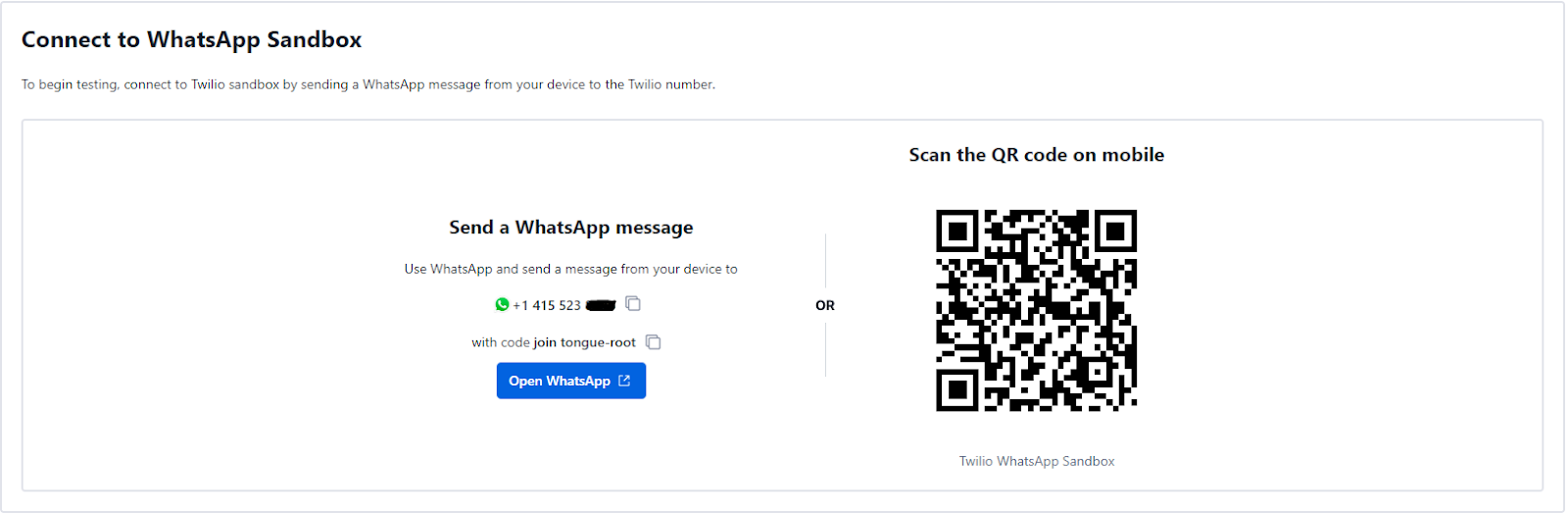
Access the Sandbox Settings tab and configure the endpoint URL that Twilio will use to forward messages sent or received from WhatsApp. This is where you will paste the public URL for your endpoint later in the tutorial.
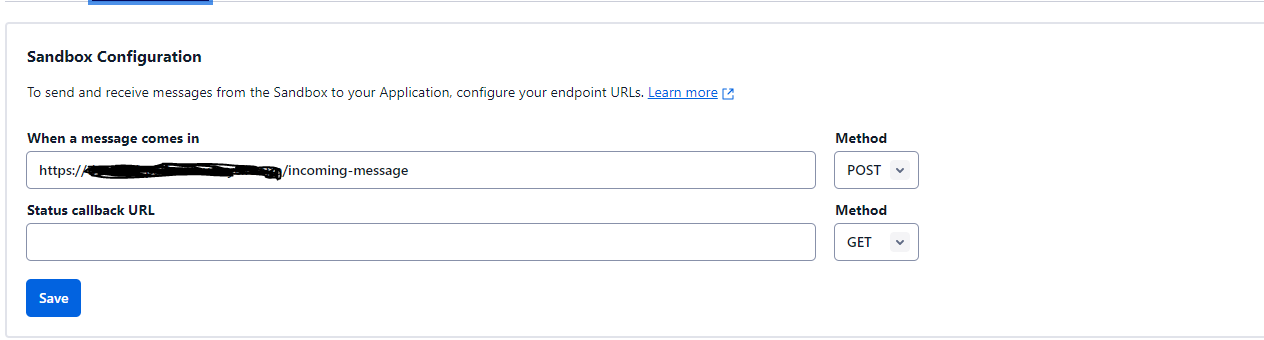
Building Your Node.js Server and Functions for the App
In this section, you will delve into building your application using Node.js and Express framework. You will first set up the project directory and install the packages you will need for the project to run successfully. After that you will proceed to define the functions that will perform tasks like translating the texts, sending the translated texts back to WhatsApp and handling incoming messages from WhatsApp. You will also set up the server with Express and deploy to ngrok to test locally.
Setting up Project Directory
This command will create a new directory called twilio-translate and initialize a node package manager for us. Go ahead and fill in the details for your project as shown below:
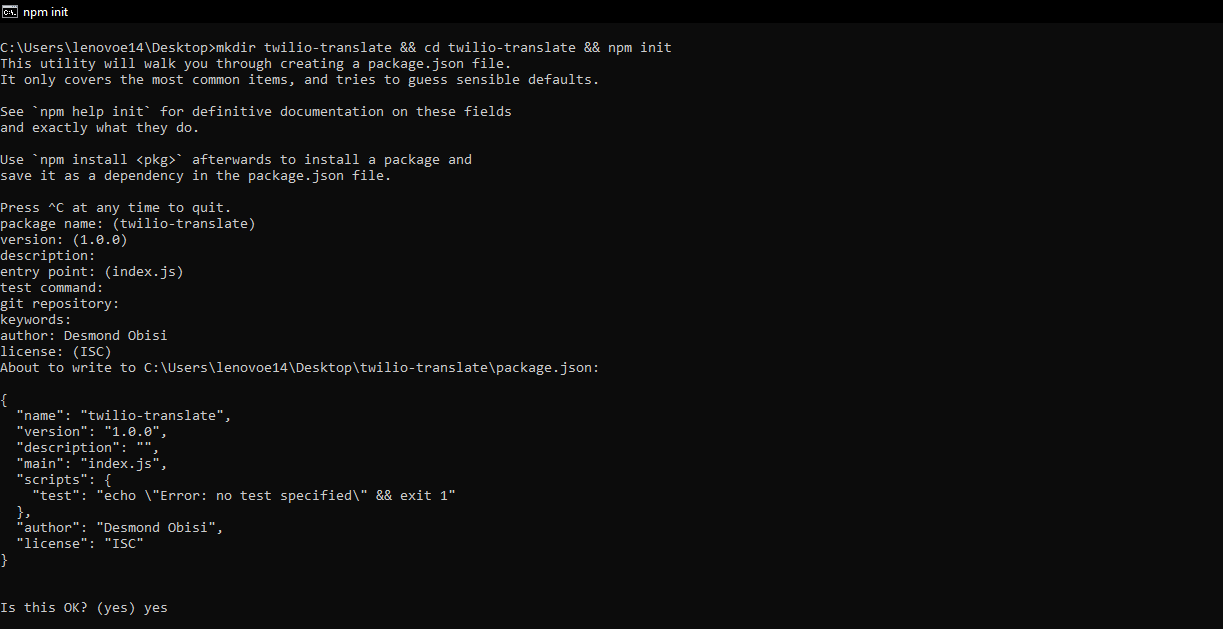
Setting up Node.js Server
Here you will start with setting up the server by installing packages you need, defining some environmental variables which is where you will store your access keys for AWS and Twilio access and running the server using ngrok to proxy your local host to the internet.
Execute the following command in your terminal to install the necessary dependencies you’ll need for this tutorial:
When the packages are done installing, create a file named index.js with the code below:
The provided code import packages you installed previously for configuring your middlewares. It also creates an app instance using the express framework and the app server is now listening on port 8000. You can proxy the localhost server through ngrok to the internet by running the below command on another tab on your terminal:
You will get a response like this with your public app address hosted on ngrok. Your server is now up and running. We can now use the base URL from ngrok in our Twilio Sandbox Settings.
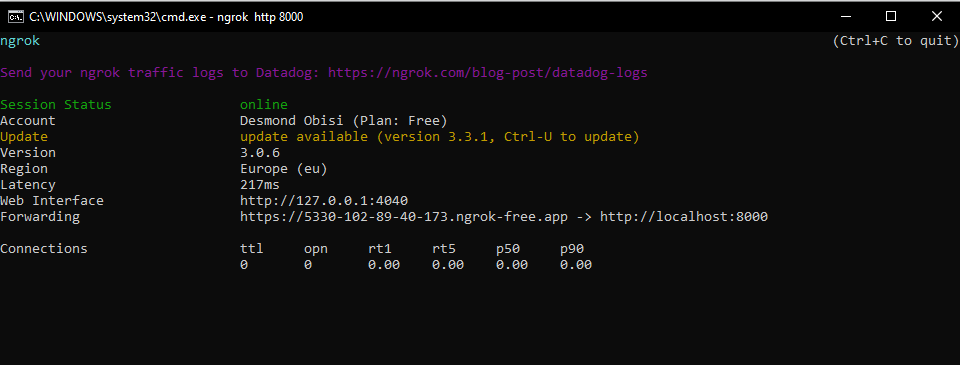
Twilio Functions
Next, you will write the functions for handling incoming and outgoing messages using the Twilio Whatsapp number you got from your console. For this, create a new file named functions.js in the root directory. Also create a .env file where you will store your twilio credentials and reference it in your app without exposing your keys to the public.
Copy this into your .env file and replace the placeholders with their respective values:
In your functions.js file, add the following lines of code:
The functions above handle the incoming and outgoing messaging to and from Twilio with the following query parameters:
- Body - this contains the text content to be translated or the translated text to be sent.
- From - The sender, who the message is coming from at the moment
- To - The recipient, who is receiving the message at the moment
AWS Function
In the same function.js file, you will also write the function for translating the text from Twilio Whatsapp using the AWS Node SDK you installed earlier. The updated code for the is:
The translateText function here accepts three parameters: the text to be translated, the source language which the SDK auto detects and the target language you want to translate to which is English in this case. The function uses the instance of AWS Translate from the SDK to perform this operation and return the result which is sent back to WhatsApp by Twilio.
Finally, update your server to run the handleIncomingMessage function when the /incoming endpoint is triggered by a user sending text to your Twilio number for translation. Update your index.js file with the highlighted lines:
Testing and Product Demonstration
Your app is now ready for testing. Before we start testing on WhatsApp, we will have to update our webhook URL on Twilio Console so that our app can communicate with the Twilio WhatsApp API. Append /incoming-message to your ngrok Forwarding URL and add it to the When a message comes in text box within the Sandbox settings.
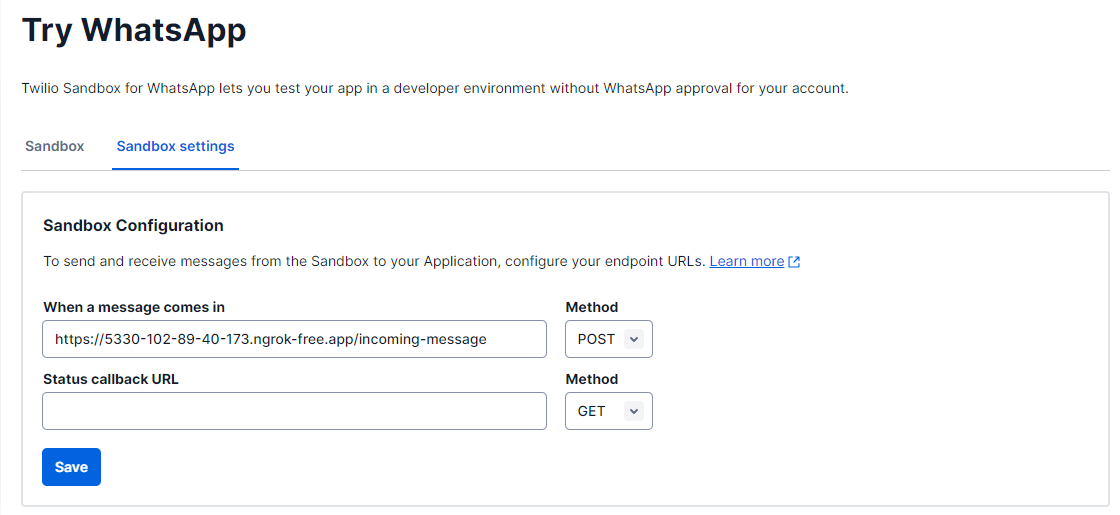
We will now proceed to start the project on your computer by opening a new terminal and running this command:
Once the app is running, open your WhatsApp and send join <sandbox code> first in order to establish a connection to the sandbox. When you have established a connection, you can go ahead to send texts in languages foreign to English like French, Spanish, German etc. and you will get translations on the go. Below is a demonstration on how it works:
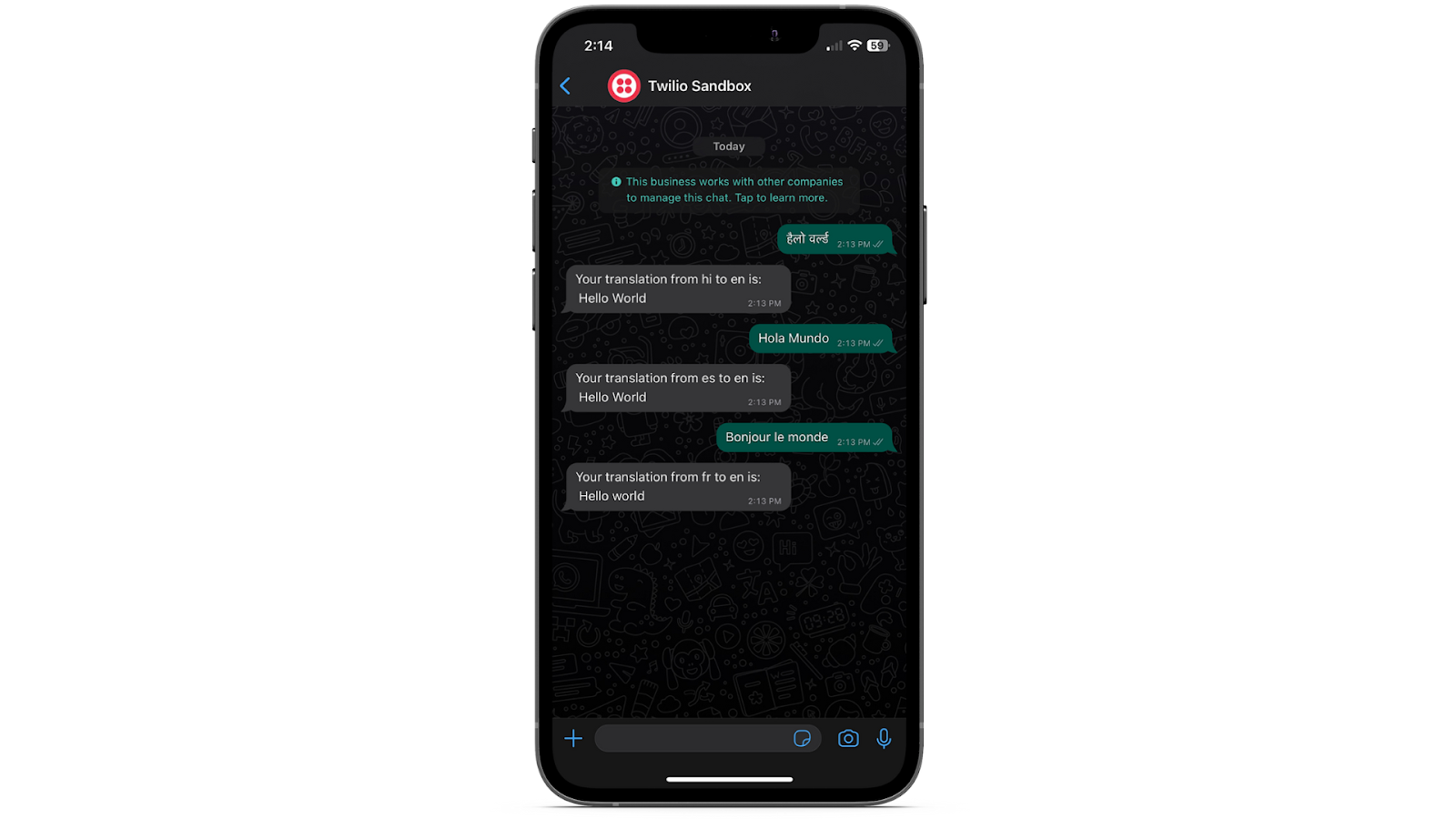
Conclusion
Congratulations on creating your translation app using NodeJS, AWS Translate and Twilio. You have learned how to create a messaging application using the Express framework and integrate it with Twilio to make it available on WhatsApp. You have also learned how you can use AWS translate service to translate texts from different languages to English and vice versa. You can learn more about taking your chatbot into a production environment by referring to Twilio’s documentation.
Desmond Obisi is a software engineer and a technical writer who loves developer experience engineering. He’s very invested in building products and providing the best experience to users through documentations, guides, building relations and strategies around products . He can be reached on Twitter, LinkedIn or through my mail desmond.obisi.g20@gmail.com.
Related Posts
Related Resources
Twilio Docs
From APIs to SDKs to sample apps
API reference documentation, SDKs, helper libraries, quickstarts, and tutorials for your language and platform.
Resource Center
The latest ebooks, industry reports, and webinars
Learn from customer engagement experts to improve your own communication.
Ahoy
Twilio's developer community hub
Best practices, code samples, and inspiration to build communications and digital engagement experiences.


