Build a Single Page Application in PHP with CodeIgniter and React
Time to read:
Having a clear dichotomy between client-side and server-side applications comes with many advantages such as separation of concerns and loose coupling, which allows teams to work independently. However this might be overkill for smaller teams or projects managed by the same person. In such situations, a better approach might be to have relevant code for both the front-end and back-end reside in the same project. In this tutorial, I’ll show you how to build a web application with React and CodeIgniter.
According to the official documentation, React is a JavaScript library for building user interfaces. My favorite feature of React is that it allows me to structure my web applications by breaking the interface into components and building accordingly. I’ve found this to add reusability and consistency to my applications.
CodeIgniter, on the other hand, is a lightweight open source PHP framework that allows developers to build web applications in a flexible manner. While its MVC (Model-View-Controller) architecture provides a cleaner design when building web applications, it is also considered as a great tool for building RESTful APIs.
To allow us focus on the integration and front-end aspects of this tutorial, we’ll be building on a previous tutorial where CodeIgniter was used to build a secure RESTful API. Hence you can clone the source code for the repo here to start things off. However, you’re free to use another CodeIgniter project if you have one.
Prerequisites
A basic understanding of CodeIgniter and React will be of help in this tutorial. However, I will provide brief explanations and links to official documentation throughout the tutorial. If you’re unclear on any concept, you can review the linked material before continuing with the tutorial. I will also be making mention of Webpack in this tutorial, however you do not need previous experience with this as I will provide an introduction and guide you through the process of setting it up in your project.
Additionally, you need to have the following installed on your system:
- Composer. Composer will be used for dependency management in your CodeIgniter project.
- A local database instance. While MySQL will be used in this tutorial, you are free to select your preferred database service.
- Yarn: Yarn will be used to manage Javascript packages in your React project. Alternatively you can use npm.
What We’ll Build
In this tutorial, we’ll build a React application to consume the RESTful API that was built in our previous tutorial. This application will allow authenticated users to manage a company’s clientele. It will have the following features:
- A registration form to add new users.
- A login form to authenticate new users.
- A table view showing all the clients.
- A form to add/edit a new/existing client.
- A button which will allow authenticated users to delete an existing client.
- A button to log out an authenticated user.
Getting Started
To get started, you can clone the code for the API as follows:
If you already have an API you intend to use, then feel free to skip to the next section.
The preceding command will download the starter project into the ci-secure-api folder. Move into the project’s folder, install all its required dependencies using Composer and run the application to be sure that it works accordingly:
Navigate to http://localhost:8080/ from your browser to view the welcome page.
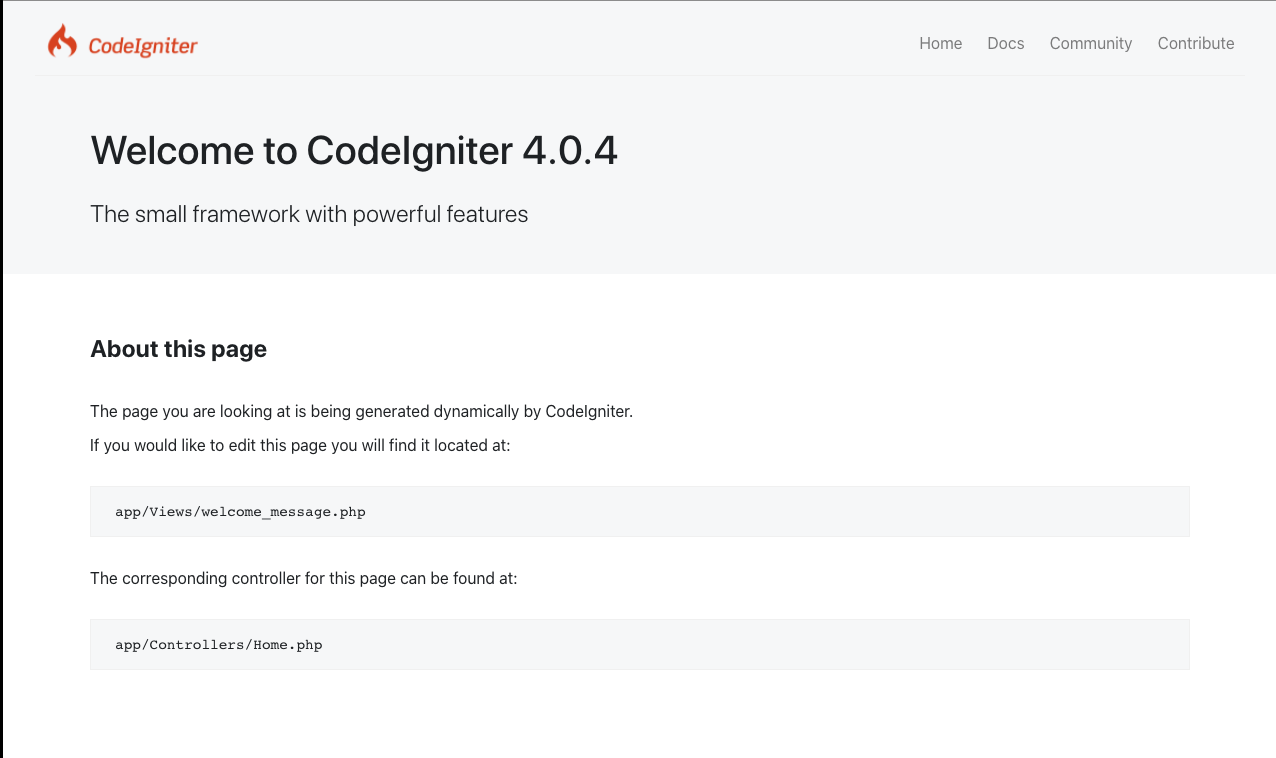
Next, provide environment variables that will be used by our application. To do that, stop the application from running using the CTRL + C keys on your keyboard and proceed to make a copy of the env file named .env using the command below:
CodeIgniter starts up in production mode by default, but for the sake of this tutorial, we will change it to development. To achieve that, uncomment the line shown below and set it to development:
Next, create a database within your local environment and uncomment the following variables to update each values to set up a successful connection to the database:
Replace the YOUR_DATABASE, YOUR_DATABASE_USERNAME and YOUR_DATABASE_PASSWORD placeholders with your values.
Next, run the migration file and seed your database with some default clients.
At this point, the database should have a similar structure to the screenshot below:
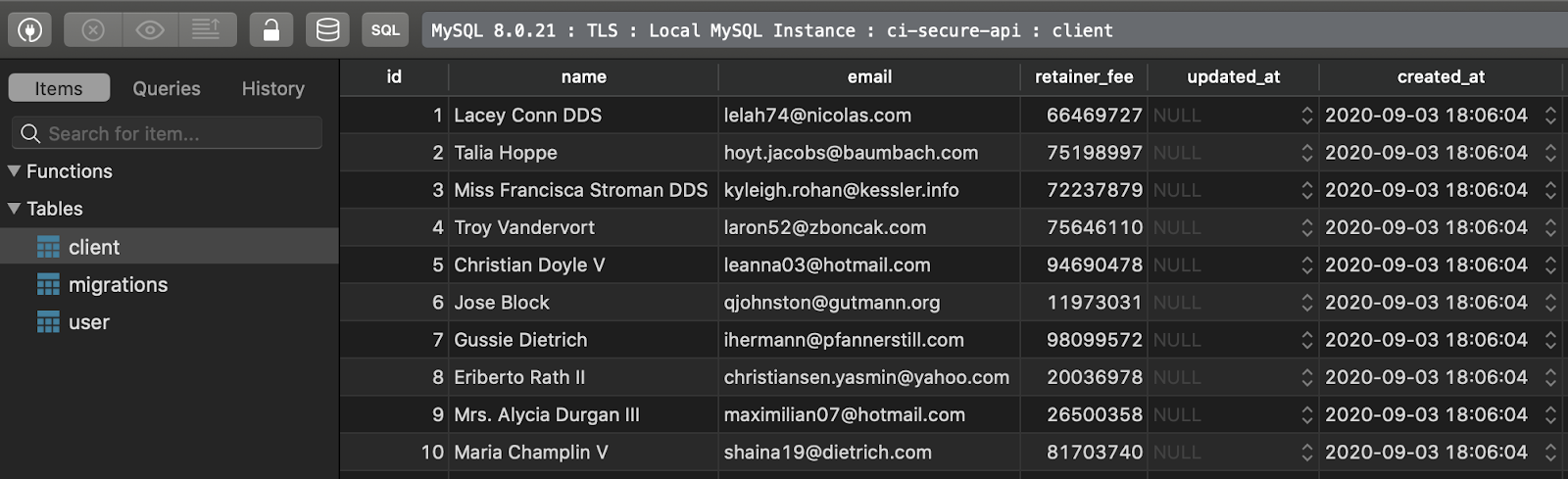
In our application, we will take advantage of client-side routing. Only the index page will be rendered server-side while our React application will handle everything else. However by default, if we specify a route that is not registered on our API, CodeIgniter will throw a PageNotFoundException. This exception is handled by rendering the view at /app/views/errors/html/error_404.php. Since, we want all views to be handled by React, we can override this behaviour using the set404Override function.
To achieve that, Open your app/Config/Routes.php file and search for the function. Update it as follows:
This means that when an unknown route is encountered, instead of rendering the error_404 view, our API will render the index page and allow React to determine what should be displayed - be it a corresponding view or a 404 page.
At this stage, we have an API to handle the requests our React application will be making. Before setting up the React application, we need to create an entry point for the React application. To do this, we will modify the view served by our index controller. Currently, the index function (located in app/Controllers/Home.php returns a view named welcome_message. You can find this file in the app/Views directory. Open up the file and replace it’s content as follows:
We have taken out the CodeIgniter styling and boilerplate body text. The only thing in the body element is a div with an id app. This div is targeted by our React app to render our components accordingly. We also added a <script> tag to load our bundled JavaScript file.
Note the <base> tag. This is important because it allows our application to properly handle nested URLs (for example http://localhost:8080/client/edit/3) when the page is refreshed. You can read more on this here. If you tried to serve your application at this point, nothing will be displayed as we haven’t started building our React components.
In the next section, we’ll set up our JavaScript dependencies and install the relevant packages that will allow for the development and bundling of our React components.
Installing JavaScript Dependencies
Before building our components, we will need to install some application dependencies which will aid processes ranging from bundling our application to styling our components.
To start things off, use the following command to create a new package.json file:
This is an interactive command and you will be asked a few questions. You may use the default values by pressing Enter or provide whichever value suits you.
Next, install the React library. The React router will be used for client-side routing and can be installed at this point using this command.
For the styling of our components, we’ll use ReactStrap which provides easy to use React Bootstrap 4 components. This library also depends on Bootstrap, JQuery and Popper so we’ll install that as well.
We’ll also add some dev dependencies which will only be applied in the development environment. Babel is used to compile our React code into browser-compatible code. Add the dependencies using the following command:
Because we’ll be using Optional Chaining and Nullish Coalescing we need to install some Babel plugins.
In this tutorial, we’ll be importing CSS files in our React application. To aid Webpack in properly bundling our React application, we’ll add two dev dependencies css-loader and style-loader.
Webpack Setup
With all our dependencies installed, the last thing to do before we start building the React components is to declare our webpack configuration. Create a new file at the root of the project directory called webpack.config.js with this command:
Open your webpack.config.js file and add the following:
The above configuration specifies that our bundle entry point will be a file named App.js in the react/src/ directory. We also specify the output path and file name. This means that our React application will be bundled into a single Javascript file named main.js which will be located in the public/dist folder.
Next, create a directory named react/src. In that directory, create a file named App.js by using the following commands:
Open up react/src/App.js. For now we’re going to just add a simple functional component with a simple "Hello World" message. Do the following:
To generate a bundled js file run the following command in your terminal:
This will create a new file in the public/dist directory named main.js. We will need to run this command every time we make changes to our React application. To avoid having to re-run the command we could add an extra option to make the webpack watch our files and re-bundle our React application when we make changes. To do this, use the following command:
Open a new terminal window and fire up your application using this line:
Navigate again to http://localhost:8080/ from your browser to view the updated welcome page:
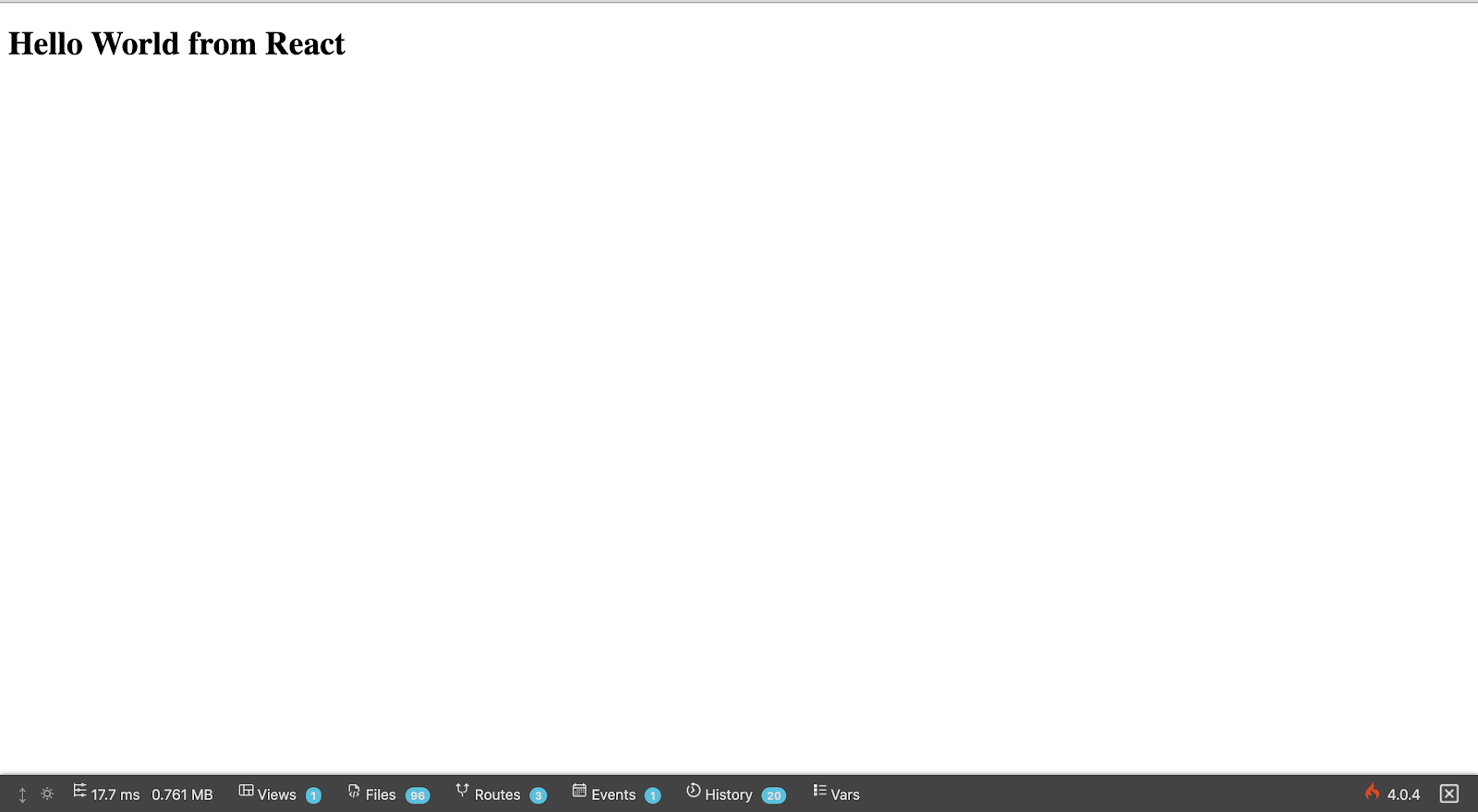
With these in place, we can start building our React application.
Building the React Application
All the code for the React application will be stored in the react/src directory. At the root of the directory we will have the following:
components: This is a directory that will contain all the components that will be used in this application.utility: This is a directory that will contain all the utility functions needed by our components.- App.css: This contains our application styling.
- App.js: This is the entry point for our React application.
In this tutorial, we’ll build our application from the bottom up. We’ll start off with the utility directory and work our way up to the components before we round off with the App.* files.
Application Utilities
We’ll start by building the ‘utilities’ of the application. In the react/src directory, create a directory named utility. This directory will have four files as follows:
- Api.js : This contains a helper function for making requests to the API.
- Authentication.js: This contains a helper function for handling successful authentication operations.
- Formatter.js: This contains helper functions for formatting dates and currencies in our application.
- LocalStorage.js: This contains helper functions for retrieving and saving data via LocalStorage.
NOTE: For the sake of brevity, we use LocalStorage for Global State Management. This may not be in line with global best practices. Please consider alternatives like Redux, Mobx or using the useContext and useReducer React Hooks. These will add considerable complexity to the tutorial hence the oversimplification.
Open the Api.js file and add the following:
NOTE: http://localhost:8080 is the default URL for a served CodeIgniter application. If your application is running on a different port, please update the baseURL variable accordingly.
In your Authentication.js file add the following:
This callback is used when the API successfully authenticates a registered user. It simply saves the data returned by the API (the authenticated user details and the JWT).
In Formatter.js add the following:
The formatDate uses Luxon to present a more readable date string to the user. The formatCurrency returns a properly formatted currency value (with the Naira symbol included).
Add the following to LocalStorage.js:
Our application requires global state management for three key resources:
user: This is an object containing the details of the authenticated user. Two helper functions (saveUserandloadUser) are exported to aid in saving and loading the authenticated user.token: This is a string corresponding to the JWT created for the authenticated user. Two helper functions (loadJWTandsaveJWT) are exported to aid in loading and saving the JWT.clients: This is an array corresponding to the array of clients retrieved from the API. Two helper functions (loadClientsandsaveClients) are made exported to aid in loading and saving the clients on the database. Additionally three helper functions (addClient,updateClientanddeleteClient) are exported to help with modifying the saved array of clients.
The last exported function (clearState) is used to simulate the effect of logging out.
Creating Application Components
To make things easier, our components will be grouped into 5 categories which loosely relate to their intended use. These categories are as follows:
alert: This directory will contain components related to passing information to the user (for example notifications or ‘loading’ components).authentication: This directory will contain components related to the authentication process.form: This directory will hold custom form components.restricted: This directory will contain components that are only available to authenticated users.routing: This directory will contain components that are used to handle the Client-side-routing.
You can go ahead and create these directories:
Creating the Alert Components
This directory will contain four components viz:
- Failure.js : This will show an alert with a provided error message.
- Loading.js: This will show a spinner to let the user know that the request is being processed.
- PageNotFound.js: This will show the default view for an unregistered URL.
- Success.js: This will show an alert to know that the user’s request was successfully handled.
Open the react/src/components/alert/Failure.js file and add the following:
Our API returns error messages as an object with (possibly) multiple error messages. Hence this component takes the object as a prop and displays them as a list of errors.
Open the react/src/components/alert/Loading.js file and add the following:
Open the react/src/components/alert/PageNotFound.js file and add the following:
In addition to showing the message, a link is added to return the user back to the dashboard.
Open the react/src/components/alert/Success.js file and add the following:
In addition to displaying a success message, the setTimeout function is used to close the success alert after 4 seconds.
Creating Form Components
Because we’re building a simple application, we have only one Form component named CustomInput.js.
In react/src/components/form/CustomInput.js add the following:
This will create an input field of a specified type (text, number, email or password). If the input is invalid, an error message is displayed underneath.
Routing Components
React Router allows us to handle routing by declaring our routes in a component. Because we are building a small application, we will use just one of them. However, in larger applications you can break them into smaller components for easier maintenance. In the react/src/components/routing folder, create a file named Routes.js and add the following:
This switch contains multiple routes. A route is composed of the path and the component to be rendered for that path. The last route declared uses the * wildcard and the PageNotFound component to let the user know that the requested page could not be found.
Authentication Components
For authentication, we will have separate components for registering and logging in. A parent component will then be used to allow the user switch between both components and make the appropriate request upon form submission.
In the In the react/src/components/authentication directory, create the following files:
- Authentication.js.
- Login.js.
- Register.js.
Open the react/src/components/authentication/Authentication.js file and add the following:
The Authentication component is used to coordinate the activities of the Login and Register components. Because the isLogin state variable, the user can toggle between the registration and login form.
When the user successfully completes either the login or registration form, submitCallback is called to make a request to our API (using the makeRequest function declared in react/src/utility/Api.js. If the response is an error response, then the FailureAlert component is rendered to show the user what went wrong. If the request was successfully handled, the user details and token are saved using the successfulAuthenticationCallback component declared in react/src/utility/Authentication.js.
In react/src/components/authentication/Login.js and add the following:
In react/src/components/authentication/Register.js and add the following:
The Login and Register components are quite similar, we start off by declaring the initial values to be used in our form. All the values are empty because we want a clean slate every time a user is registering or logging in. We also declare a validation rule to be applied for each field in our forms. If the form is successfully validated, then the provided details are passed on to the API using submitCallback which is passed as a prop from the Authentication component.
With authentication in place, we can build out the restricted area of our application which can only be accessed when the user has a valid JWT.
Restricted Components
In the react/src/components/restricted directory create three directories as follows:
client: This directory will contain components relevant for managing clients.dashboard: This directory will contain components relevant for the rendering of the dashboard.user: This directory will contain components relevant to the user.
In the react/src/components/restricted/user folder, create a file named Profile.js and add the following:
This component renders a simple view of the authenticated user showing the user’s name, email address and date of creation (formatted with the formatDate function we declared in react/src/utility/Formatter.js). Because we didn’t store profile images for users on our database, placeholder images are used for the profile picture.
Next we’ll build the components for the management of clients. In the react/src/components/restricted/client folder, create the following files:
- ViewAll.js: This component displays the array of clients with an option to either view, edit or delete a client.
- ViewOne.js: This component provides a detailed display of a single client.
Inside react/src/components/restricted/client/ViewAll.js add the following code:
The array of clients is displayed in a tabular format. The table of clients has columns for the name, email, retainer date and retainer fee for each client. An action column is also rendered with a dropdown of extra options.
The useEffect hook is used to request for the list of clients from the API. When a successful response is received, the local state and localStorage are updated with the clients and the table is rendered. While the application is waiting for a response, the Loading component is used to let the user know that the clients are being retrieved from the API.
The deleteClient function is used to DELETE requests to the API. On a successful response, the list of clients is updated and the table of clients is re-rendered accordingly.
In the react/src/components/restricted/client/ViewOne.js file, add the following code:
In this component, the useParams hook provided by React Router is used to determine the id of the client to be displayed. The id is then passed to the findClient function declared in react/src/utility/LocalStorage.js. The details of the retrieved client are then rendered accordingly.
While we can view all our clients or a single client, we cannot add or edit our clients yet. Let’s create some components to help us with that. In the react/src/components/restricted/client folder, create another folder called form. This directory will have the following three (3) files:
- AddClient.js
- BaseClientForm.js
- EditClient.js
Inside the react/src/components/restricted/client/form/BaseClientForm.js file, add the following:
As with the Login and Register components we declare the initial values of the form and our validation schema. The initial values in this component aren’t as straightforward however. This is because when we are editing a client, we want the initial values to correspond with the client’s saved details.
There’s also a successCallback which is triggered if the API handled the request successfully. If triggered, the details from the API are saved and a success message is displayed. Additionally, after 4 seconds, the user is returned to the dashboard. This is done using the onTimeout callback prop passed to the SuccessAlert component.
In react/src/components/restricted/client/form/AddClient.js add the following:
As you can see this component just wraps the BaseClientForm component. But since we are creating a new client, we pass null to the component. By doing this the form is rendered with empty initial values.
In react/src/components/restricted/client/form/EditClient.js add the following:
This component uses the useParams hook to get the requested id and passes the appropriate client to the BaseClientForm.
With all the client components implemented, we can implement our dashboard. In the react/src/components/restricted/dashboard folder, create the following files:
- Index.js: This is the component loaded immediately the user is successfully authenticated.
- Menu.js: This component renders the menu for the dashboard.
In the react/src/components/restricted/dashboard/Menu.js file add the following:
In the react/src/components/restricted/dashboard/Index.js file add the following:
The last thing to do is add the styling for our React app and update our react/src/App.js file. In the react/src directory, create a file named App.css and add the following styles:
Finally update react/src/App.js to match the following:
Our React app is ready for use. Bundle your React application and then start your project by running the following command:
Navigate tohttp://localhost:8080/ from your browser to view the new welcome page. Since we do not have any details in localStorage, we are met with the registration form. As you can see from the image below, our validation is also working as expected:
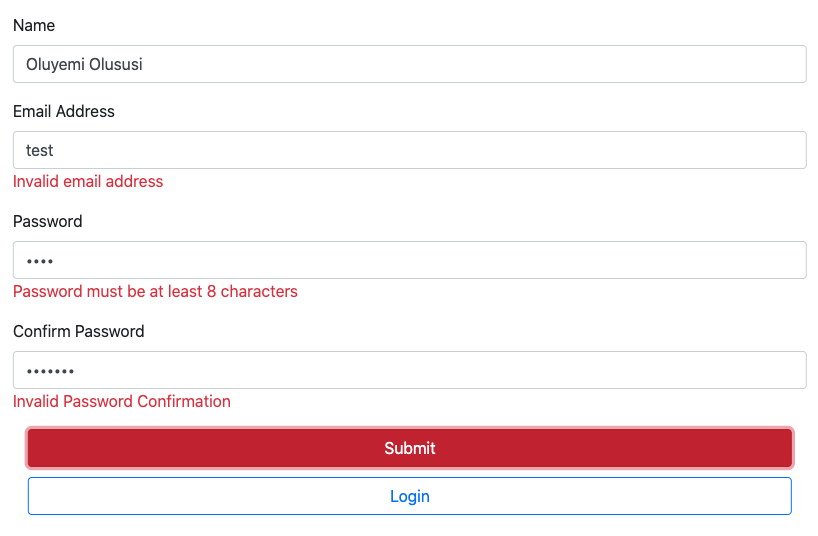
Complete the registration and you will be redirected to the dashboard.
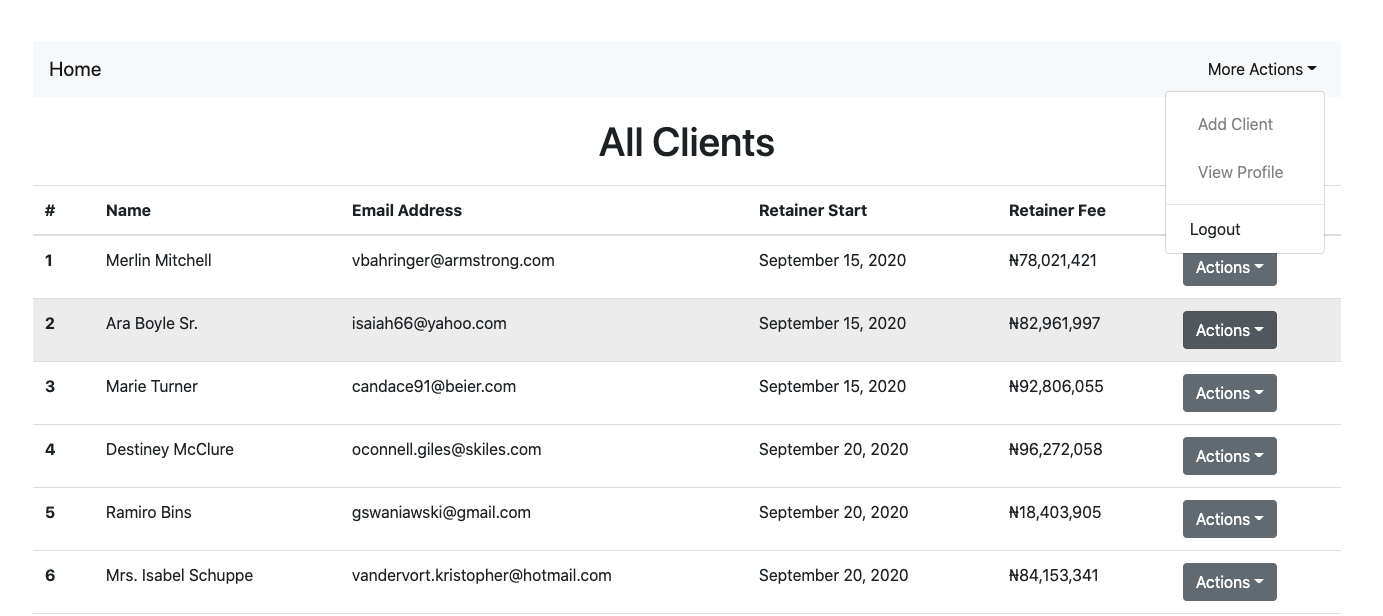
Conclusion
In this article, we built a React application that interacts with a CodeIgniter API. Using Webpack, we bundled the React application and served it in the index page returned by our API. This allowed us to maintain our client and server side applications in the same codebase. We also learned how to structure our project in a manner that separates concerns and makes our application loosely coupled.
The entire codebase for this tutorial is available on GitHub. Feel free to explore further. Happy coding!
Oluyemi is a tech enthusiast with a background in Telecommunication Engineering. With a keen interest to solve day to day problems encountered by users, he ventured into programming and has since directed his problem solving skills at building softwares for both web and mobile. As a full stack software engineer with a passion for sharing knowledge, Oluyemi has published a good number of technical articles and content on several blogs on the internet. Being tech savvy, his hobbies include trying out new programming languages and frameworks.
- Twitter: https://twitter.com/yemiwebby
- GitHub: https://github.com/yemiwebby
- Website: https://yemiwebby.com.ng/
Related Posts
Related Resources
Twilio Docs
From APIs to SDKs to sample apps
API reference documentation, SDKs, helper libraries, quickstarts, and tutorials for your language and platform.
Resource Center
The latest ebooks, industry reports, and webinars
Learn from customer engagement experts to improve your own communication.
Ahoy
Twilio's developer community hub
Best practices, code samples, and inspiration to build communications and digital engagement experiences.


