Build a Laravel PHP Package that Seeds the Database with Fake Data
Time to read:
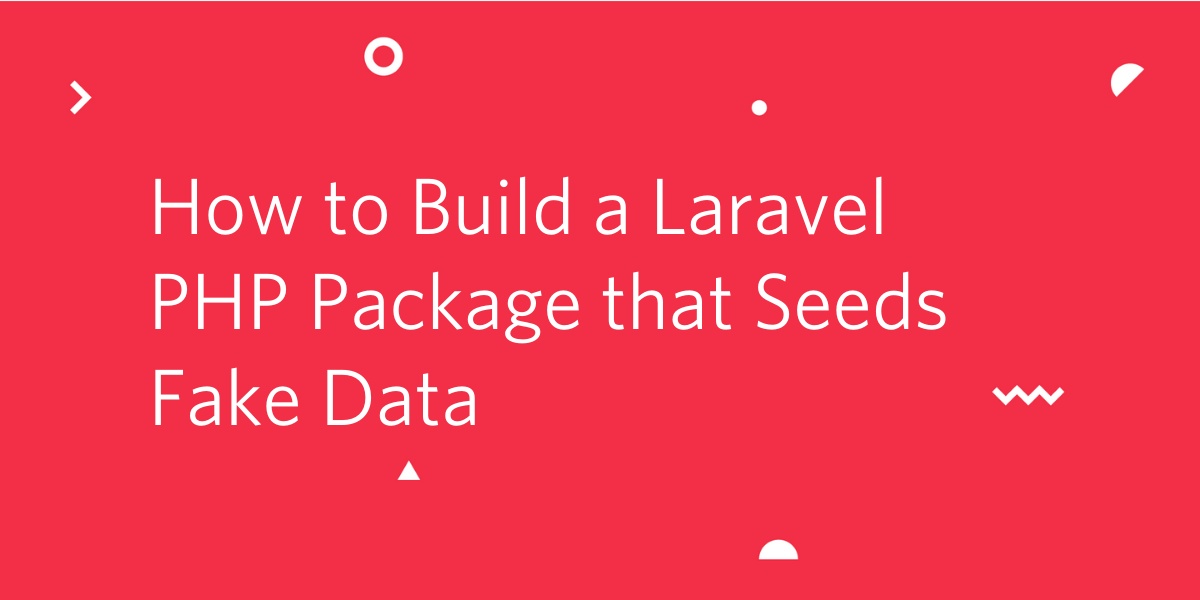
Packages primarily provide a way to add functionality to your Laravel applications and can serve as a great way of decoupling your application. The great thing about building packages is that they can easily be reused. In this tutorial, we’ll be looking at how to get started with building a Laravel package. We’ll be building a package that allows you to generate random fake data specifically in the first names, last names and email fields for a user; a simpler version of the popular Faker PHP Library. Interestingly, down the line we will make use of the same Faker Library to generate seed data.
Technical Requirements
To follow along, you’ll need the following:
- PHP Development Environment
- Composer globally installed
Setting up a New Package
To get started setting up a new Laravel package, we’ll be using Composer. From the terminal, cd into your project’s directory and run the following command:
This will prompt you with a series of questions to answer. For the first question, you’ll be prompted to pick a name for your package. This is important, as it is needed to make your package installable. Composer has a naming convention to follow when naming your projects.
vendor/package-name
vendor is usually your Github username while package-name is the name of the package you’re creating. E.g. mine will be dotunj/randomable. dotunj is my Github username and randomable is the name of the package that we will be creating in this tutorial. For the rest of the questions asked, the default options are suitable. Once the setup is done, a composer.json file will be generated for you in the root of your project’s directory.
Autoloading the Configuration
We need to provide a namespace that all classes within our package will reference. Head over to the composer.json file and add an autoload object:
Using the psr-4 standard for autoloading, we map a namespace to a src directory we’ll be creating shortly. It’s good practice for the namespace to follow the same naming convention used for the package’s name i.e vendor/package-name.
Tip: You can read more about Autoloading here.
Generating the Package Configuration File
Our package will generate a table that will contain all of the fields and random data that we plan on supporting. The table will have a default name, however, we also need to make the table name customizable so that users of our package can provide a name they find suitable for the table.
This is where config files come in handy during package development. They allow users of your package to easily override your default configuration options.
In the root of your package directory, create a src directory.
Next run the following command from your terminal:
NOTE: Your package is located in the vendor folder
This will create a new config directory and subsequently create a randomable.php file inside the directory. Add the following code to the randomable.php file that was just created:
Here we’ve simply defined an array with a key of table_name and a default value of randomables.
Create the Laravel Migration and Eloquent Model
Next, we need to create a migration for our database table. This is similar to how migrations typically work in a Laravel project. Inside the root of your project folder, run the following command:
This will create a new migration file for us in the database/migrations directory. Add the following code to the file:
The getTableName() function returns the table name that was specified in the config file we created earlier.
Head over to the src directory and create a Models directory. Inside the Models directory, create a Randomable.php file and edit the file with the following code:
NOTE: Don’t forget to replace the namespace with your own namespace.
Let’s go over what’s happening in this file:
getTable()is a method provided by Laravel that specifies the table to associate with the Model. In our case, this is what was specified in therandomable.phpconfig file we created earlier.getRandomRow()returns a random row from our table.getRandomFirstName(),getRandomLastName(),getRandomEmail()all make use of thegetRandomRow()function to return a random first name, last name and email respectively.
Writing Seeds for the Database
We need a way to allow users of our package to be able to seed random data once the database table has been created. To handle the generation of fake data, we’ll be using Faker. To install Faker in our package, return to the project’s root directory and run the following command:
Next, create a RandomableTableSeeder.php file in the database/seeds directory and add the following code to the file:
Using Faker, we generate fake data for the different fields and insert 30 records into the database using a for loop.
Facades
Facades are a common design pattern when it comes to building Laravel applications. They typically provide a static interface to classes available in the service container and a memorable syntax thereby removing the need to remember a long class name. To learn more about Facades, you can read the documentation here.
In the src directory, run the following command:
This will create a RandomableFacade.php file in the Facades folder. Edit the file with the following code:
This Facade class extends Laravel’s base Facade class and then implements the getFacadeAccessor() method which returns a string that will be resolved out of the service container.
Create the Randomable Class
This class will serve as the public interface for our package and will act as a wrapper around the Randomable model we created earlier. In the src directory, create a Randomable.php file and add the following code to the file:
Generate a Custom Service Provider
Service providers are very important when it comes to package development with Laravel. They usually serve as the entry point between your package and the Laravel application making use of your package. They are also responsible for binding classes into the service container and informing Laravel how to load package resources such as config files, views, and migrations.
Head over to the src directory and create a RandomableServiceProvider.php file. Edit the file with the following code:
Typically, Service Providers in Laravel implement two methods, the boot() and register() methods. The boot() method is used to load resources such as migrations and views, while the register() method is used to bind things into the container. You can read more about Service Providers here.
In our case here, the boot() method is used to publish all our package resources such as migrations, seeders, and config file, if it is loaded via the console. The register() method calls the mergeConfigFrom() method which allows us to merge our package’s config file with the application’s config file so that values can be overridden. Then it informs Laravel that everytime the randomable string needs to be resolved out of the container, an instance of the Randomable class should be returned.
Making Your Package Discoverable in Laravel
To automatically register the facades and service provider when our package has been installed, we need to define the provider and facade in the extra section of our composer.json file. Head over to the composer.json file and add the extra section.
Testing
To test our package, we’ll need to set up a new Laravel project and pull in the package locally. From the terminal, run the following command:
This will set up a new project for you in the laravel-randomable directory. Since our Package isn’t currently on Packagist, we’ll have to pull it in locally. To do that, add the following code to the composer.json file:
The url key is the relative path to the folder where the randomable package resides. Next, run the following command to install the package:
NOTE: Don’t forget to replace dotunj/randomable with the name of your package.
Publishing Configurations
To publish the config file of our package, run the following command:
This will add a new randomable.php file in the config directory.
Publishing Migrations and Seeds
To publish the migration file, run the following command:
To publish the seeder file, run the following command:
Next, edit the .env file with your database credentials and run the following command to execute the migrations:
Run the command to seed the database with some random data:
Creating the Controller
From the command line, to generate a RandomableController, run the following command:
This will add a new RandomableController file for us in the App\Http\Controllers directory. Edit the file with the following code:
Next, add the following route to the routes/web.php file:
Visit your app in a browser and you should see an array containing random data.
Conclusion
In this tutorial, we’ve seen how we can get started with creating a Laravel Package. From creating our custom config files, to migrations, seeders as well as Facades. We’ve covered the basic fundamentals with everything involved in building a package that can be used in any Laravel application. The code, as well as the installation instructions, are available on Github.
Name: Dotun Jolaoso
Website: https://dotunj.dev/
Github: https://github.com/Dotunj
Twitter: https://twitter.com/Dotunj_
Related Documentation
To learn more about PHP development and Twilio, check out the following docs:
Related Posts
Related Resources
Twilio Docs
From APIs to SDKs to sample apps
API reference documentation, SDKs, helper libraries, quickstarts, and tutorials for your language and platform.
Resource Center
The latest ebooks, industry reports, and webinars
Learn from customer engagement experts to improve your own communication.
Ahoy
Twilio's developer community hub
Best practices, code samples, and inspiration to build communications and digital engagement experiences.


