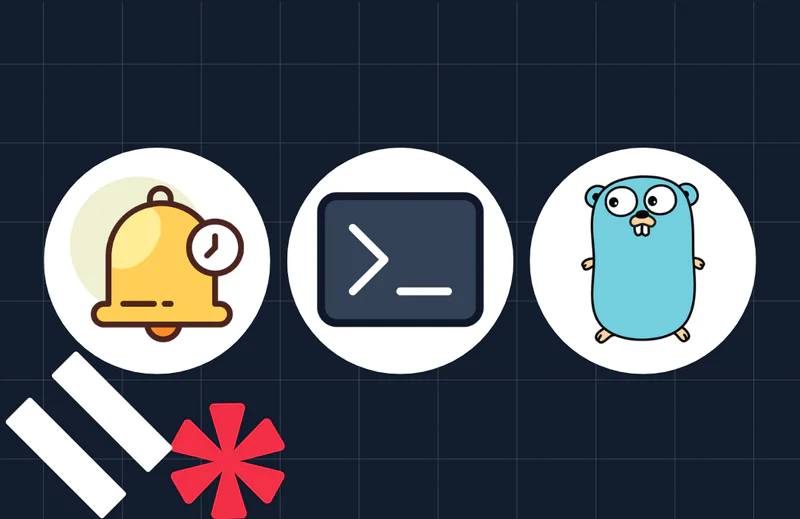Build a Basic Call Center in Just a Few Minutes with Twilio
Time to read:
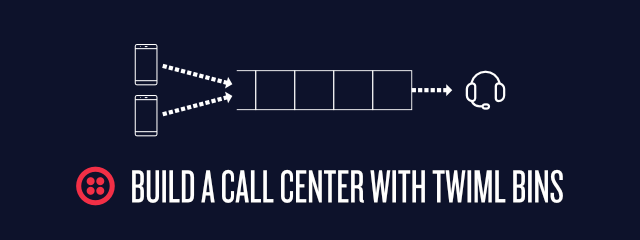
TwiML Bins are a great tool to quickly build basic Twilio apps such as a personal conference line. But that is nowhere near the limit of their power. In the next 10 minutes we will build a basic call center that you can use with multiple agents.
Setup
Before we get started, make sure you have a Twilio account (you can get one here) and that you are logged into the Console.
Additionally you will need Node.js installed on your computer.
Please Hold the Line – Adding People to the Queue
TwiML Bins allow you to host instructions written in Twilio’s markup language TwiML directly within Twilio. They can be used for incoming and outgoing calls as well as for incoming SMS.
For our call center we need two different TwiML Bins. One that enqueues people and one that picks someone from the queue and connects them.
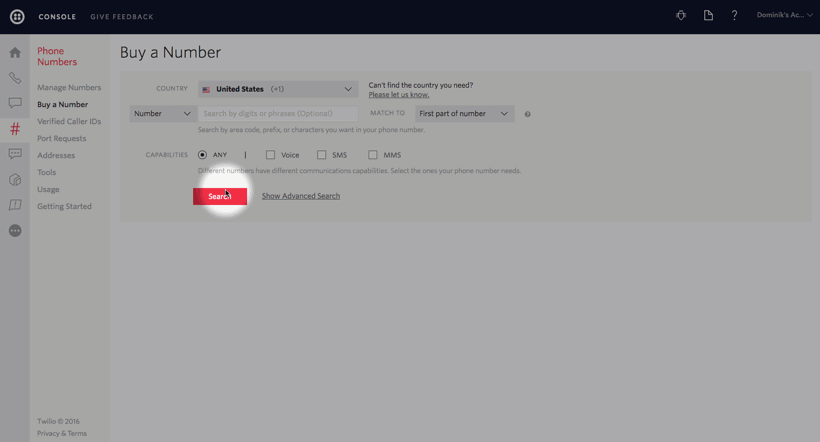
Create a TwiML Bin with the name “Join Queue” and enter the following TwiML:
This TwiML will say a greeting and then add the caller to the callcenter queue using the <Enqueue> verb. Click “Create” to save your TwiML Bin.
This TwiML Bin should be triggered whenever a call comes into your Twilio number. Go to the configuration screen of your existing Twilio phone number or purchase a new one. Select “TwiML” from the dropdown next to “A call comes in” and then select your new TwiML Bin. Make sure to save the changes.
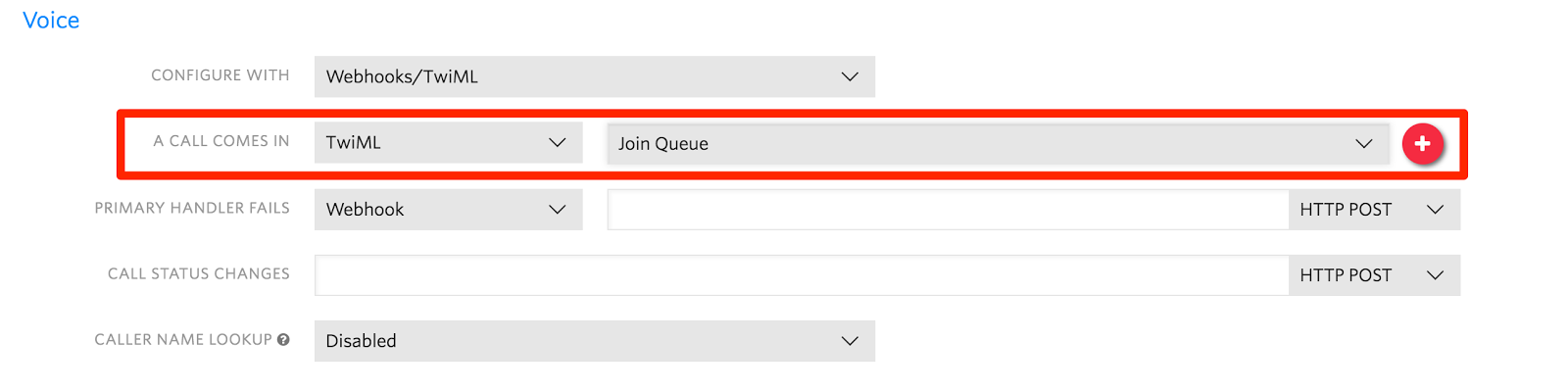

Next create a second TwiML Bin called “Work Off Queue” and add the following lines:
In order to work off the queue we use the <Queue> noun nested inside a <Dial> element. It will automatically grab a connection out of the specified queue and establish a connection with the other person. Save the TwiML Bin by clicking “Create” and copy the URL to your TwiML Bin Handler that you will find on the next page.
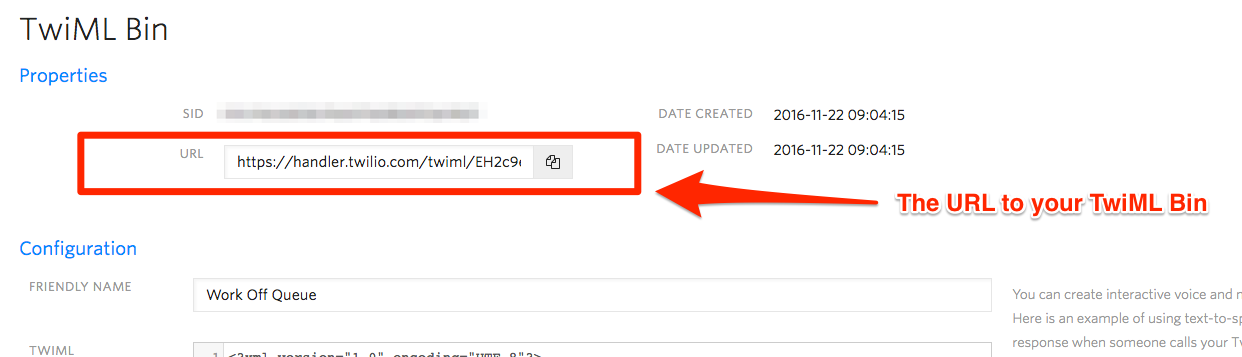
Now we will use the Twilio REST API to initiate a call to our own cell phone using our TwiML Bin. Rather than working with the REST API directly we are going to use the Node.js helper library. However, you can use any other language you might be more comfortable with.
Create a new folder on your computer and install the Twilio Node.js helper library by running:
Create a new file called call-from-queue.js and add the following code:
For this code to run you’ll have to store your Twilio Account SID and Twilio Auth Token as the respective environment variables TWILIO_ACCOUNT_SID and TWILIO_AUTH_TOKEN. Alternatively you can pass the two arguments directly into the twilio() call. Make sure to replace YOUR_TWILIO_NUMBER with a valid Twilio number you own. This can be the same number as number you used above. Replace YOUR_TWIML_BIN_URL with the URL of the second TwiML Bin.
Ask a friend to call into your Twilio number to be put into the queue. Now all you need to do is execute the script with your own phone number to call your phone and work off the queue.
What’s Next?
Awesome! You just built your first call center but you don’t have to stop here though. How about creating a new TwiML Bin and using its URL to place it into a waitUrl attribute for the <Enqueue> to give a nice customized message to the user while they are waiting or even the position they are in the queue. Or check out one of these other resources for things that you can build with TwiML Bins:
- Set up your own conference line
- Create a temporary “burner” phone number
- Forward incoming SMS using TwiML Bins
- The TwiML documentation
The power of TwiML is huge and the applications vast. I would love to hear and see what you build with it! So feel free to drop me a line:
Related Posts
Related Resources
Twilio Docs
From APIs to SDKs to sample apps
API reference documentation, SDKs, helper libraries, quickstarts, and tutorials for your language and platform.
Resource Center
The latest ebooks, industry reports, and webinars
Learn from customer engagement experts to improve your own communication.
Ahoy
Twilio's developer community hub
Best practices, code samples, and inspiration to build communications and digital engagement experiences.