How to Create an SMS Portal With Laravel and Twilio
Time to read:
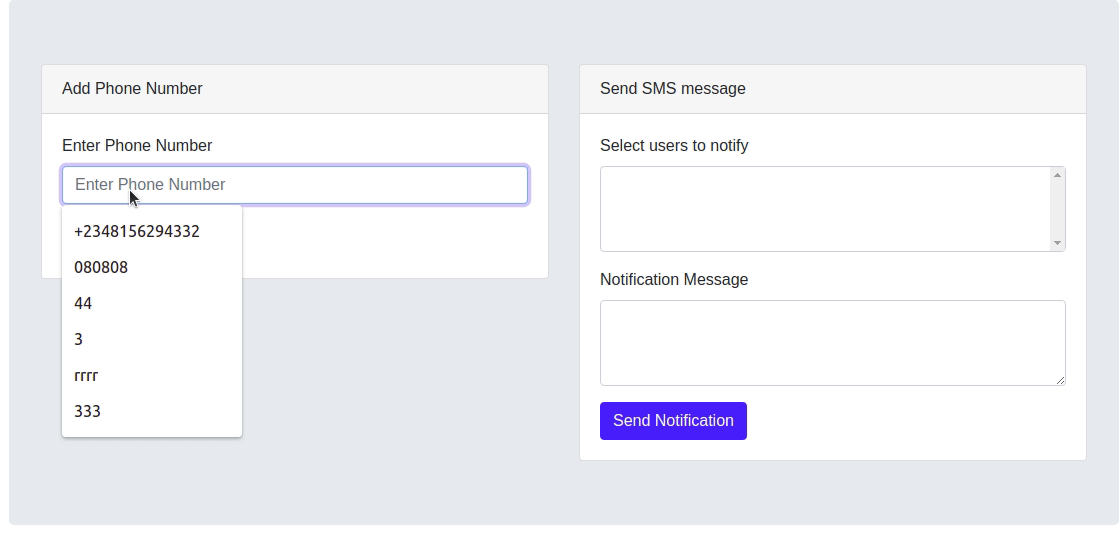
How to Create an SMS Portal with Laravel and Twilio
At some point in your application workflow, you may need to pass important information to your users. Thanks to the advancement in web technologies, this can easily be done with push notifications. However, most of these services require your users to have an internet connection and unfortunately, this isn’t always the case. Luckily, we can overcome this by using a notification system that does not rely on the internet.
In this tutorial, we will teach you how to use Twilio’s Programmable SMS to create an SMS notification portal using Laravel. After we’re finished, you would have developed a custom SMS notification portal that allows you to notify your users via a dashboard with SMS.
Prerequisites
In order to follow this tutorial, you will need:
- Basic knowledge of Laravel
- Laravel Installed on your local machine
- Composer globally installed
- MySQL setup on your local machine
- Twilio Account
Setup Project
Firstly, we need to create a new Laravel project, either using the Laravel installer or Composer. We will be making use of the Laravel installer in this tutorial. If you don’t have it installed, you can check out how to do so from the Laravel documentation. To generate a fresh Laravel project, run this command in your terminal:
Now change your working directory to sms-portal and install the Twilio SDK via Composer:
After installing the Twilio PHP SDK, we need to get our Twilio credentials from the Twilio dashboard. Head over to your dashboard and grab your account_sid and auth_token.
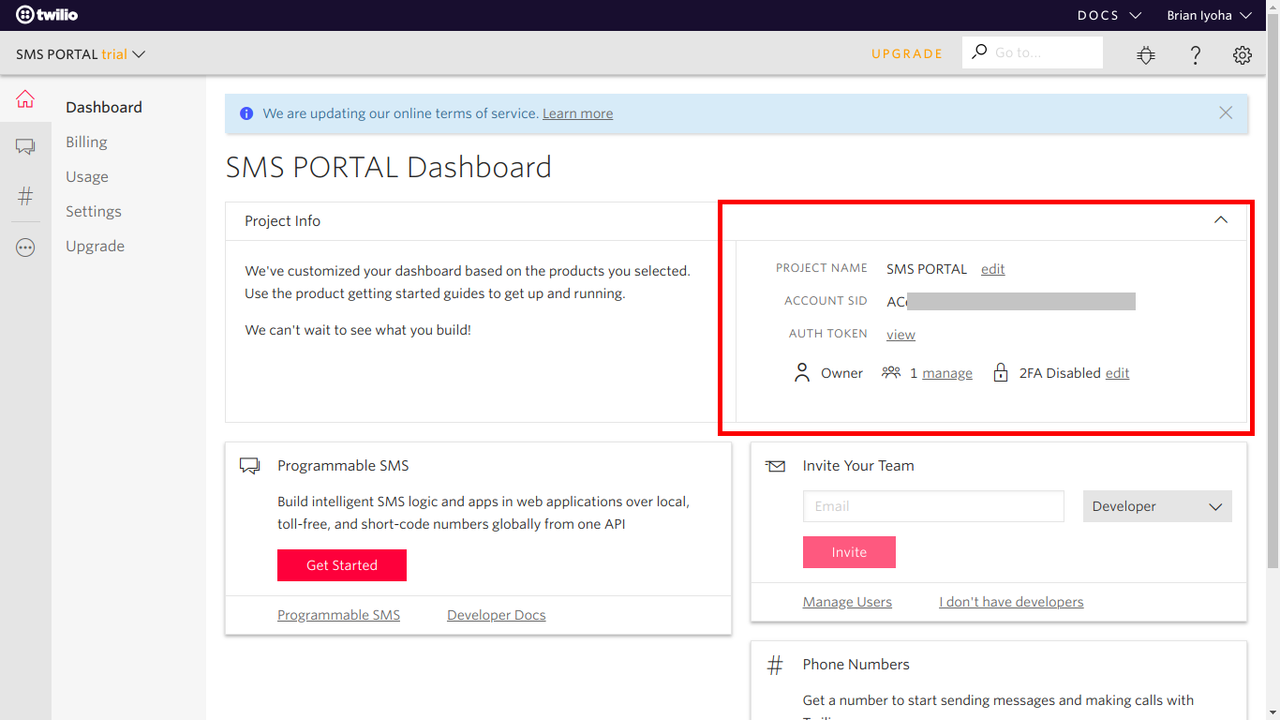
Now navigate to the Phone Number section to get your SMS enabled phone number.
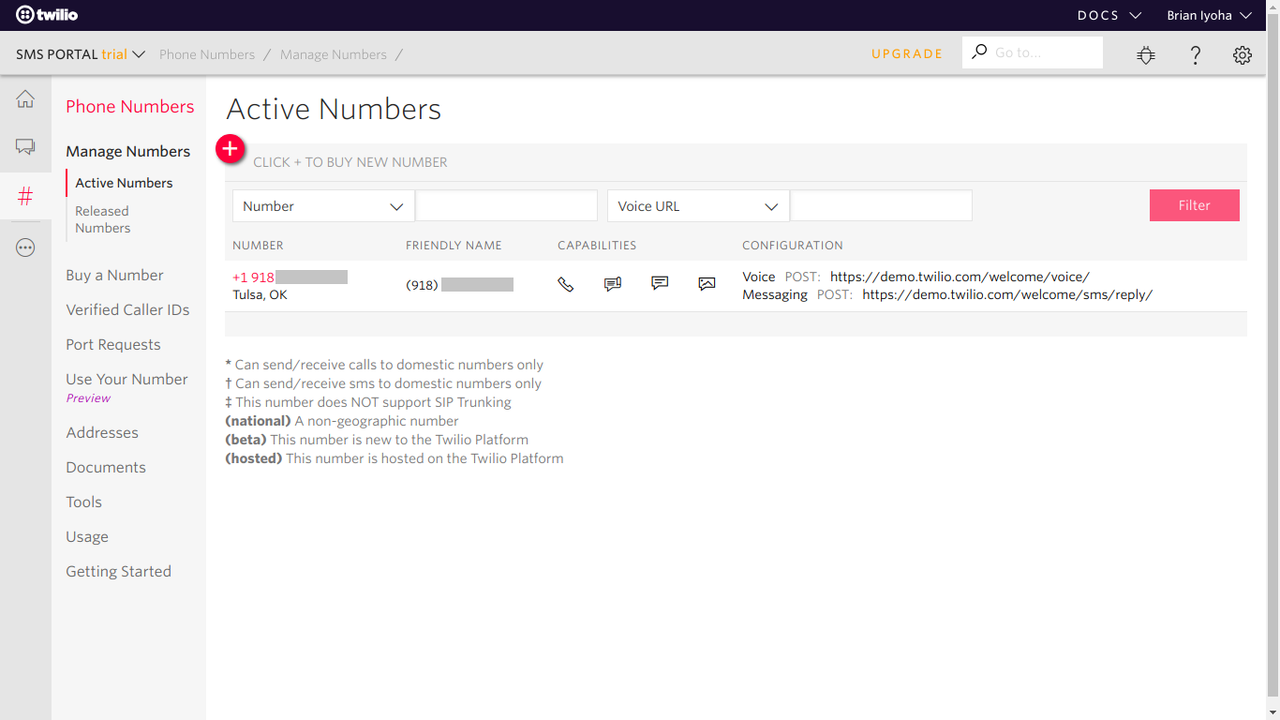
The next step is to update the .env file with our Twilio credentials. So open up .env located at the root of the project directory and add these values:
Setup Database
Now that we have a basic Laravel project with the Twilio SDK installed, let’s create our database. If you use a GUI application like phpMyAdmin to manage your database then go ahead and create a database named "sms_portal" and skip this section. If you don’t have that, an equivalent tool and don’t have MySQL installed, then install MySQL from the official site for your platform.
Fire up the terminal and run this command to log in to MySQL:
Once you are logged in, run the following command to create a new database:
Let’s proceed to change our database configuration accordingly in the .env file at the root of our project folder.
Create Migration
Since we have our database created, let’s create our database migration. We can simply do this by running this command in our terminal:
This will generate a migration file {current_time_stamp}_create_users_phone_number_table the /database/migrations directory.
Now, open up the project folder in your favorite IDE/text editor so we can begin making changes as needed. Open the migration file we just created. We should have the same content as this:
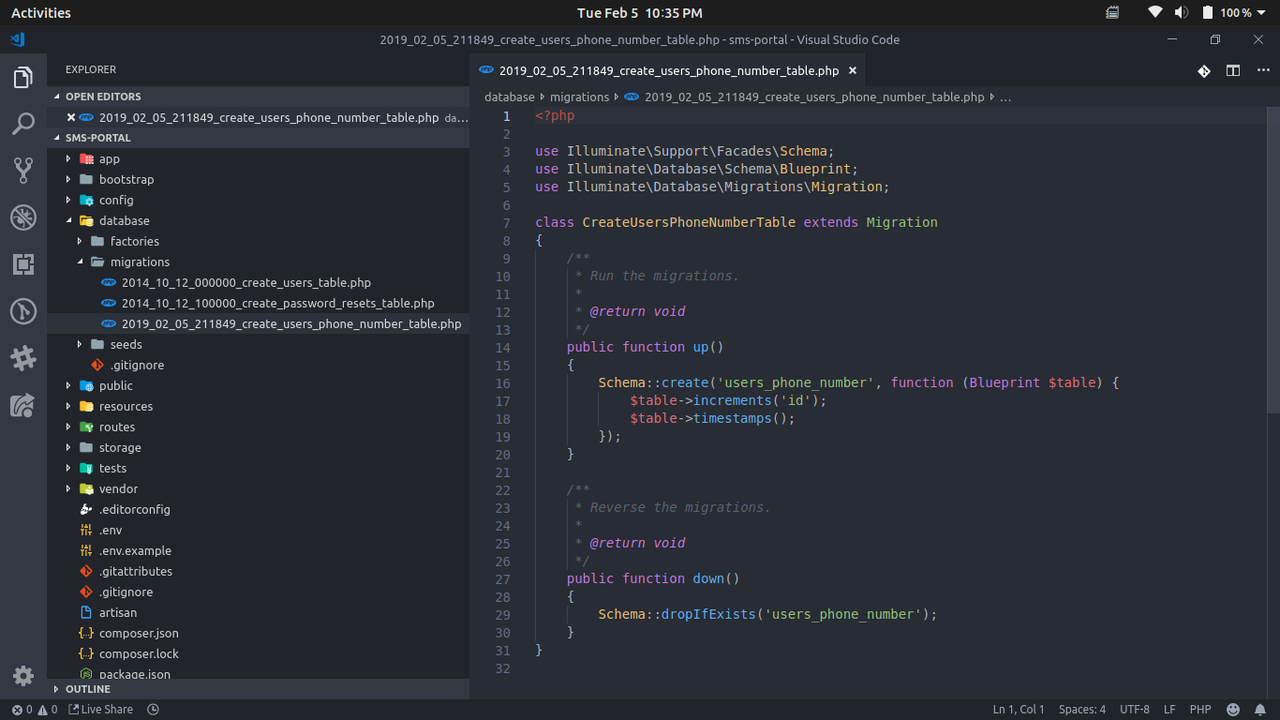
We need to add the phone_number column to our table. We can do that by editing the up() method as follows:
We now have our migration file ready to be migrated. We can simply do that by running the following in our terminal:
We should have an output similar to this:
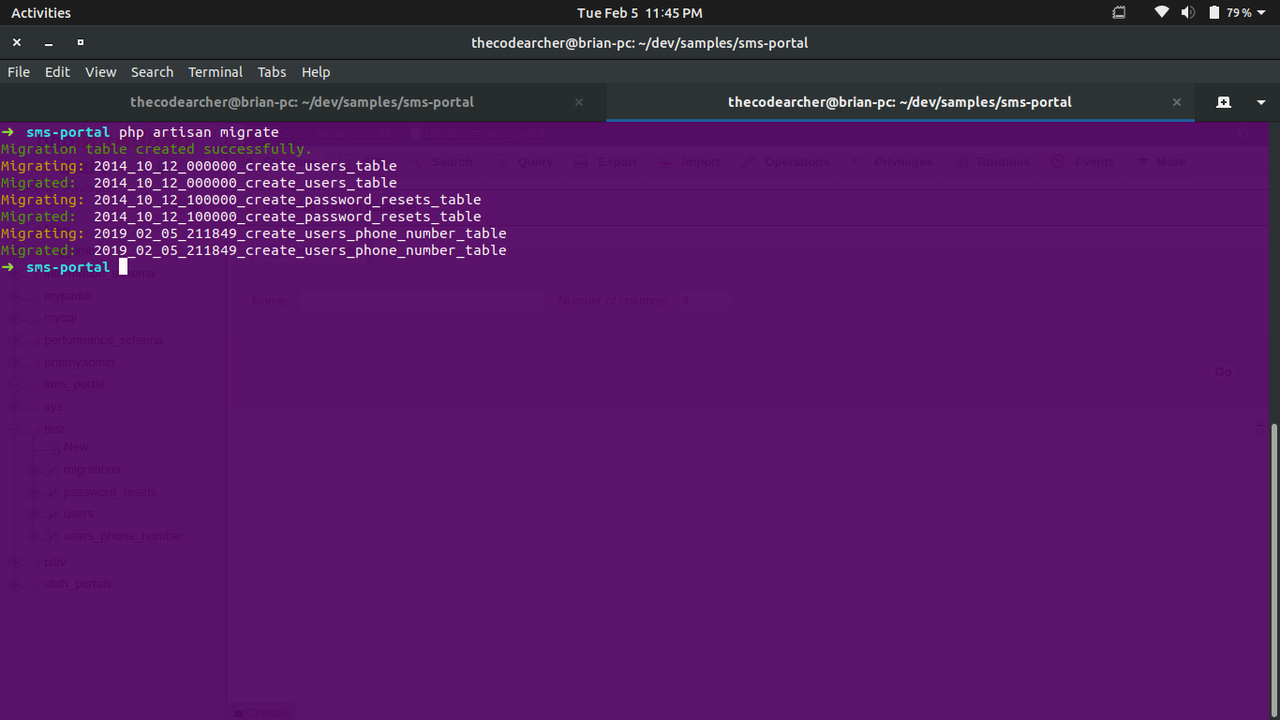
Creating the User Interface
At this point, we have our project setup. It’s time to build a simple user interface for adding data to our database and also for sending out SMS notifications.
Open up /resources/views/welcome.blade.php and make the following changes to the <head> block.
We simply removed the initial styling in the page and added Bootstrap using BootstrapCDN to ease styling. Next, we are going to create two forms on the page. One for registering users phone number, and another to send out custom notification messages to selected users. Make the following changes to the body block.
If you take a closer look at the code above you will notice we have:
This snippet helps generate an option field for each available user phone number returned with this view. We will be implementing this feature shortly.
Storing Users Phone Number
Firstly, let’s create a model which we will use to query and also insert records to the database. Fire up your terminal on the project directory and run:
Open up the created file at app/UsersPhoneNumber.php and add the following code:
This will generate a controller file at app/Http/Controllers/HomeController.php with the following content:
Creating the Save Phone Number Method
Let’s create a function that instantiates a new UsersPhoneNumber model with the data passed from the request body:
From the above code, we are running validation on the data passed in from the $request body before proceeding to create a new instance of UsersPhoneNumber. After storing the user's phone number, we are taken back to the welcome page with a success message flashed to the session.
Returning View with Users Phone Numbers
Now we need to return the view with data of registered phone numbers. Let’s write a simple function in the HomeController that queries the users_phone_number table and returns the results from the query to the view:
Sending Messages with Twilio Programmable SMS
Next step, we implement the sending of SMS using Twilio’s Programmable SMS library. Create a private function in the HomeController to serve as a helper function for sending messages:
The function receives two parameters of $message and $recipients. We then get our stored Twilio credentials from the environment variables using the built-in PHP getenv() function, after which we instantiate a new Twilio client with the credentials. We can now proceed to send the SMS by calling:
The Twilio messages->create() function takes in two parameters of a receiver of the message and an array with the properties of from and body where from is your active Twilio phone number.
Send User Notification When Registered
So far, we have completed our sendMessage() function which we will use to send messages to users. Now let’s update our storePhoneNumber() function to notify users when they get successfully registered.
To do this, make the following changes to the storePhoneNumber() function:
Great! Now whenever a user’s phone number is added to our database, we can send the user a notification message alerting them about the action which was carried out.
Sending Custom Notifications
Next, let’s write a function to send out custom messages to selected users. Add the following code to the HomeController:
This function passes the validated data from the $request body into the $validatedData variable, allowing us to iterate over the array of $validatedData[users] and send each user the message received from $validatedData["body"]. After which, we redirect back to the welcome page with a message flashed to the session.
Creating Routes
We have successfully created our controller functions. Now let’s add our routes to the application. Open routes/web.php and make the following changes:
Updating Form Field With Routes
Now head over to resources/views/welcome.blade.php and make the following changes to the forms field:
and
Testing Our Code
Let’s bring all the code we have done so far together. At this point, your HomeController.php should look like this:
and for our view, your welcome.blade.php should look like this:
If your code is the same you are ready to proceed. If not, double check your code to find out what’s missing.
Running Our Application
Open up your terminal and navigate to the project directory and run the following command:
This will serve your Laravel application on a localhost port, normally 8000. Open up the localhost link printed out after running the command in your browser and you should be greeted with a page like this:
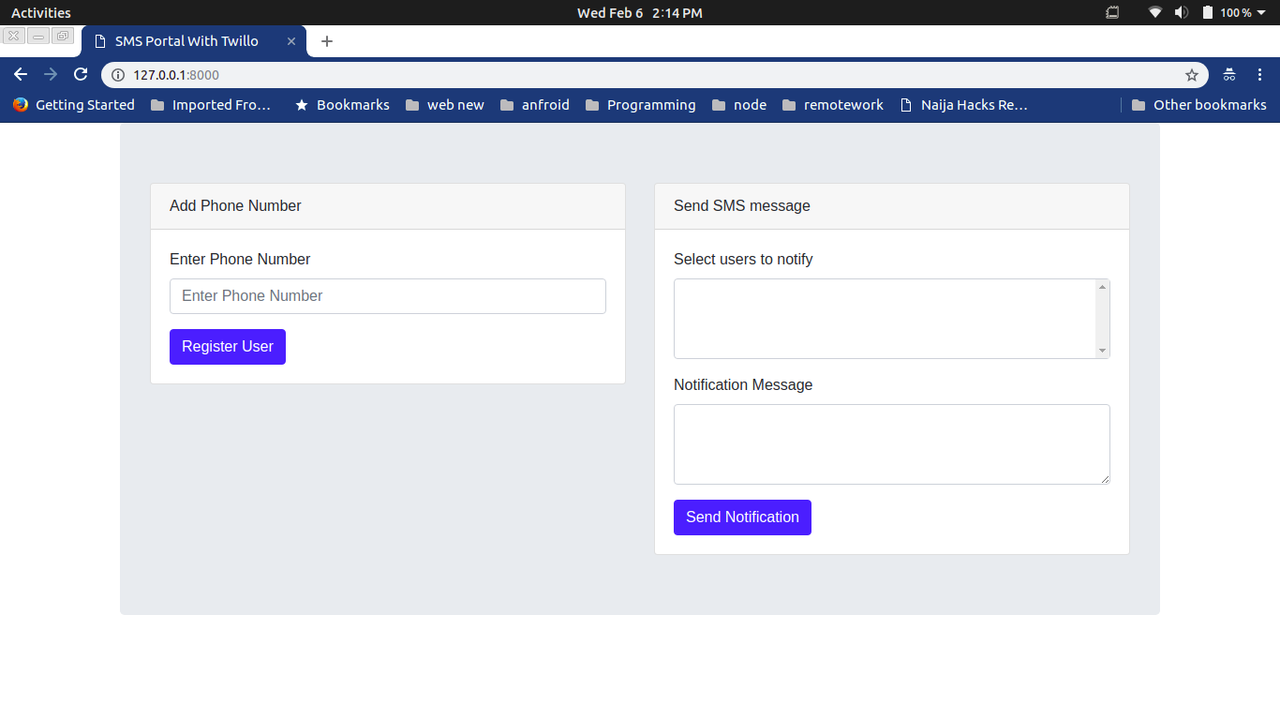
Go ahead and register a new phone number. If everything goes well, you should receive an SMS shortly notifying you about your registration.
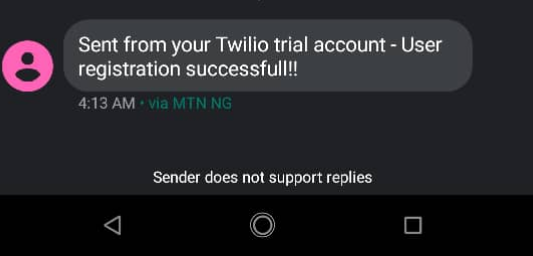
You can also test out sending custom notifications by selecting a user from the select field and enter the text to be sent to the selected user(s) in the textarea. When done, click on the send notification button and you should receive an SMS with the custom notification message.
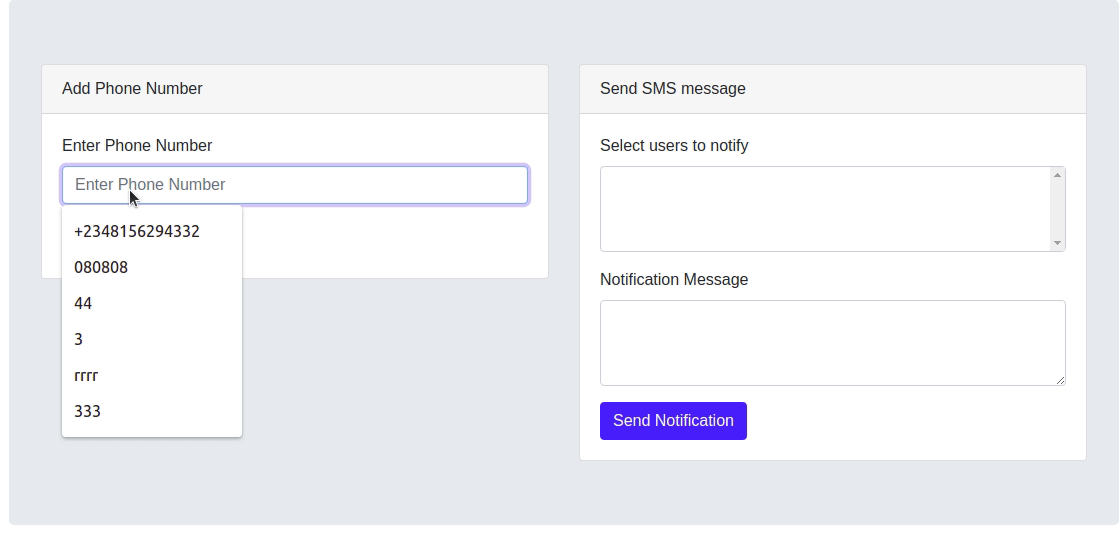
Conclusion
Now that you have completed this tutorial, you should be able to integrate the Twilio programmable SMS into your Laravel application and send notification messages via SMS. If you will like to take a look at the complete source code for this tutorial, you can find it on Github.
You can take this further by allowing your users to take actions from SMS notifications sent to them.
I’d love to answer any question(s) you might have concerning this tutorial. You can reach me via:
- Email: brian.iyoha@gmail.com
- Twitter: thecodearcher
- GitHub: thecodearcher
Related Posts
Related Resources
Twilio Docs
From APIs to SDKs to sample apps
API reference documentation, SDKs, helper libraries, quickstarts, and tutorials for your language and platform.
Resource Center
The latest ebooks, industry reports, and webinars
Learn from customer engagement experts to improve your own communication.
Ahoy
Twilio's developer community hub
Best practices, code samples, and inspiration to build communications and digital engagement experiences.


