Announcing the Winners of the Twilio Google Chrome Extensions Contest
Time to read:
This post is part of Twilio’s archive and may contain outdated information. We’re always building something new, so be sure to check out our latest posts for the most up-to-date insights.
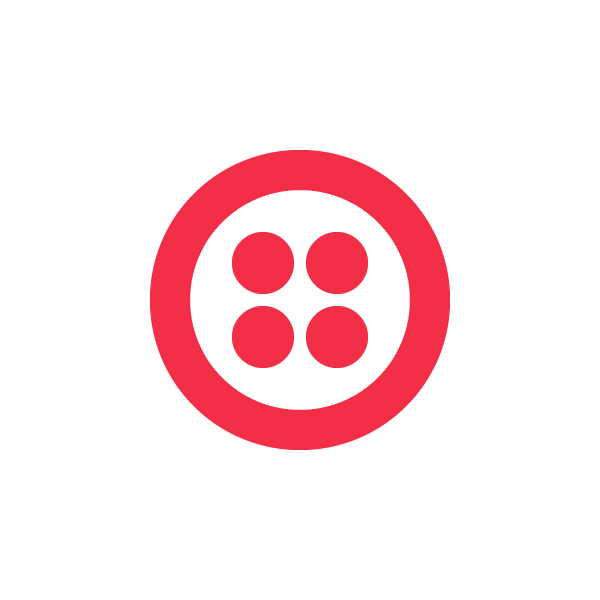

Now its time to announce not one, but TWO winners of this contest. The winners will receive $100 in Twilio credit and some awesome gadgets as prizes from both Twilio and Google teams. Without further ado… the winners are:
- * Chro-wilio by Brad Berkin
- * Notwifications by Timothee Boucher
Read the post about our contest on the Google Chromium Blog as well!
Chro-wilio by Brad Berkin
chro-wilio tells you the number of notifications, calls, and messages your Twilio account had in the last day, week, or month.
How Chro-wilio Works
- Get a Twilio account.
- Install chro-wilio
- Go to chro-wilio’s Options page and give it your Twilio AccountSid and AuthToken. Click Save then Close.
- A Twilio button now now appears in your extensions bar. Click it.
- Clean up the mess cause your mind just got blown away.
Notwifications by Timothee Boucher
Notwilfications is a Google Chrome Extension that shows you when a call comes in and allows you to either ignore it (hanging up) or send it to voicemail (from the browser), without ever having to pick up your phone to know who’s calling. If a voicemail is recorded, a badge shows you the number of new voicemails and allows you to play them in the browser.
It would be used in a context similar to Google Voice: one phone number redirecting to one (or more, though the backend is not setup for that at this point) phone number. The idea behind it is to be able to stay in your browser to filter your incoming calls.
How Notwifications Works
- Get a Twilio account
- Install Notwifications
- Once installed, go to the options page to set the phone number towards which all phone calls need to be forwarded to (again, think of it like Google Voice, with only one phone number because, well, I didn’t build the whole backend that would go with multiple numbers and what not). Also note that only one phone number, thus one user, would work at one time.
- On the Options page, you’ll see the sandbox phone number and PIN to use. Call this (preferably from a different phone number to avoid confusion) and dial the PIN.
- You’ll see that the icon lights up when there is an incoming call. Click the icon to see the options of ignoring the call (=hanging up) or send to voicemail. If you want to pick up, just pick up your phone, you now know who’s calling.
- When a voicemail is recorded, the icon badge shows how many unread voicemails there are: click the icon again to see who it is from and listen to it. Clicking “Archive” removes it from the list.
This Week’s Developer Contest
Would you like to build Twilio apps for a chance to win prizes and be featured in the Twilio blog? We host a weekly developer contest and would love to have you involved, so please take a look at our contest page for more details. This week, you have until midnight on Sunday of this weekend to submit apps that involve alerts and notifications. Happy coding!
—–
Do you have an idea for a future developer contest category? Please let us know on our forums or drop a note to help@twilio.com. Thanks!
Related Posts
Related Resources
Twilio Docs
From APIs to SDKs to sample apps
API reference documentation, SDKs, helper libraries, quickstarts, and tutorials for your language and platform.
Resource Center
The latest ebooks, industry reports, and webinars
Learn from customer engagement experts to improve your own communication.
Ahoy
Twilio's developer community hub
Best practices, code samples, and inspiration to build communications and digital engagement experiences.