Warm Transfer - End User Guide
Info
In order for Warm Transfer to work, agents must be on a live, conference-based call. The agent cannot be in the middle of another transfer, and the agent must be active (i.e., not on hold.)
Finally, if you're having trouble initiating a Warm Transfer on a project that hasn't been used recently, you may run into an issue with transferring to a TaskQueue that hasn't been used in the last 30 days. Create an inbound Task that routes to that Queue in order to reset it, and try initiating another Warm Transfer.
With warm transfers, agents are able to:
- Call another agent or a queue for consultation about an ongoing customer call
- Start a conference call between another agent and a customer
- Transfer the customer to another agent
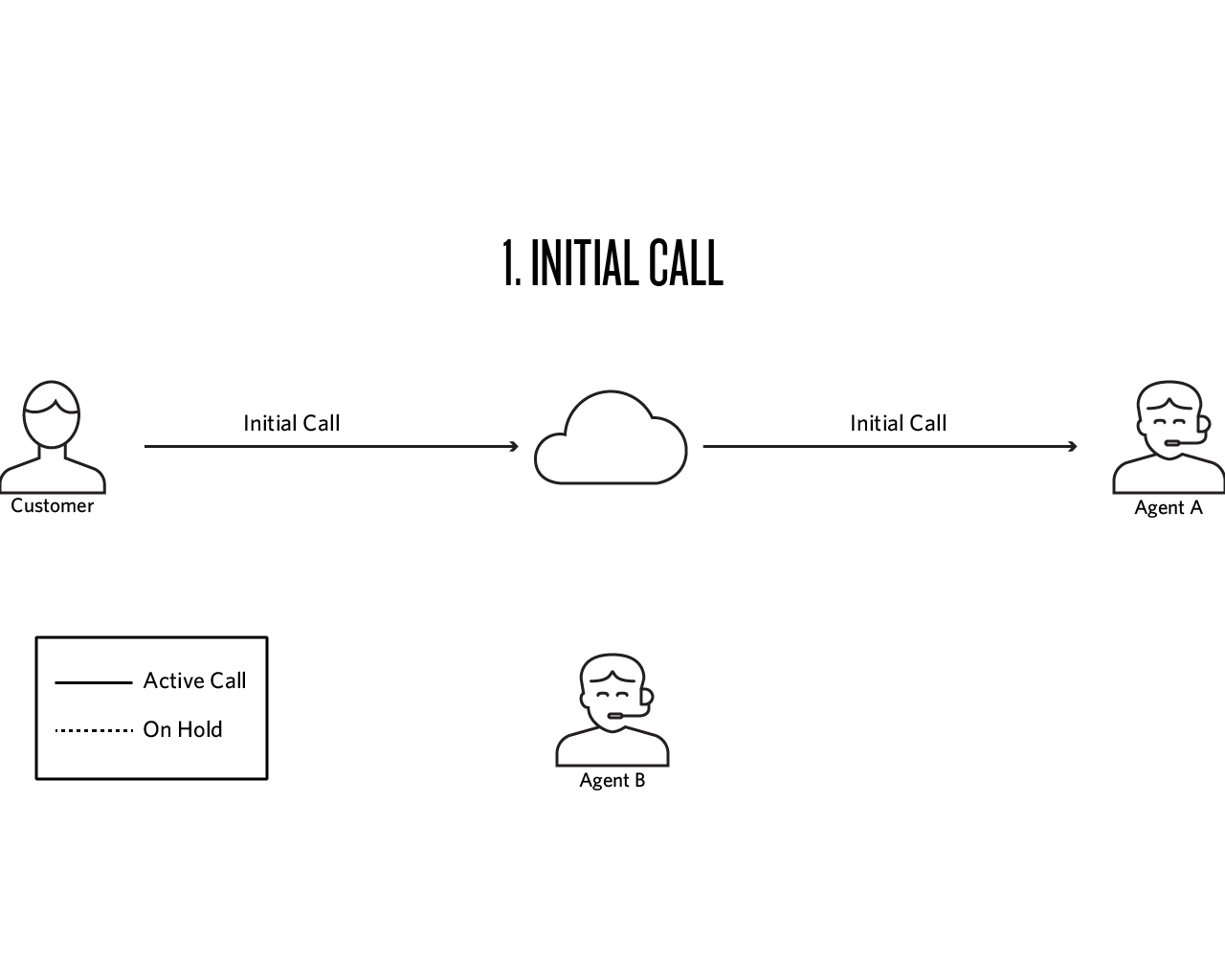
As outlined in the diagram above, a common warm transfer scenario involves the following steps:
- The agent and customer are on an initial call. The agent (Agent A) decides they want to initiate a warm transfer.
- Agent A initiates the transfer by calling an agent or a TaskRouter queue with the Flex UI.
- Agent B answers the call. At this point, Agent A and Agent B can discuss the customer's needs without the customer hearing the conversation. The connection to Agent B is the consult call.
- Once they're ready to transfer, Agent A can put Agent B on hold, remove the Customer from hold, and let them know who will be joining the call.
- Agent A can now remove Agent B from hold. This will allow Agent A, Agent B, and the Customer to all speak at the same time.
- Agent A can leave the call. Agent B and the Customer will continue the conversation. The warm transfer is now complete.
- Open the Directory in the Flex UI
- Go to Agents
- Find the agent you want to call, hover your cursor over their name and click the phone icon to initiate a warm transfer
Info
Transfer directory hidden filters - starting from @twilio/flex-ui@1.26.0 and later, you can programmatically pre filter the list of agents or queues in the directory. Agents accessing the directory to initiate a call transfer will view and search only in that prefiltered subset. For example, you can choose to display and search only agents with available status or on the same team. To learn more about Transfer directory hidden filters, go to programmability overview of Flex UI Components.
Info
To cold transfer to an agent/queue instead, you can click on the arrow icon instead of the phone icon.
- Open the Directory in the Flex
- Go to Queues
- Find the queue you want to call, hover over it with your cursor and click the phone icon.
While waiting for Agent B to accept or reject the call, Agent A can press the red X icon near Agent B's name to cancel the call and get back to the customer.
To toggle between the customer call and the consult call, put one participant on hold and unhold the other participant using pause icons.
Info
To allow all three participants to speak at the same time, unhold both calls using Pause icons.
An agent can remove another agent from the conference by clicking on the hang up icon in the red circle under the agent's name.
To leave the call, click the red Leave Call button or an icon of a phone with an arrow. Agent B will continue the call with the Customer, and the Warm Transfer will be complete.
If Agent B was put on hold before Agent A left, Agent B can unhold themselves and continue the conversation with the customer.
Click on the filled in pause icon to unhold any participant. When all calls have a status of Live, participants can talk to each other. This is also known as a call merge.