Using WhatsApp buttons for more engaging customer experiences
Time to read:
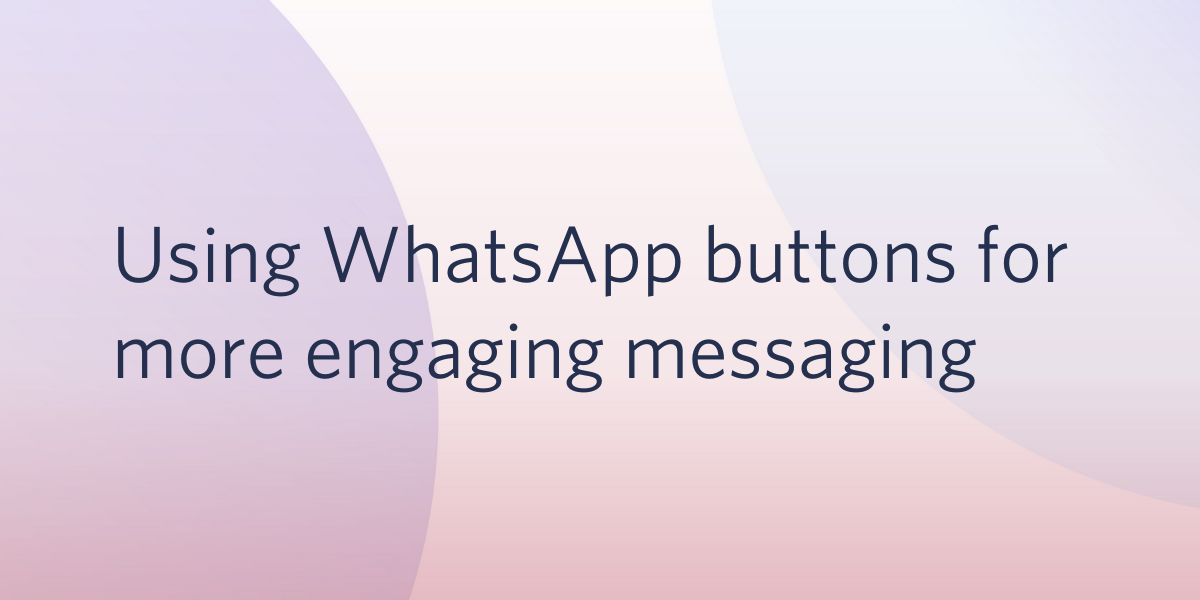
With more than 2.2B monthly users, WhatsApp is a powerful channel for conversational customer engagement. In addition to high deliverability, high customer adoption, and high engagement rates, the WhatsApp Business API offers rich messaging features not possible with traditional SMS.
Quick Replies and Call-to-Action buttons, now available in the Twilio Console, allow businesses to streamline customer responses and guide them through conversational interactions. Quick reply buttons let businesses define buttons that your users can tap to respond. Rather than requiring a customer type “C” or “1”, or plaintext, you define the expected customer response in an interactive Message Template. When a quick reply button is tapped, a message containing the button text is sent in the conversation allowing either an employee to respond, or to execute logic (like custom routing) to continue the conversation. Similarly, call-to-action buttons let users launch a website or dial a number with one tap of a button.
Quick reply and call-to-action buttons are now supported within the Twilio Programmable Messaging and Conversation APIs, Twilio Studio, Twilio Flex, and Twilio Frontline.
Getting started with quick reply and call-to-action buttons
To use quick reply or call-to-action buttons, you’ll need to first create and submit a Message Template in the Twilio Console. Once approved by WhatsApp, templates containing buttons can be used by sending the Template body text in your API request. The buttons are automatically appended to the message. Note that by default, we will prioritize sending Message Templates with buttons over an identical Template without buttons (so, go ahead and test out how much more engaging your Templates become with interactive buttons).
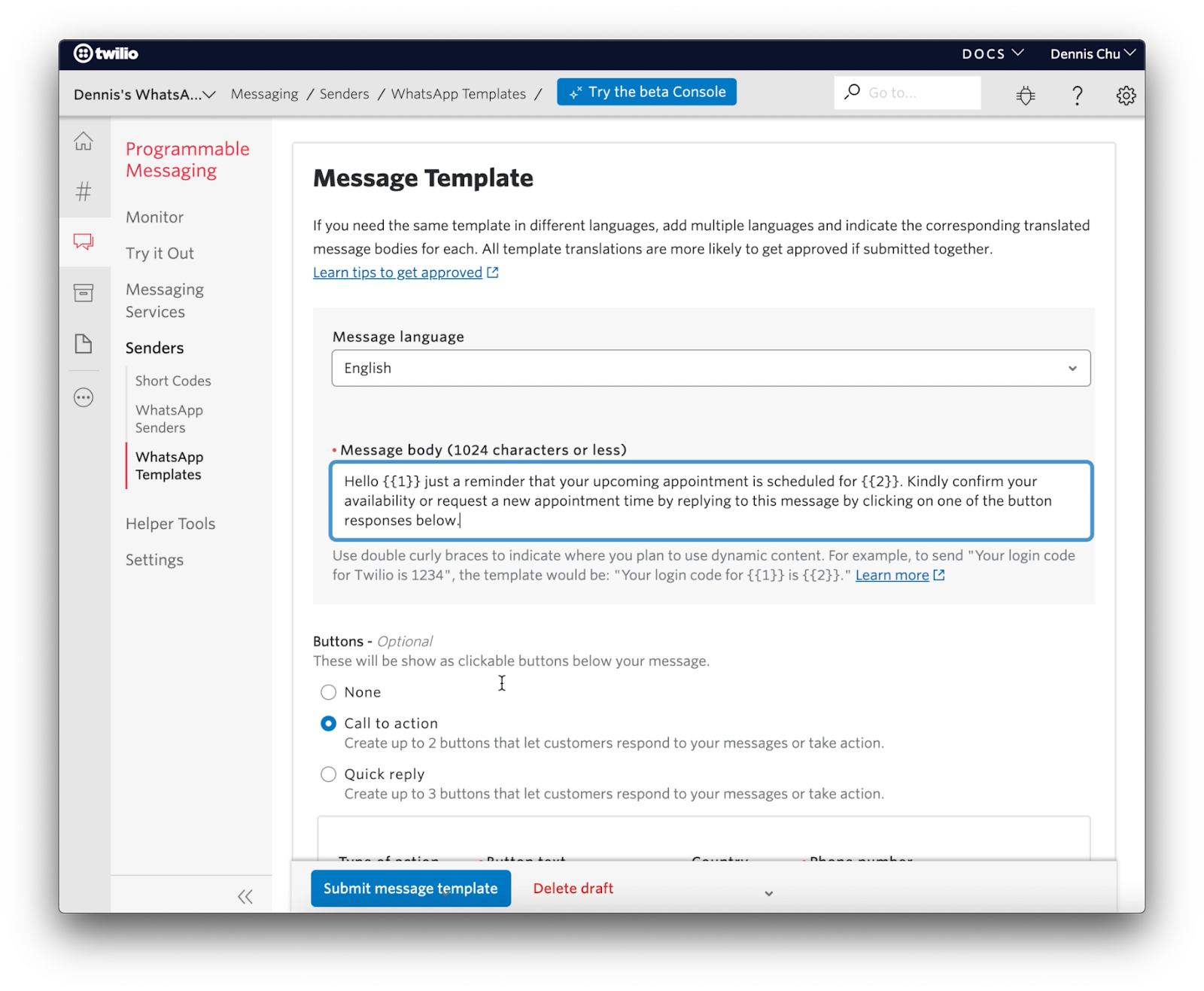
With this upgraded end-user experience comes additional opportunity to streamline logic-driven flows for businesses. Instead of attempting to parse plain language responses, quick reply buttons standardize inbound messages by returning the text of a button as a ButtonText parameter from the callback. From there, you could invoke the next step of a Studio flow, trigger opt-in or opt-out using Twilio’s Advanced Opt-Out feature, and more.
Brazil-based startup, Newtail, uses the WhatsApp Business API to help guide customers through the online grocery ordering and delivery process.
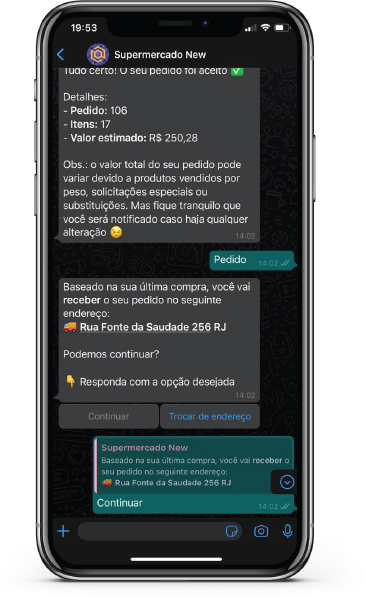
“The process to purchase groceries online has always been a tedious process, especially when you purchase many items. Our biggest challenge was rethinking this activity in such a form that it would happen quickly…” said Gabriel Monteiro, CEO and Co-Founder at Newtail. By using buttons to confirm order delivery date and time, Newtail observed a 20% faster time to close orders.
Adding more more engaging interactions to your customer journey
With approvals out of the way, here are a few ideas for how you might use interactive templates with quick reply and call-to-action buttons to deliver more engaging experiences (and streamline your business processes) across the Twilio Platform.
Send users actionable notifications
The power of buttons and interactive templates is not just about delivering a simpler experience for end-users, but also improving conversions and engagement. While the WhatsApp Business API is often used to have engaging conversations, it’s also relied on for reliable notifications. With buttons, you can offer a conversation flow to change an order, reschedule an appointment, or request an upgrade.
When combined with Twilio’s Messaging Service Features, like Advanced Opt-Out, you can offer end-users a seamless method of opting-in to messages, or opting-out of future messages. With a tap of a button, the user replies to the message, returning a text response. If the body text returned matches your pre-defined START/STOP language, Twilio will automatically perform the request.
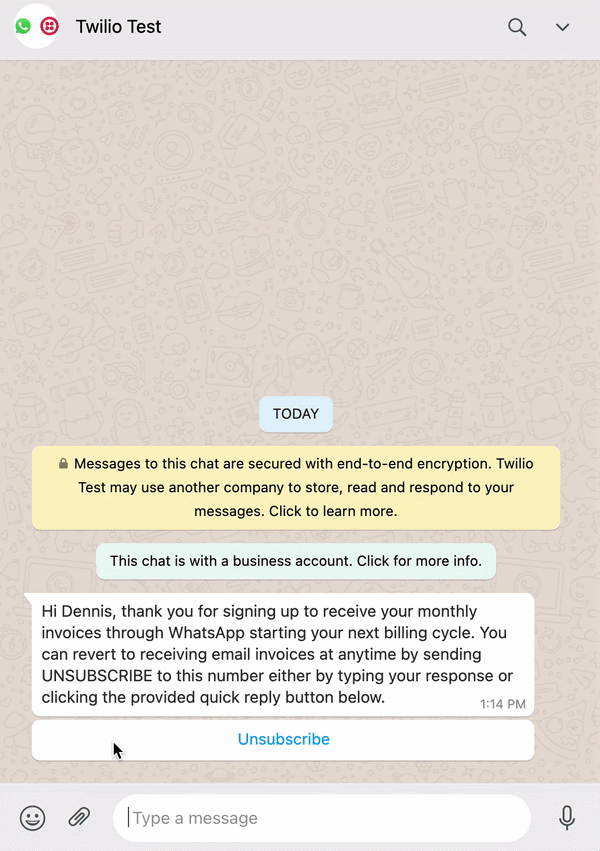
Offer self-service options
Twilio research found 47% of consumers said they were likely or very likely to use self-service tools, when offered. While WhatsApp is a highly conversational platform, not every conversation requires a human to interact with the consumer. Many businesses have turned to logic-based self-service flows to complete common actions like checking the status of an order or account information, making a change to an upcoming delivery, or rescheduling an appointment. Using Twilio Studio, you can build an interactive menu of options, using quick reply buttons to guide consumers through the options, all well always giving them an option to speak (or message) with a human.
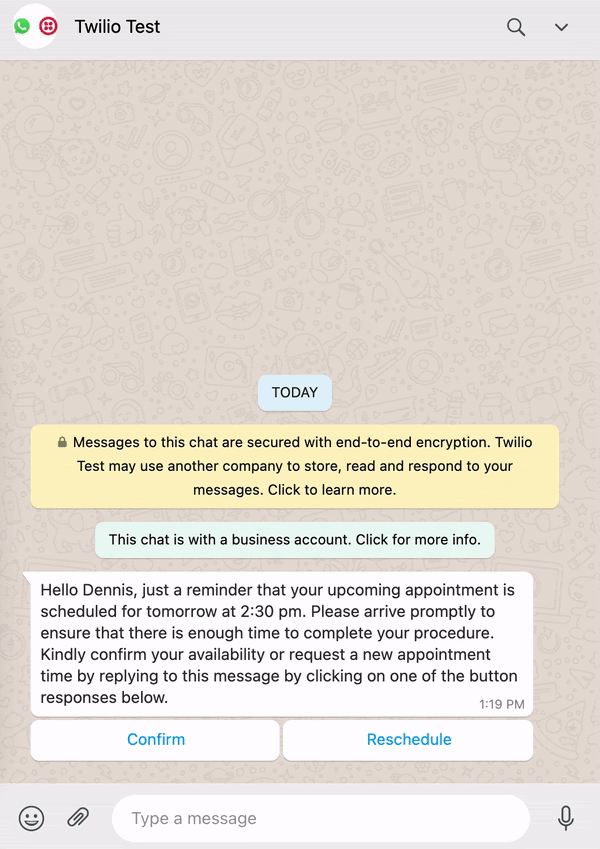
Reengage customers with call-to-action
While quick replies are designed for conversations inside WhatsApp, call-to-action buttons drive users to take an action outside of the app (like visiting a website or making a phone call). With a call-to-action button, it becomes clear for the user exactly what they need to do to complete a task, and can drive timely action.
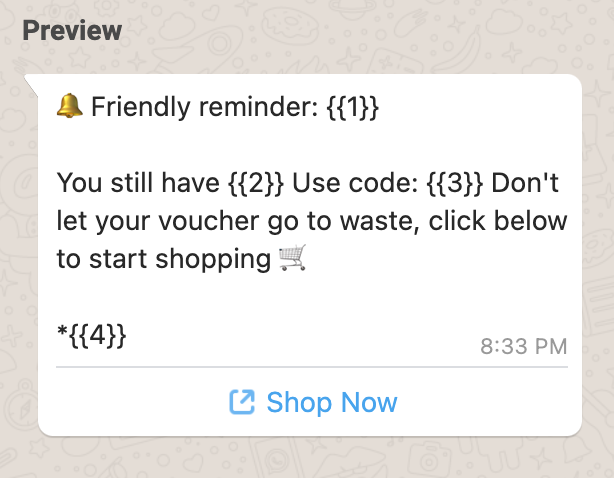
Start building for free
If you’re already using the WhatsApp Business API with Twilio, head over to the Console to get started. If you haven’t yet started building, we’re offering 90 days of free access to qualified businesses, for a limited time. To jumpstart your development, check out this demo of WhatsApp Interactive Templates from the Twilio Releases Webinar.
We can’t wait to see what you build!
Related Posts
Related Resources
Twilio Docs
From APIs to SDKs to sample apps
API reference documentation, SDKs, helper libraries, quickstarts, and tutorials for your language and platform.
Resource Center
The latest ebooks, industry reports, and webinars
Learn from customer engagement experts to improve your own communication.
Ahoy
Twilio's developer community hub
Best practices, code samples, and inspiration to build communications and digital engagement experiences.


