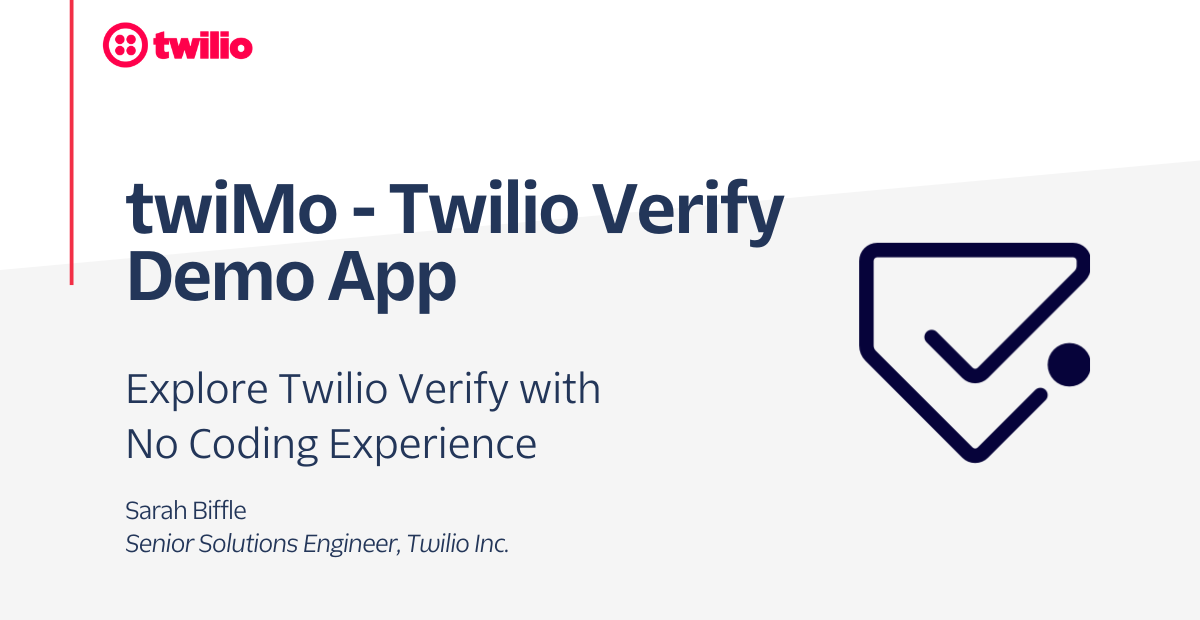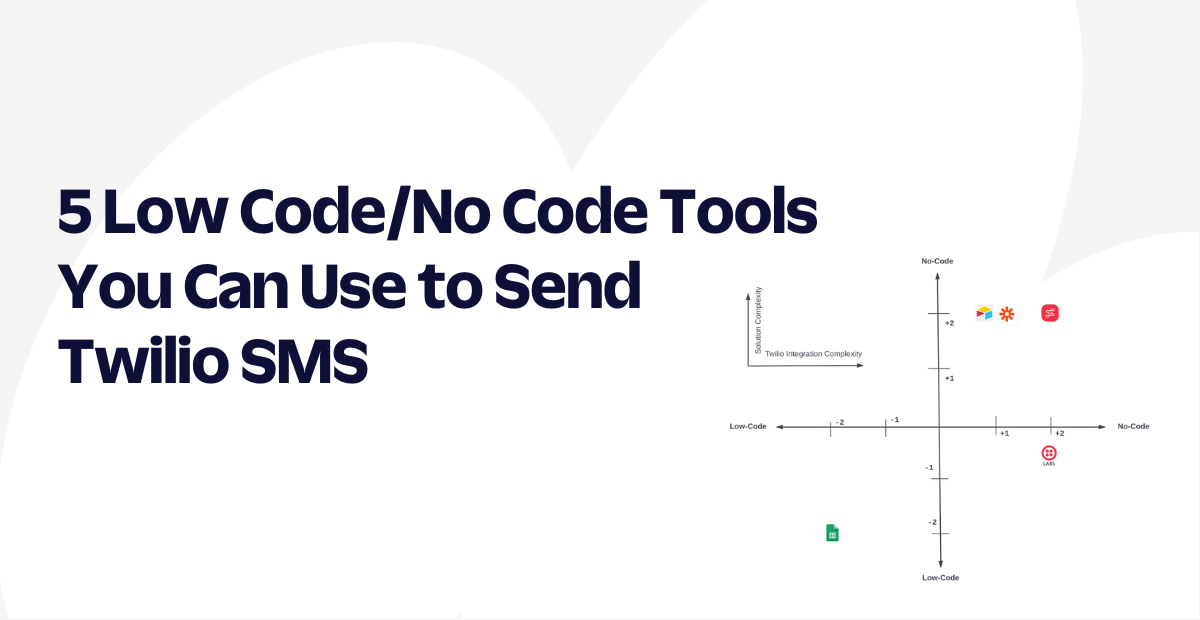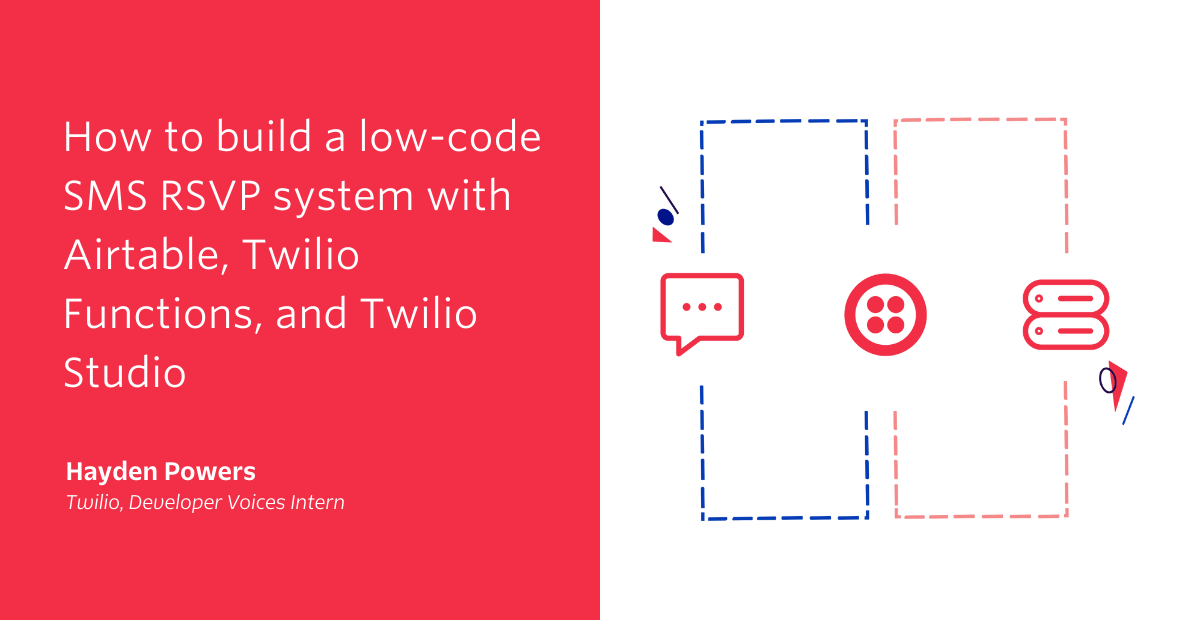7 Ways to Text From Your Computer (for Businesses & Individuals)
Time to read: 6 minutes
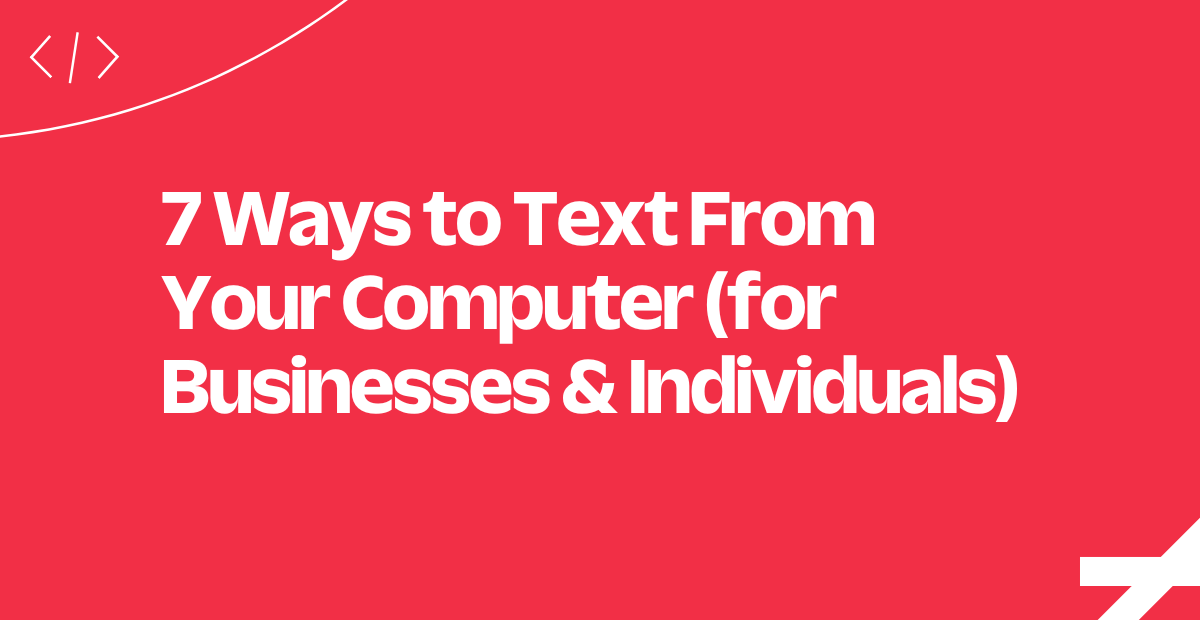
Whether you’re looking to send an order confirmation, delivery update, or feedback survey, sending text messages from your computer enables you to reach many people at once.
From a business perspective, it’s impractical to manually text all your customers from your cell phone. You can’t deliver them efficiently or at scale. But send a text from your computer, and that will save time.
Your messaging methods will vary depending on the use case, so think about your goals when searching for a solution. Are you planning to send one-to-one texts to your friends, or is your company looking for a robust one-to-many SMS solution? What benefits are you looking for when streamlining business communication?
In this post, we’ll explain how to send a text from a computer and why it’s beneficial for your business. Before we begin, here’s a quick preview of different methods and setup requirements.
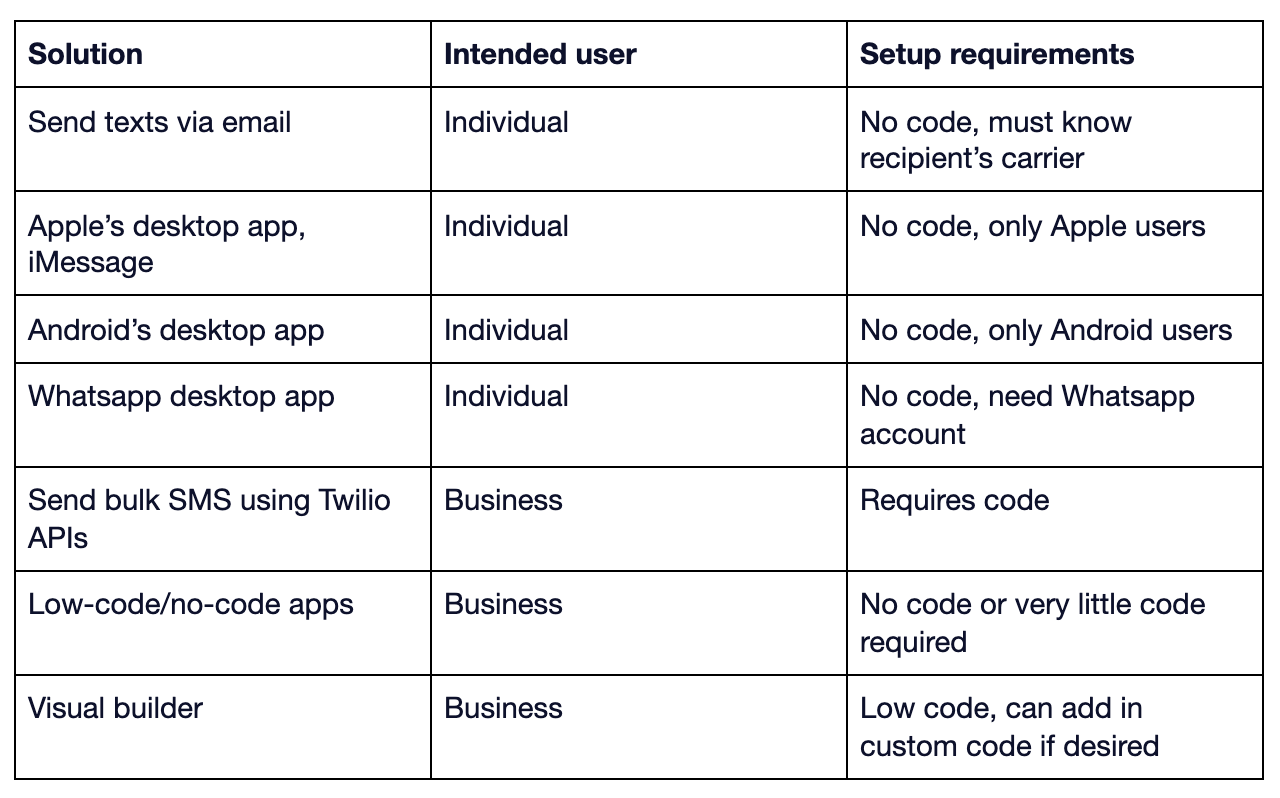
Why is it beneficial to text from a computer?
There are many reasons why it’s beneficial to send texts from a computer. When you facilitate business text messaging from a computer, it enables the following:
- Speed: Provide speedy responses and maintain communication with hundreds of people at once. This helps you avoid sending a high-volume of SMS messages on your phone, which can become tedious and burn away at your resources—without a full guarantee of successful deliverability.
- Organization: Access and track conversations more feasibly on a computer than a phone, especially if you use a text-from-computer app. You can also assess the impact of every message and keep note of data points to improve future marketing campaigns.
- Customization: Avoid sending dry, lifeless marketing messages to customers that offer irrelevant promotions or product recommendations. The more personalized an SMS message is, the higher the customer engagement. With a computer texting app for business, tailor every text according to your needs and easily access other formats like MMS. (Want to know how to send MMS from a PC? Our API makes it possible.)
1. Send your text via email
Business text messaging from a computer is relatively simple. All you need to know is your recipient’s phone number and their carrier. Unsure about their carrier type? Use our handy Carrier Lookup Tool to find out.)
Once you know those 2 pieces of information, type in your recipient’s phone number and the corresponding carrier email address into the To section of your email. For your convenience, we listed some of the most common carrier SMS and MMS addresses below.
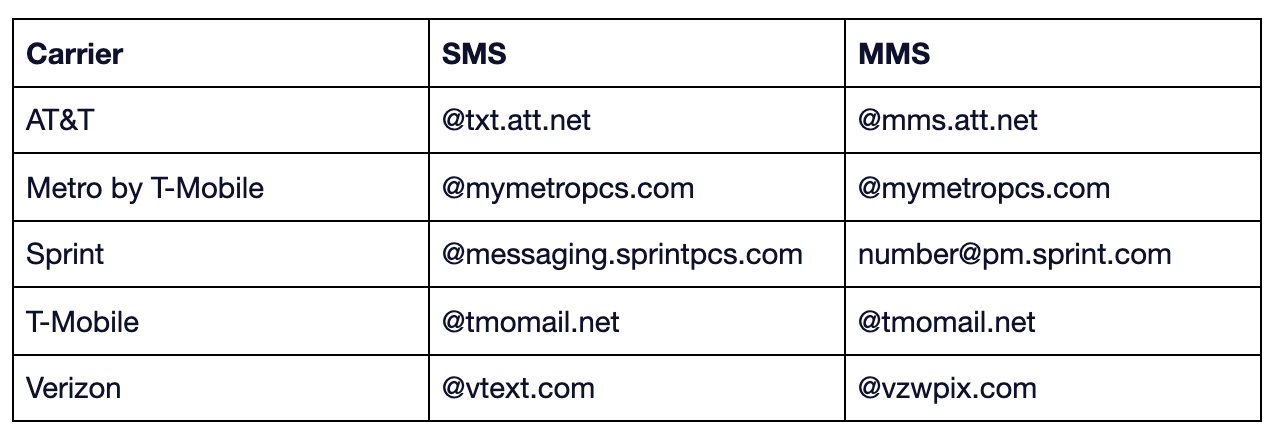
If you want to include an image or GIF in your message, go for the MMS option instead of SMS. (An SMS message is exclusively for text.) For more information on the differences between SMS and MMS, see our comprehensive guide: What are SMS and MMS and How do They Differ?
A sample address looks like this: 1234567890@tmomail.net. You can add whatever text you want, and your SMS will look like the following:
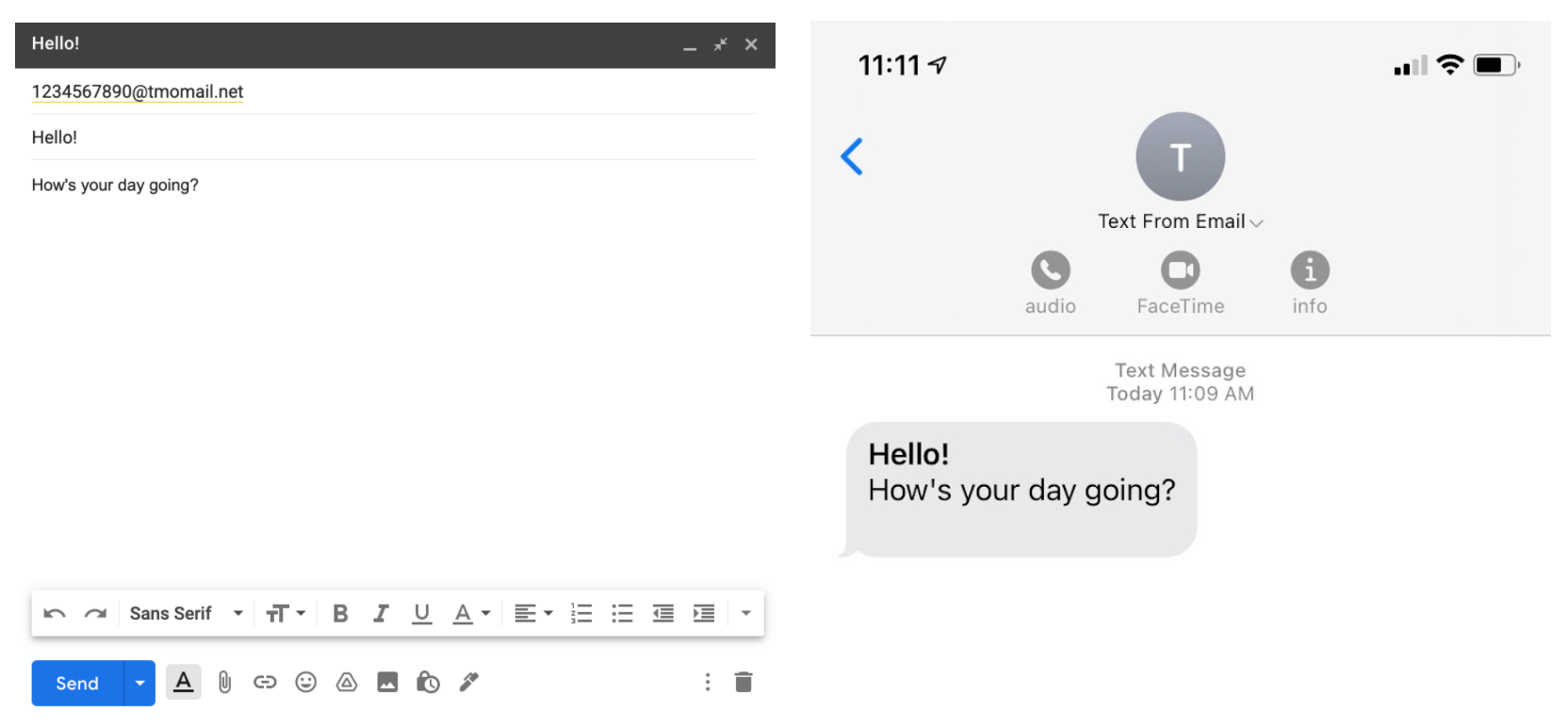
If you’re looking to do the opposite, here’s a technical tutorial that shows you how to send an email from a text message.
2. Send messages from your Mac with iMessage
If you have an iPhone and an Apple computer, you can easily send texts from a computer to other iPhones or Androids. Simply enable message forwarding so your phone and computer can receive business messages.
Once you enable message forwarding, sending a message is simple: open the iMessage app on your computer, log into your Apple ID, and compose a message to one of your contacts.
3. Text an Android phone from your computer
If you have an Android phone, you can download the app Messages by Google. This process is similar to setting up your computer for WhatsApp, another well-known computer texting app for business. All you need to do is scan the QR code using your phone to sync the devices.
Be sure your mobile device is nearby and turned on so that your messages deliver properly.
4. Send a message via WhatsApp on your computer
WhatsApp is a versatile messaging platform that allows you to send Wi-Fi-enabled messages and make voice and video calls. With more than 2.5 billion users worldwide, WhatsApp remains the most popular messaging app in over 100 countries. It’s an incredibly useful and convenient messaging solution for individuals to connect with friends and family—and for businesses to engage with customers.
To send individual WhatsApp messages from your computer, download the WhatsApp desktop app. Then, sync your devices by scanning the QR code that pops up on your computer screen. Once your phone and computer sync successfully, you can text from the computer app.
5. Set up bulk SMS using APIs
While the options above are excellent for sending one-to-one messages, most of them don't work well for businesses that want to send bulk messages to customers. Similar to how your Gmail account isn’t set up to send emails to thousands of recipients, your phone carrier isn’t equipped to deliver thousands of text messages from a single device.
That’s where Twilio comes in. Below are just a few of our solutions that help you send transactional and conversational text messages:
- Twilio’s Programmable Messaging API allows you to send and receive SMS, MMS, and WhatsApp messages. Send order confirmations, shipping notifications, time-sensitive communications, and marketing promotions to your customers.
- Twilio’s Conversations API helps you manage multiparty communications through SMS, MMS, WhatsApp, and Chat. This is an excellent product to provide customer support, appointment rescheduling, and cross-channel communication.
- Twilio’s WhatsApp Business API is ideal if most of your customers are outside the US. Using Twilio’s WhatsApp API, you can provide customer support, deliver appointment reminders, or send order confirmations or send urgent alerts to users all around the globe.
Here’s a bonus: if you’re wondering how to use our applications in the real world, read about how Airbnb streamlined its vacation rental experience using our Programmable Messaging API—and automated mobile communication between rental hosts and potential guests.
6. Send texts with low-code/no-code SMS apps
If setting up SMS using APIs is a bit outside your wheelhouse, you can send texts from a computer using low-code or no-code applications.
Twilio offers a variety of Quick Deploy apps that streamline business text messaging—and within 5 minutes or less.
Here are a few examples of what’s possible with Quick Deploy:
- Send SMS from your browser: The user can broadcast a message to their contact list via browser. To prevent messages from being visible to others, the app will be password protected.
- Create an SMS auto-response app: When the user texts their Twilio Phone Number, they’ll receive this response: “Hello World.”
- Set up SMS forwarding: All messages sent to a Twilio Phone Number will show up on a personal phone number if desired.
If you want to learn more about the low-code or no-code process, read our article, Expanding Into SMS (for Those Who Don’t Code, Like Me).
7. Send SMS for your business with a visual builder
For a no-code or low-code solution to create SMS content for your business, a visual builder like Twilio Studio offers drag-and-drop tools that make it easy for you to build your ideal communication flow.
With Twilio Studio, you have the option of adding custom code to craft the perfect communication solution for your business. You also aren’t limited to SMS. Twilio Studio can connect multiple channels—chatbots, interactive voice response (IVR), SMS surveys, call center workflows, and so much more.
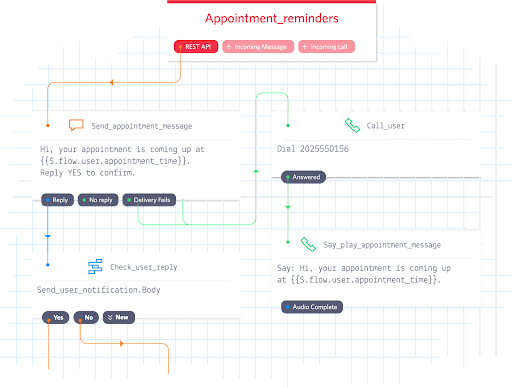
What is the best way to text from your computer?
While there are many ways to send texts from a computer, the most effective solution fits your business needs—whether you’re looking for a one-to-many messaging service or a relatively low-code setup.
Regardless of your needs, Twilio can help. With Twilio's MessagingX, you can foster meaningful customer relationships while sending business messages at scale. Our API allows for one-way transactional texts and delivers communications with ease. From fun projects like scheduling SMS reminders to feed your sourdough starter to providing businesses the communication tool needed to reach customers globally, Twilio has it all.
Dive deeper in the world of business messaging with Twilio
To learn more about business messaging, check out our other articles:
- Getting Started With Twilio Free SMS for Businesses
- 12 SMS Templates & Examples to Get You Started
- 6 Best SMS Marketing Case Studies
Sign up for a free Twilio account and try our messaging solutions for yourself.
Related Posts
Related Resources
Twilio Docs
From APIs to SDKs to sample apps
API reference documentation, SDKs, helper libraries, quickstarts, and tutorials for your language and platform.
Resource Center
The latest ebooks, industry reports, and webinars
Learn from customer engagement experts to improve your own communication.
Ahoy
Twilio's developer community hub
Best practices, code samples, and inspiration to build communications and digital engagement experiences.