How to send SMS with C# .NET and Azure Functions using the Twilio Output Binding
Time to read: 7 minutes
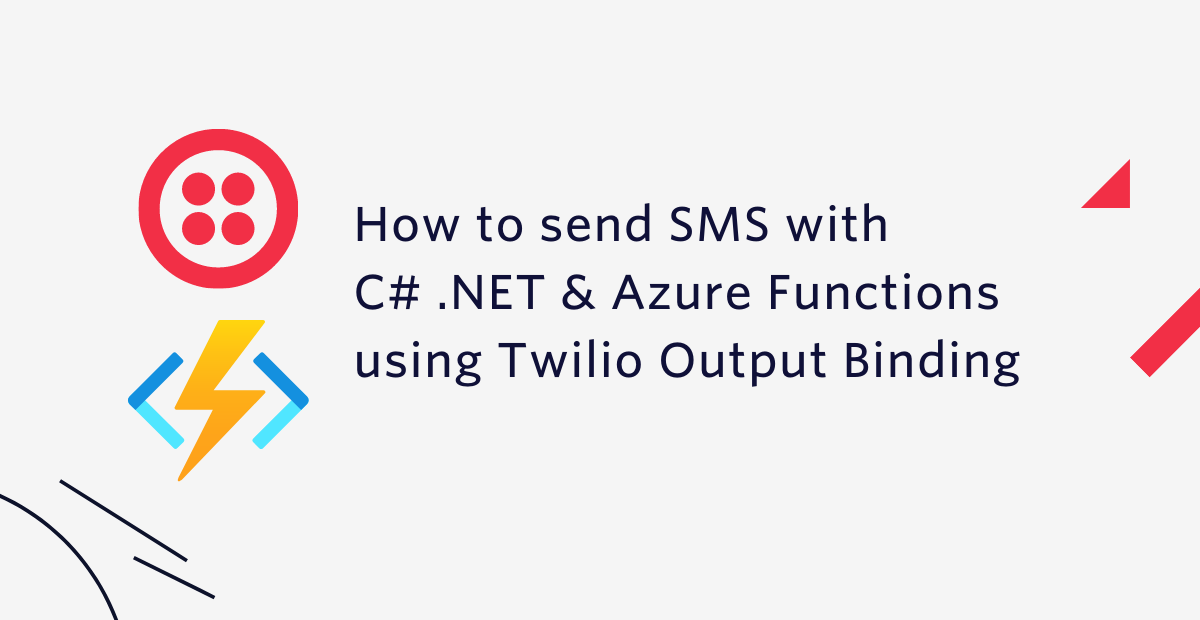
Azure Functions has its own opinionated way of developing applications based on triggers, input bindings and output bindings. Azure supports two Twilio products using output bindings: Twilio Programmable Messaging for sending SMS and Twilio SendGrid for sending emails.
In this tutorial, you'll learn how to send text messages with C# .NET using Azure Functions and Twilio binding.
Prerequisites
You will need these items to follow along:
- OS that supports .NET (Windows/Mac/Linux)
- .NET 6 SDK
- Azure Functions Core Tools
- A code editor or IDE (Recommended: VS Code with C# plugin, Visual Studio, or JetBrains Rider)
- A free Twilio account
Get started with Twilio
You will need to set up a couple of things with Twilio before developing the Azure function:
- If you don't already have a Twilio phone number, go and buy a new phone number from Twilio. The cost of the phone number will be applied to your free promotional credit.
Make sure to take note of your new Twilio phone number. You'll need it later on! - If you are using a trial Twilio account, you can only send text messages to Verified Caller IDs. Verify your phone number or the phone number you want to SMS if it isn't on the list of Verified Caller IDs.
- Lastly, you'll need to find your Twilio Account SID and Auth Token. Navigate to your Twilio account page and take note of your Twilio Account SID and Auth Token located at the bottom left of the page.
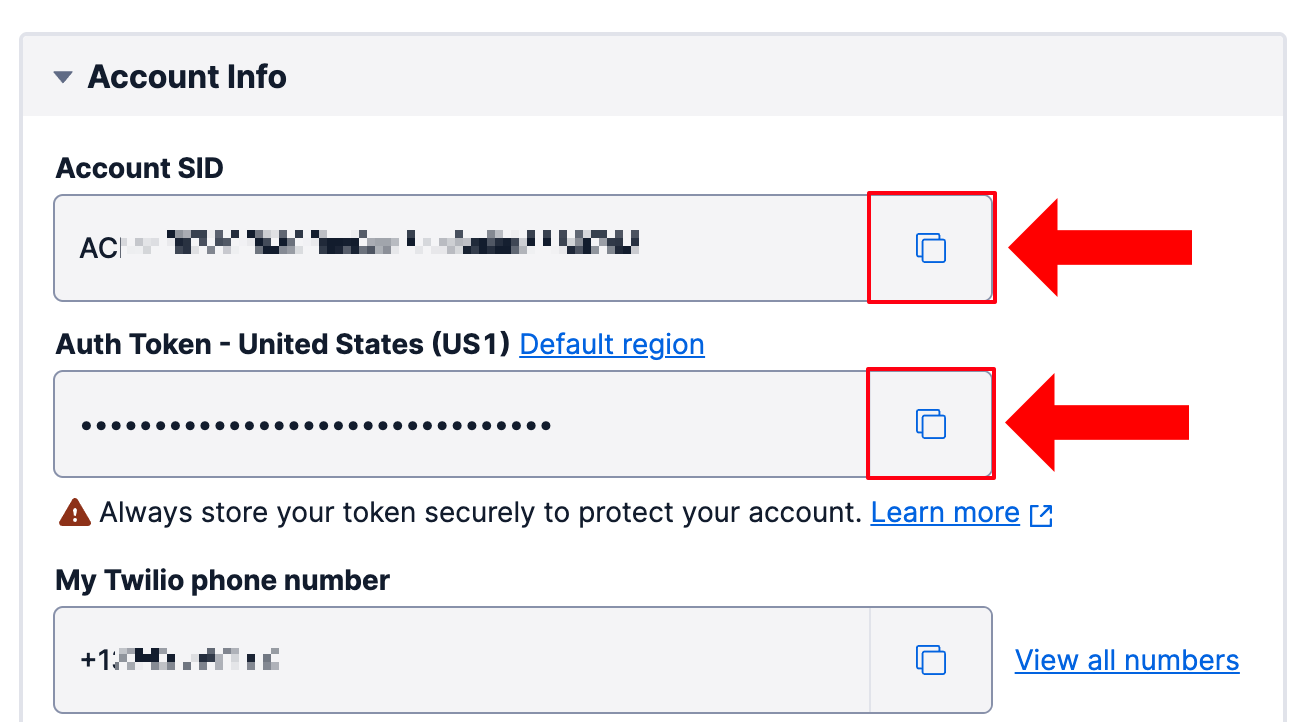
Preparing your local Azure Functions environment
You will need to prepare your development machine depending on the type of Azure Functions you will be developing. HTTP trigger based functions don't require any extra steps, but timer trigger based functions and other types of Azure Functions depend on Azure Storage. Luckily, Azure has developed a cross-platform and open-source storage emulator called Azurite. You'll need to install and run Azurite before you can develop Azure Functions locally.
There are multiple ways to install Azurite, but one of the easiest ways is to install it as a global NPM package. This means you need to have Node.js version 8.0 or later installed on your machine.
To install Azurite as a global NPM package, run the following command:
When you run Azurite, it will create several files and folders in the current directory. Create a new directory and navigate to it to avoid accidentally polluting your current directory:
Run Azurite using the following command:
Create an Azure Function
It's time to start developing your Azure functions. Run the following command in the new shell you opened in the previous step:
This command will create a new folder AzureFunctionsWithTwilioBindings and generate a .NET project for Azure Functions.
Navigate to the new folder:
This project does not contain any functions yet. Run the following command to generate a timer trigger based Azure Function.
This will create a new C# file: SendSmsTimer.cs.
Open the SendSmsTimer.cs file and replace "0 */5 * * * *" with "*/15 * * * * *".
The SendSmsTimer.cs file should now look like this:
The FunctionName attribute marks the method as an Azure Function. This method will be triggered on a time schedule by using the TimerTrigger attribute in the parameter of the method. The argument passed into TimerTrigger is a CRON expression that instructs the Azure Functions platform when to run the function. This particular CRON expression occurs every 15 seconds.
The Azure Functions platform uses a 6 part CRON syntax:
The details of the timer are passed into the method through the myTimer parameter. The myTimer parameter is an example of an input binding. This is a very simple input binding, but input bindings can be a lot more powerful. The Azure Functions platform injects a logger into the method because it is specified as the second parameter of the method. The order of the parameters doesn’t really matter because the platform will use a combination of reflection and dependency injection to configure your Azure Function and inject the necessary parameters.
The method itself only does one thing at the moment: logging a message with the current date and time.
Run the following command to run the Azure Functions project:
Since this is a .NET project, you can use all the usual .NET CLI commands like clean, restore, build, etc., but you cannot run the project directly. You need to use the Azure Functions CLI to run the project as shown above.
The output of running the Azure Functions project should look like this:
Every 15 seconds, a message looking like this should be logged: C# Timer trigger function executed at: 1/7/2022 1:25:00 PM.
Stop running the project by pressing control + c.
Now that you have an Azure Function, you are ready to start integrating Twilio Messaging.
Integrate Twilio Messaging into your Azure Function
Azure Functions use the concept of triggers, input, and output bindings. You've already encountered a trigger, the TimerTrigger, and an input binding of type TimerInfo. Now you're going to use your first output binding to send text messages using Twilio binding.
Add the Twilio binding NuGet package using the .NET CLI:
This library is maintained by Microsoft, but the library itself depends on Twilio's C# SDK maintained by Twilio.
Update SendSmsTimer.cs with the following code:
With these changes, the Run method will now retrieve the recipient and sender phone number from the environment variables, and then create an instance of CreateMessageOptions which is then returned. CreateMessageOptions lets you specify what phone number the SMS should be sent from, what phone number it should be sent to, and what the contents of the message should be. However, creating this object does not actually send the text message.
The Azure Functions platform will invoke the method, and when it receives the CreateMessageOptions instance, the platform will send the SMS. For the platform to be able to send the SMS, it needs to authenticate with your Twilio account. This process is completed by the TwilioSms attribute, from line 13 to 16. This attribute is applied to the return type, hence the return keyword preceding the attribute. The AccountSidSetting and AuthTokenSetting parameters are used to specify the names of the application settings that hold the Twilio Account SID and Twilio Auth Token.
With this information, Twilio binding will be able to connect to the Twilio API and send your text messages.
Now, you need to configure the ToPhoneNumber and FromPhoneNumber environment variables, as well as the TwilioAccountSid and TwilioAuthToken application settings. To do this, open the local.settings.json file and add all 4 settings to the Values object like below:
Replace the following strings and save the file:
- [REPLACE_WITH_YOUR_TWILIO_ACCOUNT_SID] with your Twilio Account SID that you took note of earlier.
- [REPLACE_WITH_YOUR_TWILIO_AUTH_TOKEN] with your Twilio Account Auth Token that you took note of earlier.
- [REPLACE_WITH_YOUR_TWILIO_PHONE_NUMBER] with the Twilio Phone Number you purchased earlier.
- [REPLACE_WITH_RECIPIENT_PHONE_NUMBER] with the phone number you want to send text messages to. This phone number has to be a Verified Caller ID as noted earlier if you're using a trial account.
The values in the JSON file will be treated as Application Settings and will also be available as environment variables.
Start the Azure Function project to test the project:
The Azure Function should be invoked every 15 seconds, which will send an SMS using Twilio.
But what if you already have another output binding as a return value? Or what if you want to send two different messages?
As an alternative to returning an instance of CreateMessageOptions, you can also add out parameters to your method.
Here's an updated example:
Instead of applying the TwilioSms attribute to the return type of the method, the attribute is now applied to the two out CreateMessageOptions parameters. Simply assign your CreateMessageOptions instance to your out parameter and the platform will receive the output and send the text messages.
How do I send multiple messages without specifying multiple out parameters?
Alternatively, you can use the generic ICollector<T> type and IAsyncCollector<T> type as parameters of your method. The platform will inject an instance of the specified type, to which you can add any amount of instances of the generic type you specified. Here's an example:
Now the method accepts an instance of ICollector<CreateMessageOptions> to which you can add multiple CreateMessageOptions instances. The for loop will add two CreateMessageOptions instances and the moment an instance is added using messageCollector.Add, the platform will send the text message.
Alternatively, you can use IAsyncCollector instead of ICollector. The async version will not send text messages immediately, but instead wait forFlushAsync to be called. If FlushAsync isn’t called, the platform will send your text message after the method is finished.
Here's the async version:
Those are all the ways you can send text messages using the Azure Functions’ Twilio binding. Twilio binding is a helpful feature, but if it doesn't fulfil your requirements, you can still use the Twilio C# SDK directly as with any other .NET application.
Conclusion
Azure Functions uses the concept of triggers, input, and output bindings. Microsoft maintains Twilio binding for Azure Functions, which helps you send text messages using the Twilio platform. There are multiple ways to send text messages using Azure Functions:
- Return a
CreateMessageOptionsinstance - Assign a
CreateMessageOptionsinstance to anoutparameter - Let the platform inject an instance of
ICollector<CreateMessageOptions>orIAsyncCollector<CreateMessageOptions>and add instances ofCreateMessageOptionsto it - Use the Twilio C# SDK
Twilio has a lot of other products you can integrate into your applications. Check out this tutorial on how to receive text messages using Twilio Programmable SMS and forward them using SendGrid emails with C# and ASP.NET Core.
Additional resources
Check out the following resources for more information on the topics and tools presented in this tutorial:
SendGrid Binding for Azure Functions – In addition to sending text messages using Twilio binding, you can send emails using the SendGrid binding.
Deploy your Azure Function project to Azure – Your Azure Functions work locally, but you probably want to deploy them somewhere. Check out the Microsoft Docs to learn how to deploy your Azure Function project to Azure.
Source Code to this tutorial on GitHub - Use this source code if you run into any issues, or submit an issue on this GitHub repo if you run into problems.
Niels Swimberghe is a Belgian software engineer and technical content creator at Twilio, working from the United States. Get in touch with Niels on Twitter @RealSwimburger and follow Niels’ personal blog on .NET, Azure, and web development at swimburger.net.
Related Posts
Related Resources
Twilio Docs
From APIs to SDKs to sample apps
API reference documentation, SDKs, helper libraries, quickstarts, and tutorials for your language and platform.
Resource Center
The latest ebooks, industry reports, and webinars
Learn from customer engagement experts to improve your own communication.
Ahoy
Twilio's developer community hub
Best practices, code samples, and inspiration to build communications and digital engagement experiences.

