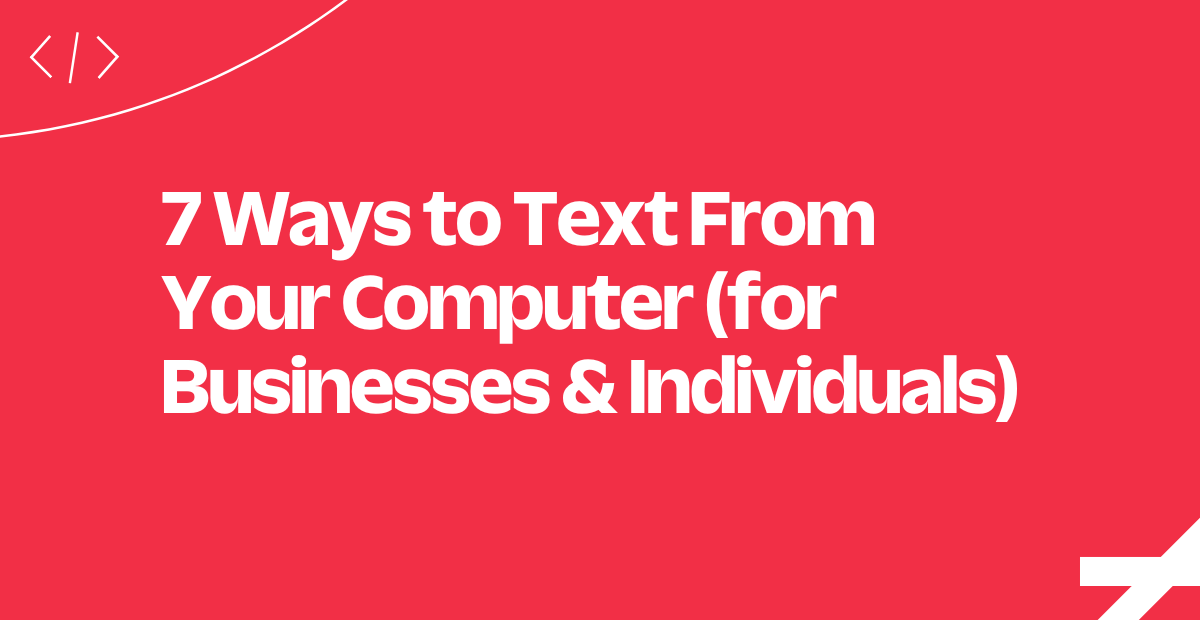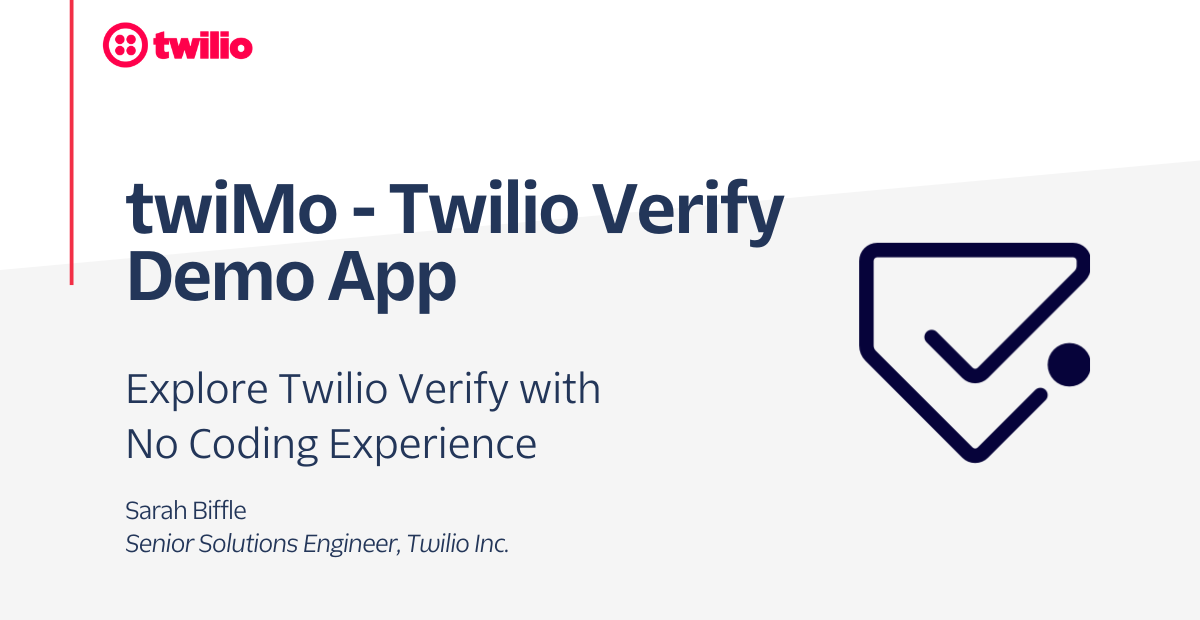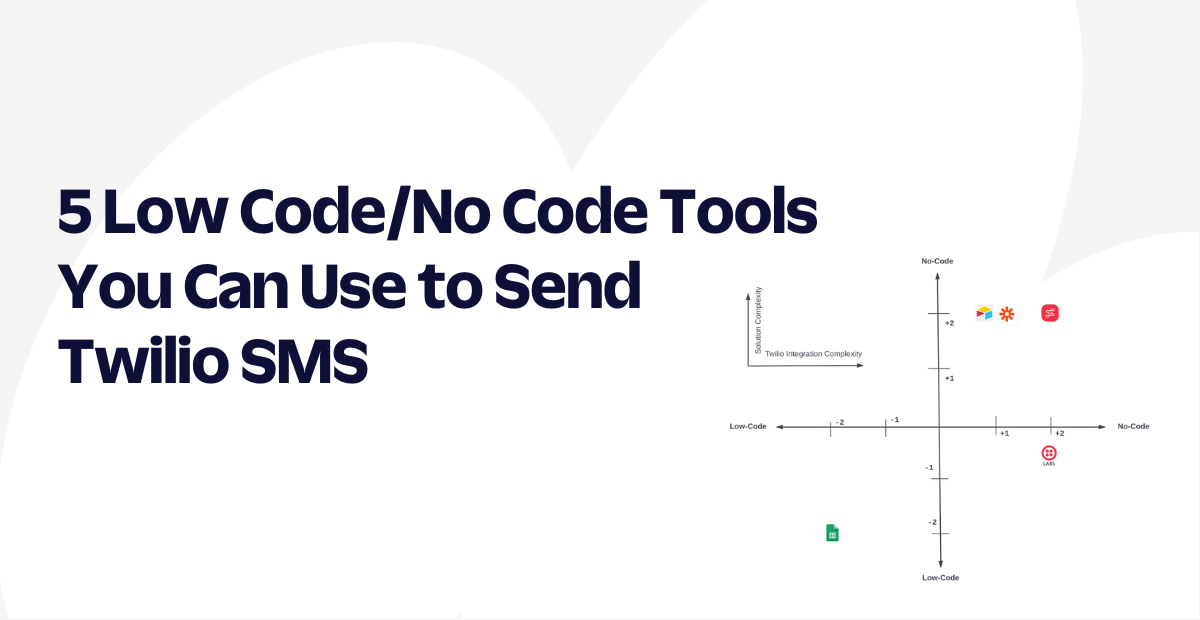Launch Your First Twilio Segment App with No Code: Don’t Miss a Single Customer Win
Time to read: 3 minutes
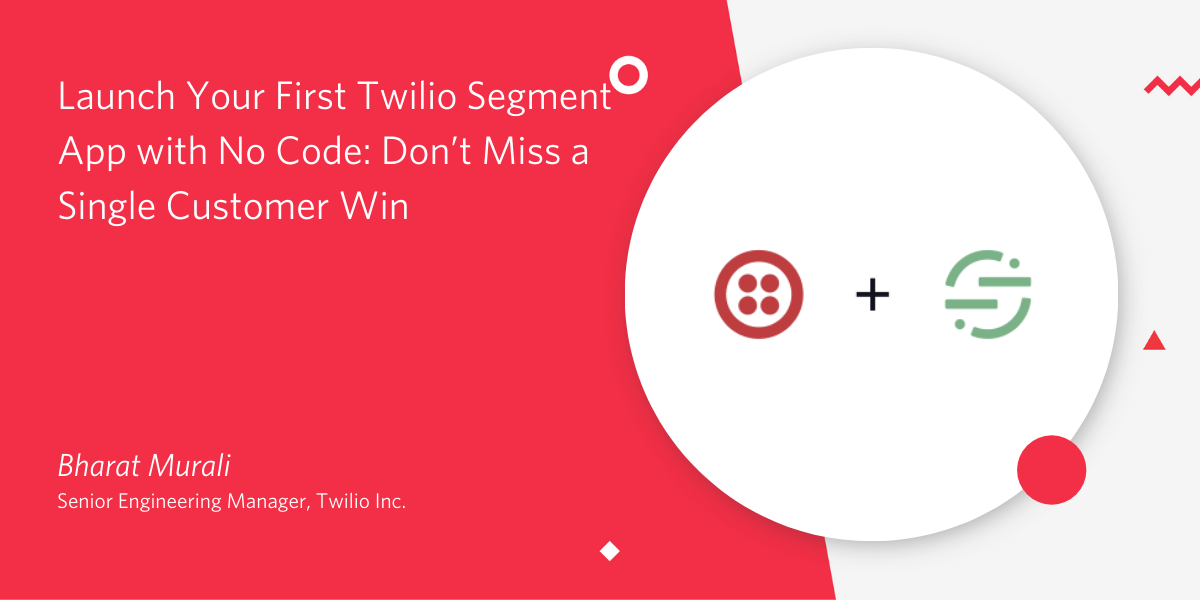
Back in October, we released Quick Deploy apps in Beta – providing easy-to-configure applications that let you launch a Twilio project with no code. It wasn’t much later that we welcomed Segment to the Twilio family.
Today, we're excited to announce our very first Twilio-Segment app in Twilio’s CodeExchange.
Who should use the Twilio Segment Quick Deploy App
If you own or run a business, understanding your customers deeply is critical to your success. Knowing who your customers are and reacting to their actions and needs are difficult tasks to accomplish in the digital world without adding needless friction. Engaging with the customer at the right time is essential.
This is where Segment and Twilio come in. Segment allows you to observe and understand your customers while Twilio provides you with the channels to engage with them at the right time – and in the right medium.
This Quick Deploy app provides the building blocks for exactly that: it allows you to subscribe to SMS notifications for Segment events that you care about.
Get started with the Twilio Segment Quick Deploy App
Before you start, you’ll want first to set up a few accounts and learn a bit about Segment Events.
- You’ll need a Twilio account if you haven’t yet registered. Visit here to sign up for free. If you sign up through this link and upgrade, you'll receive $10 in Twilio credit.
- If you’re new to Segment, you first want to create a free developer account.
- If you are not familiar with the concept of Segment events, check out these docs to learn more about Segment’s API Spec. Be sure to concentrate on the Segment Event docs.
- Once you are set up with Segment, think through which Segment Event that you want to be notified about (for example:
Order Completed).
Set up your application
Now you have everything you need to start working with the app. In this next section, we’ll explain how you can get your first working app running.
- Go to the Twilio Segment Quick Deploy app
- Fill out the three required fields to launch your app:
- Choose a Twilio phone number from the dropdown
- The “Segment Event” field should contain the same event you took note of above (Example:
Order Completed) - The “My phone number” field should contain the phone number where you would like to receive text notifications about Segment events (Note: if you have a Twilio trial account, this has to be your 2FA verified phone number)
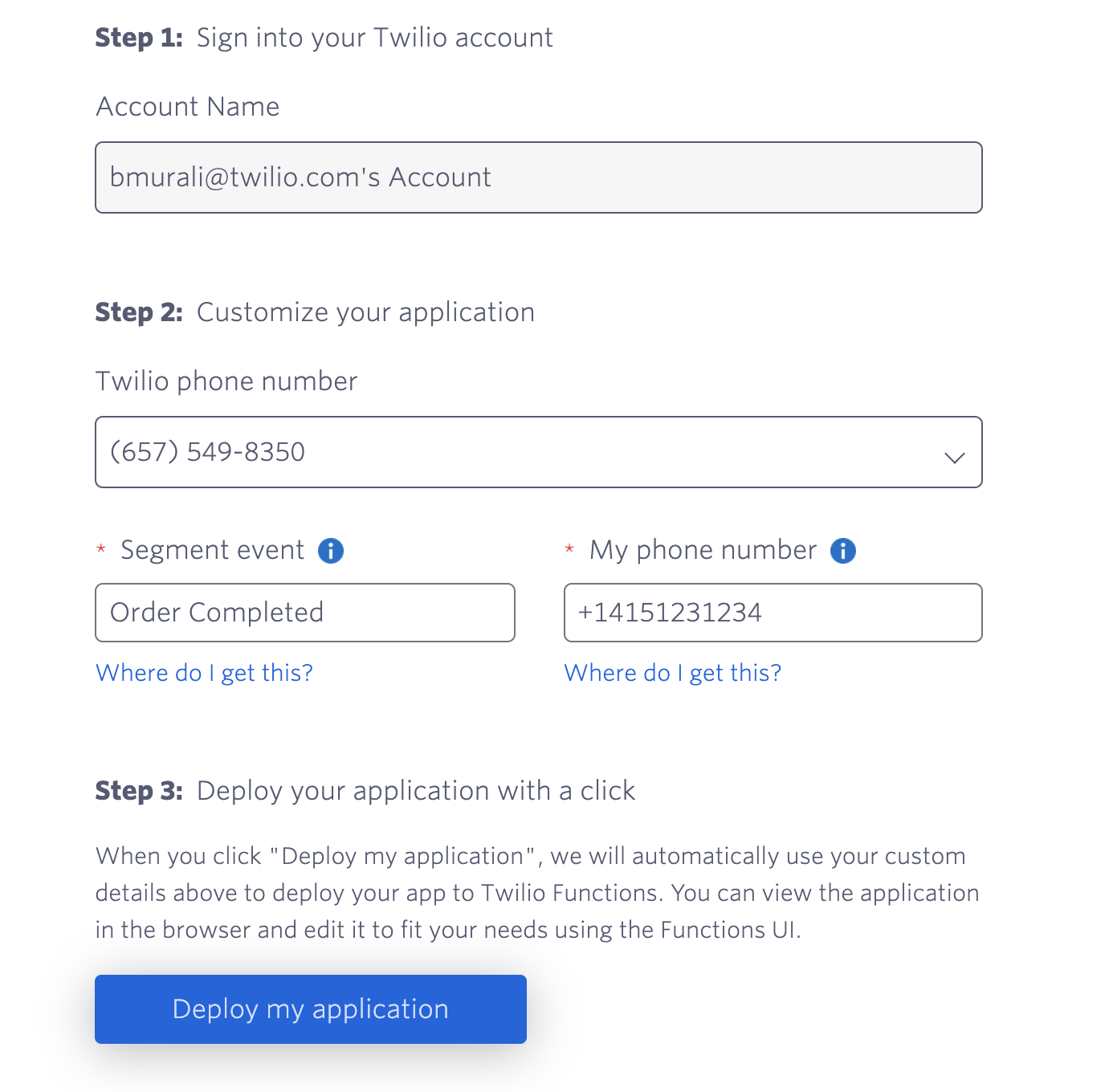
- Click on “Deploy my application”
- Once the application has been launched, click on “View live application”
- This will redirect you to your live working application – Congrats on launching your first Twilio-Segment Quick Deploy app! 🎉
- Make sure to take note of the Webhook URL on the page
Awesome... at this point, you now have your app set up and launched. We’re just about to turn to the fun part – using and testing your setup.
Using the application
Great! Now that you have the app set up, let’s walk through how to use it.
- Login to your Segment account
- Click the “Add Destination” button on your Workspace Overview page
- Search for “Webhooks” in your Catalog and configure the Webhooks destination with your source
- Input the Webhook URL (that you took note of earlier) in your destination settings and hit “Save”
- Finally, activate your destination by simply flipping the toggle switch to ON

And that’s it! You will receive a text notification from Twilio every time your Segment event is triggered.
Questions on our Twilio Segment Integration
Can I test that my app is working without waiting for a customer to trigger it?
Yes! Segment has an Event Tester that enables you to test the connection between Segment and your destination. You can access the Event Tester from your Webhook destination settings page and send a Sample Event to a Twilio API endpoint. Learn more about this here.
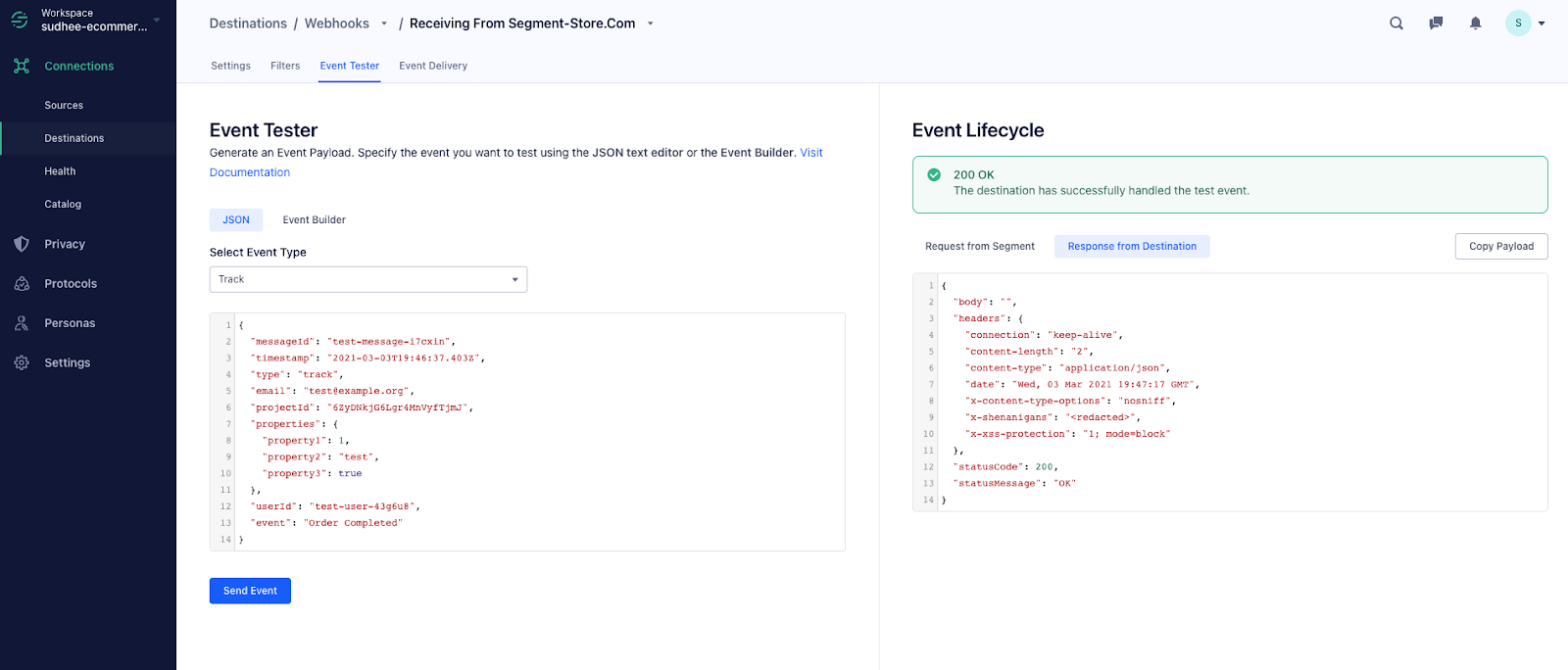
Quickly building with Twilio Segment
Now that you have the building blocks to get started, we’re excited for you to use this app in new and creative ways. At Twilio, we have already started using it to celebrate every time someone successfully launches the app. We can’t wait to see what you build!
Bharat Murali is a Senior Engineering Manager leading the Growth Engineering team at Twilio. He is passionate about building experiences that enable and empower builders to unlock their ideas with technology. Bharat can be reached at bharat (at) twilio.com.
Related Posts
Related Resources
Twilio Docs
From APIs to SDKs to sample apps
API reference documentation, SDKs, helper libraries, quickstarts, and tutorials for your language and platform.
Resource Center
The latest ebooks, industry reports, and webinars
Learn from customer engagement experts to improve your own communication.
Ahoy
Twilio's developer community hub
Best practices, code samples, and inspiration to build communications and digital engagement experiences.