How to Send an SMS or WhatsApp Message with Twilio Functions and TypeScript
Time to read:

A serverless function is a single purpose, independent function deployed in a managed cloud infrastructure. By the sole fact that it lives in a managed infrastructure, the responsibility of ensuring your function is secure, always available and scale as needed, is offloaded from you and is handled by the infrastructure company, at a reduced cost! Twilio, provides this serverless environment, which enables developers to quickly develop and deploy Twilio specific functions.
Setting up a Twilio Function to send SMS and WhatsApp messages with TypeScript offers developers a convenient way to leverage Twilio's powerful messaging and infrastructure capabilities. With TypeScript, a statically typed superset of JavaScript, you can benefit from enhanced code organization, type checking, and editor support, leading to more robust and maintainable code. Whether you're building a notification system, customer support feature, or any application that requires programmatically sending messages, this step-by-step guide will walk you through the process of creating a Twilio Function that integrates seamlessly with Twilio's SMS and WhatsApp APIs. By the end of this tutorial, you'll have a functional solution that can be easily extended and customized to suit your specific messaging needs. So, let's dive in and unlock the full potential of Twilio's serverless environment in combination with TypeScript!
Prerequisites
- Node version 14 or newer – Install here.
- Twilio account – Sign up here.
- A Twilio number - Read our docs here on how to obtain a Twilio number.
- A phone with an active phone number and WhatsApp installed.
Getting Started
In your preferred terminal, run the following commands to install twilio-cli and typescript globally.
A clean installation of the twilio-cli doesn’t ship with the serverless plugin, which we will need in order to build our functions. To add this plugin, run the following command:
Next, navigate to the Twilio Console to create and verify your account on Twilio. When creating the account, state the Twilio project you would like to use, in this case select Messaging and select Javascript as the preferred programming language. In the resulting dashboard, take a note of the ACCOUNT SID and AUTH TOKEN.
Log in to your Twilio account in your terminal for Twilio CLI to authenticate to Twilio by running the following command and export the ACCOUNT SID and AUTH TOKEN:
You’ll can export the following in environment variables your terminal with the following command:
If you are on windows, run:
Activate Twilio Sandbox For WhatsApp
In the Twilio console, head over to the All Products & Services tab to the left and select Programmable Messaging. Next, click on Try it Out then Try WhatsApp to activate the sandbox as shown below:
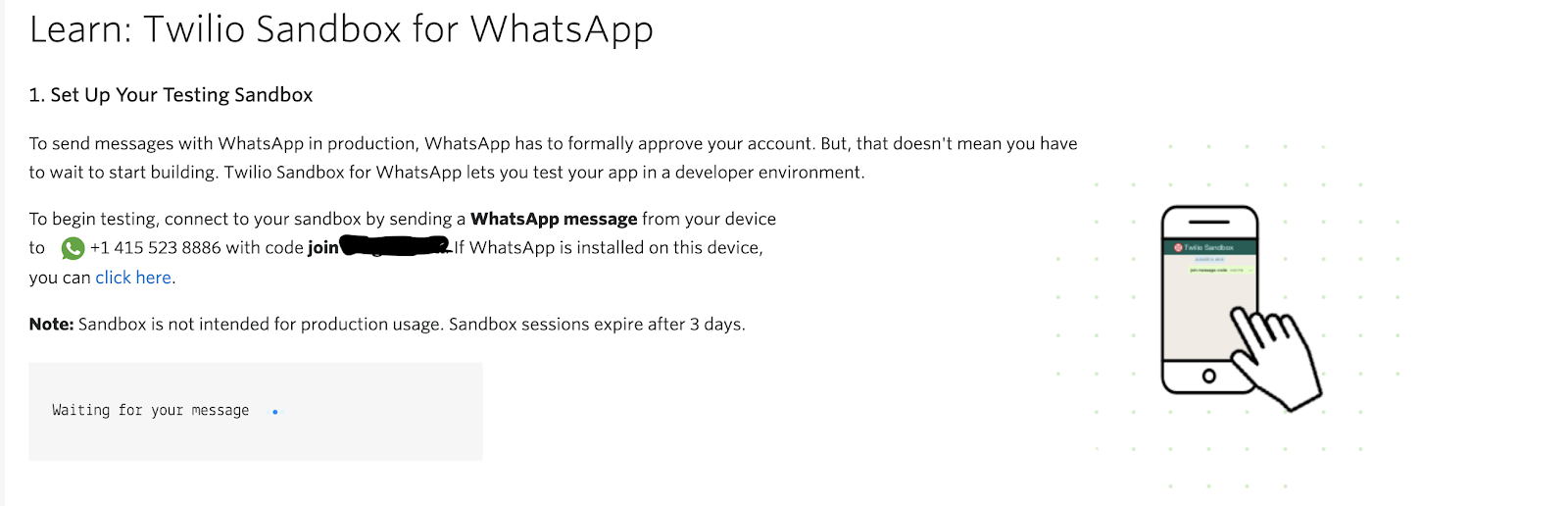
Send the code displayed on your console (join ****), as a WhatsApp message from your personal mobile number to the WhatsApp sandbox number indicated in the page. After a successful activation, you should receive a confirmation message stating you are connected to the sandbox and are all set to receive and send messages.
Building Our Functions
Now that we have the base setup done, navigate back to your terminal and run the following command to create our serverless project.
This command bootstraps a Typescript project with the following directory structure.

The src/assets directory stores all our project assets and all functions are defined in the src/functions directory by default. You can, however, specify a different folder for the assets and functions while creating the project by using the --assets-folder and --functions-folder CLI flags respectively.
The tsconfig.json file defines the compiler options needed by typescript when building our project. These options include:
- module - sets the module system for the project. This can be AMD, CommonJS, System, UMD etc.
- target- Specifies the ECMAScript version for the project.
- outDir- Where the transpiled JS files will be emitted to. For our case, edit this configuration to “dist/functions”
- strict- enables strict type checking of the JS files.
- sourceMap- generates a corresponding source map file for all the transpiled JS files.
- skipLibCheck- skip the typechecking of declaration files. These files normally have the *.d.ts extension.
To learn more about the configuration options above, you can have a look here
Next, create a file called whatsapp.ts in the src/functions folder and add the following lines of code.
The above code uses the Twilio client to send a WhatsApp message to the specified number. The handler function is an interface between Twilio Functions and your application logic. It accepts three main arguments which are:
- context - This is an object that provides access to environment variables and helper methods that can be accessed at execution time. In our case, we are using the context object to get access to the TwilioClient to enable us to send a WhatsApp message.
- event - This contains the request parameters passed to our function.
- callback - Completes the execution of our handler function and emits the response passed to it.
Ensure to replace the<your_phone_number> and <your_whatsapp_sandbox_number> placeholders with the respective values.
Since we will be using Twilio functions to send an SMS too, next, create another file called sms.ts inside the functions folder and add the following lines of code:
Ensure to replace the <your_twilio_phone_number> and <your_phone_number> placeholders with their respective values.
Testing Our Functions
To start the application locally, navigate to the demo directory and run the following command:
You should see a similar output like below.
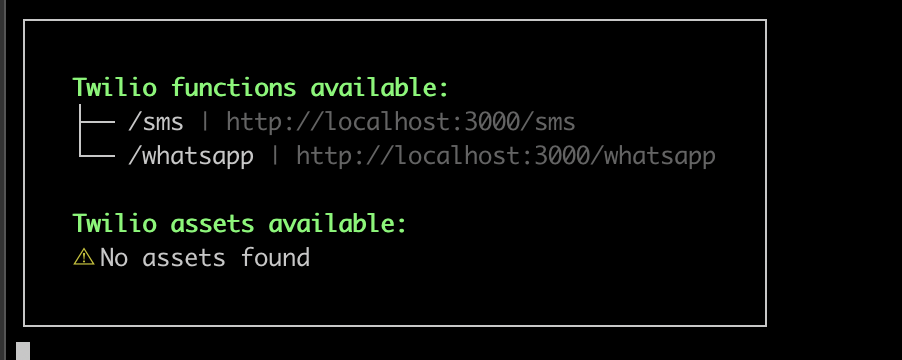
To test the functions, open the links in your browser and you should expect an sms and WhatsApp message to be sent to your personal phone number.
Deploying Our Functions
Now that we have verified the functions work as expected, the next step would be to deploy our functions. In your terminal, press control + C to stop the existing process and then run the command below to deploy your Functions:
You should see a similar screen like the one below. Test your deployed functions by running their respective URLs displayed in the terminal.
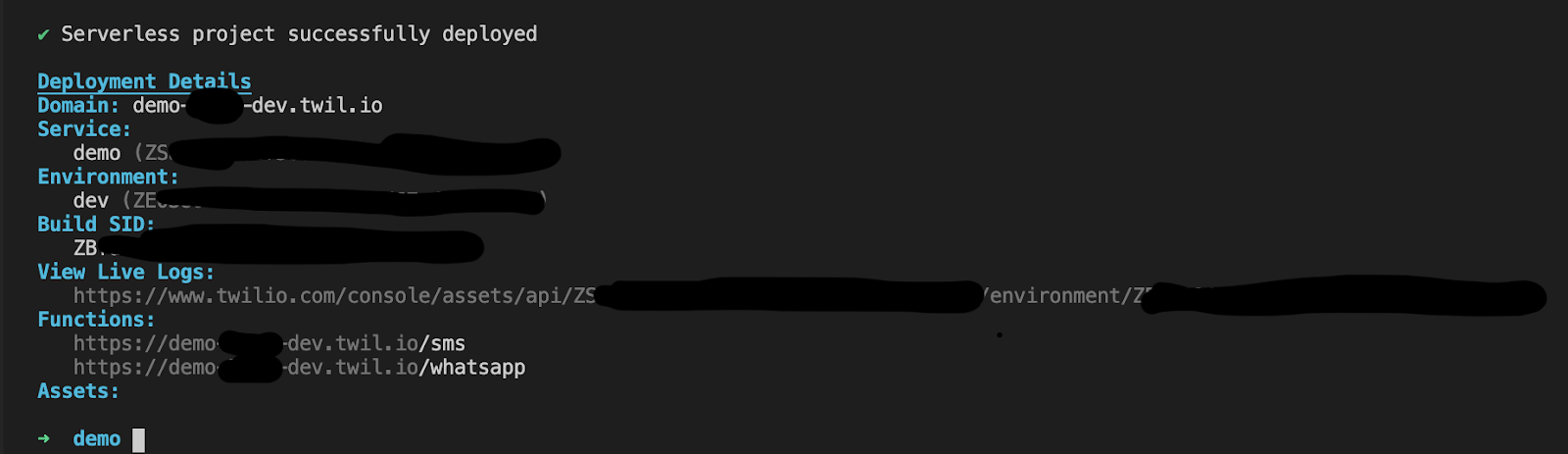
Conclusion
Congratulations on reaching this far! You can learn more about Twilio functions here and I can’t wait to see what you build!
Felistas is a Software Engineer who enjoys writing technical articles from time to time and loves solving problems through code.
Related Posts
Related Resources
Twilio Docs
From APIs to SDKs to sample apps
API reference documentation, SDKs, helper libraries, quickstarts, and tutorials for your language and platform.
Resource Center
The latest ebooks, industry reports, and webinars
Learn from customer engagement experts to improve your own communication.
Ahoy
Twilio's developer community hub
Best practices, code samples, and inspiration to build communications and digital engagement experiences.


