Connect your Genesys Cloud account to Twilio to send SMS
Time to read:
SMS in the contact center is an endlessly valuable tool. You can send timely updates and notifications to your customers, provide follow-ups after interactions, or chat in real-time or asynchronously to offer support. The ability to communicate with a customer on their channel of choice is fundamental to great service.
Genesys Cloud is a contact center application, and you now have the ability to connect your own Twilio account to it for sending and receiving SMS with Twilio Messaging.
Follow along to quickly configure Genesys Cloud BYO SMS with Twilio.
Prerequisites
You won’t need a lot to get started.
- A Twilio account (free or paid). If you are new to Twilio, click here to create a free account
- A mobile phone number that can send and receive SMS
- Genesys Cloud CX 2 or higher (or Digital Add-on) licenses
Provision your Genesys webhook
Before importing your Twilio numbers into Genesys, you first need to provision your Genesys webhook and add it to your phone number configuration.
Find the Genesys Cloud webhook URL for your region
Now, go to your Twilio console and open up the configuration for your phone number.
Scroll down to Messaging Configuration and set A message comes in to Webhook and paste in your Genesys webhook.
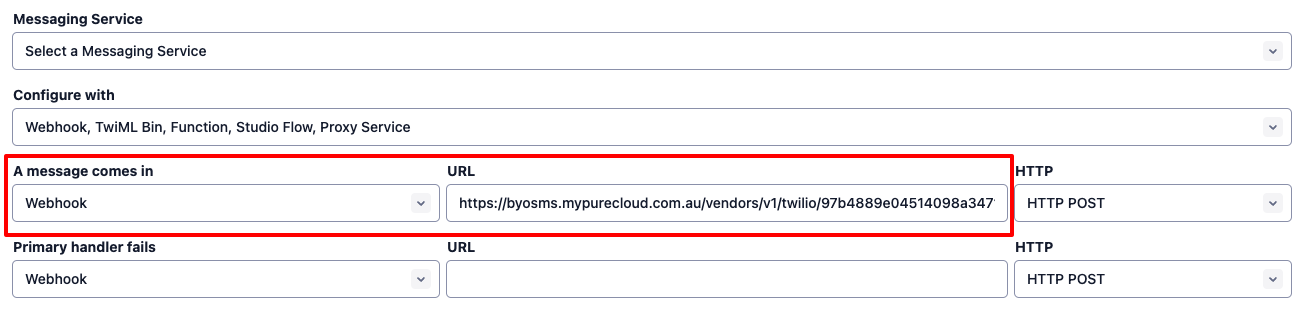
Sending in the USA?
If you are using US 10DLC numbers and have completed your A2P10DLC registration then your numbers and registration will be tied within a Twilio Messaging Service. In this case, ensure that your Messaging Service has Defer to sender’s webhook selected in the Integration menu, and configure your phone number as per above.
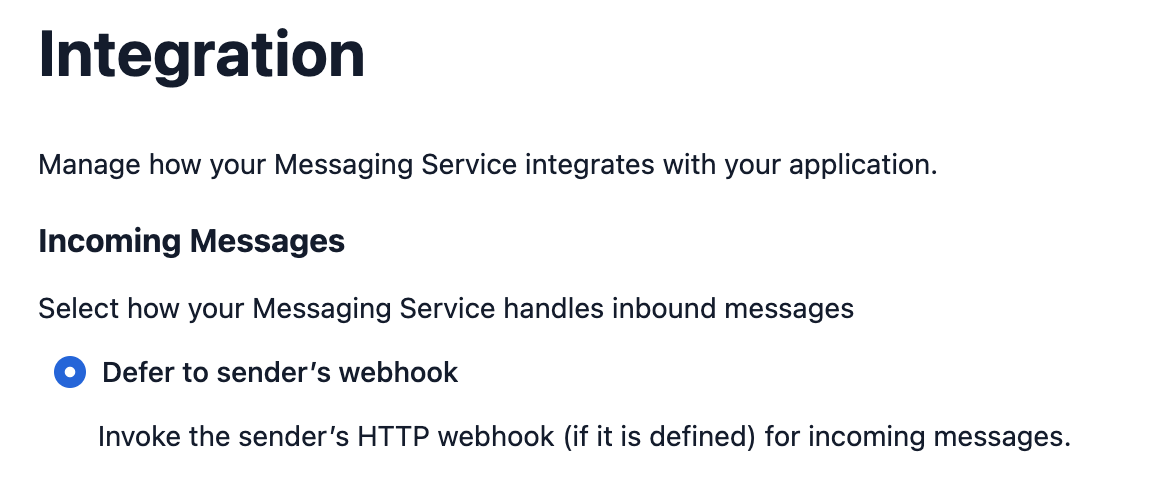
Set up BYO SMS for Twilio
Time to open up Genesys Cloud and visit the Admin menu. Under Integrations, locate the Bring Your Own Twilio SMS Account Configuration tile and select Install.
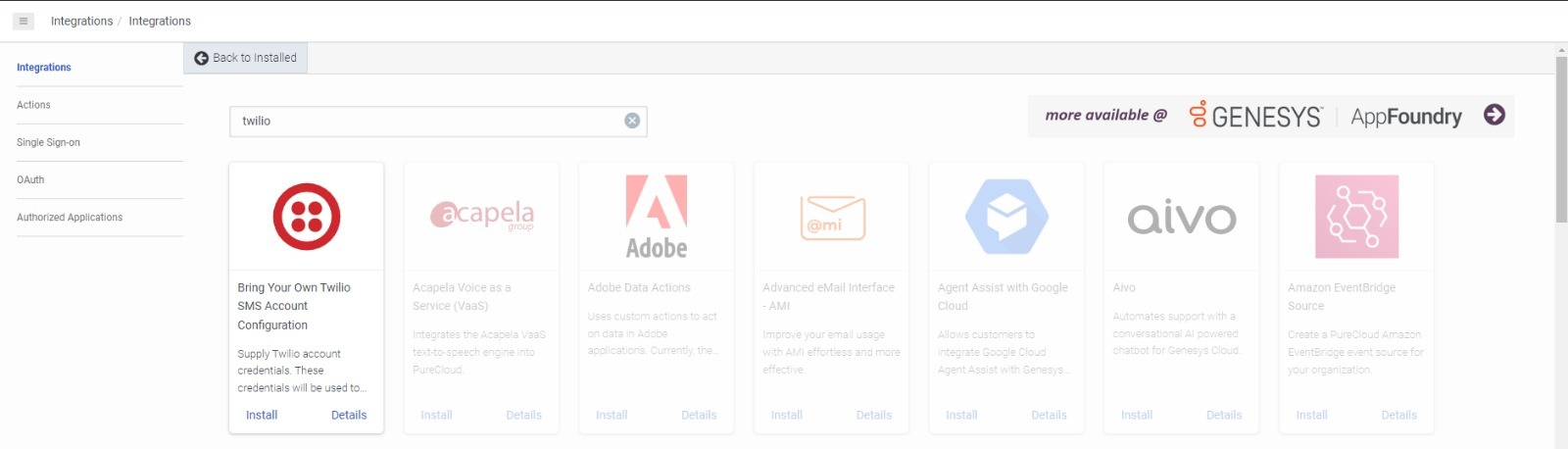
Open Configuration and then Credentials, and enter in your Twilio Account SID and Auth Token.
Click OK, Save, and set to Active.
Now your Twilio account and your Genesys account are connected. The only thing left is to import your Twilio phone number.
In Genesys Cloud, go to Admin > Message > SMS Number Inventory. Then, choose Add Numbers and Import.
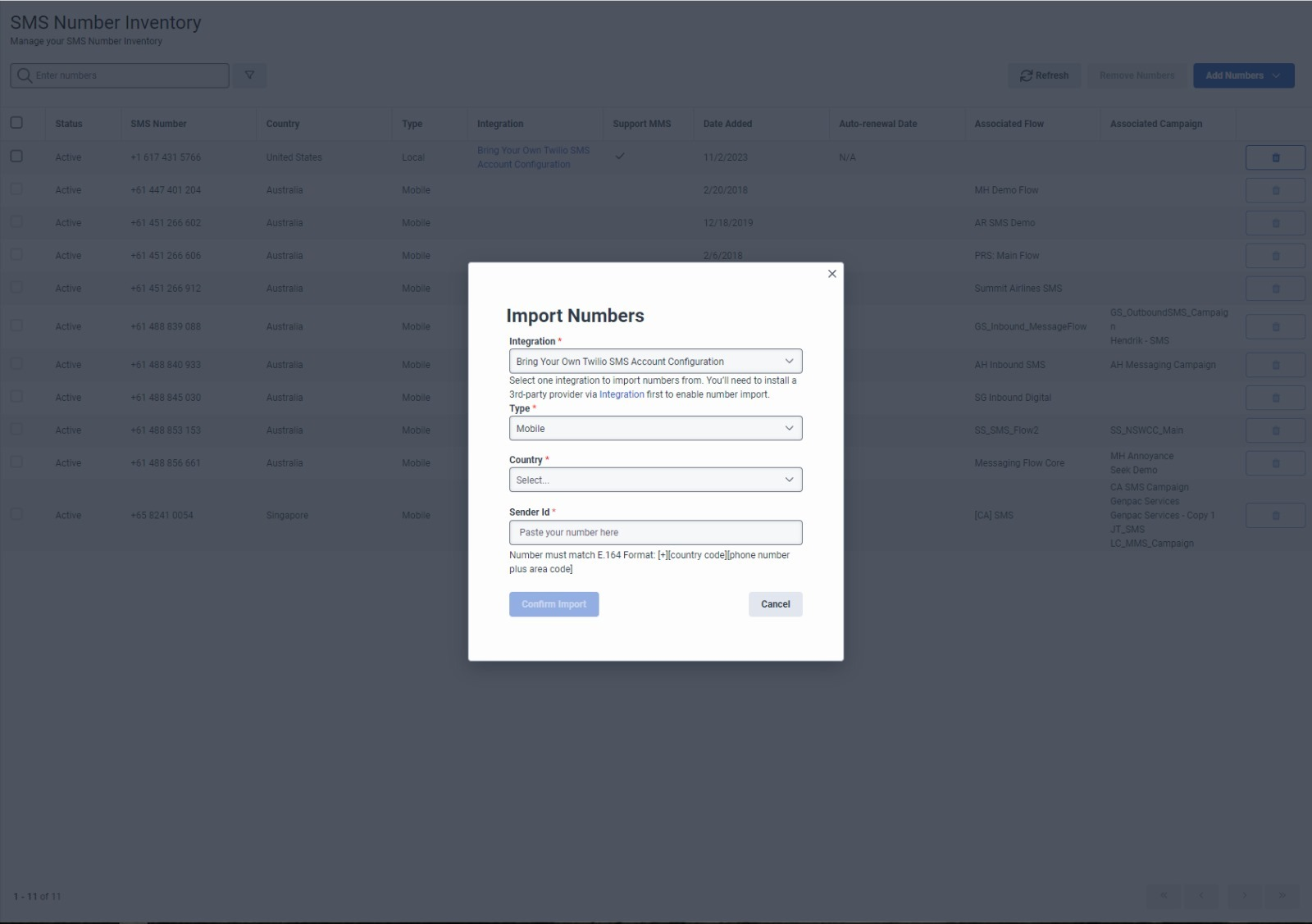
From the integration list select Twilio, then enter in your number type (either Local, Mobile, or Toll Free) and then type in your Twilio phone number in E.164 format.
If you are importing a Short Code, you will also need to enter the country from the drop down box.
Click Confirm Import and Genesys will load your Twilio numbers into its inventory. For more information see Managing your SMS number inventory.

Configure your queue for SMS interactions
Now that your Twilio number is available in Genesys Cloud, we need to configure it for inbound and outbound routing. To do this, we will configure two things: a Message Routing Flow to handle inbound traffic and a linked queue to enable agent-initiated outbound traffic.
Begin by going to Admin > Routing > Message Routing.
Create a new flow to direct inbound messages to the appropriate queue.
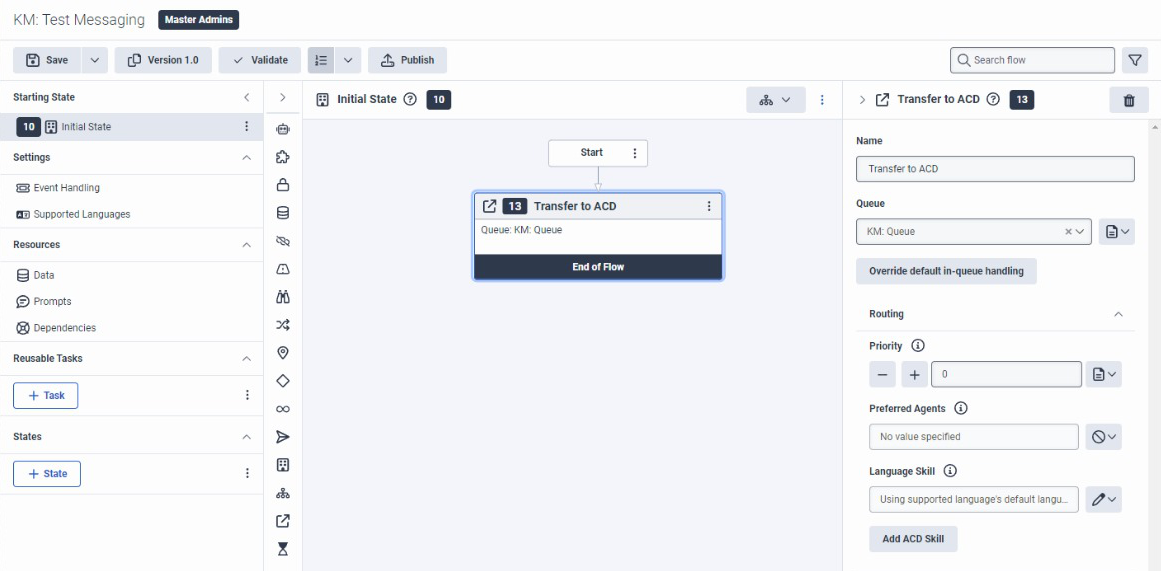
Once your flow is saved, go to the Message Routing page and under Addresses, click + and select the phone number to add it to the inbound flow.
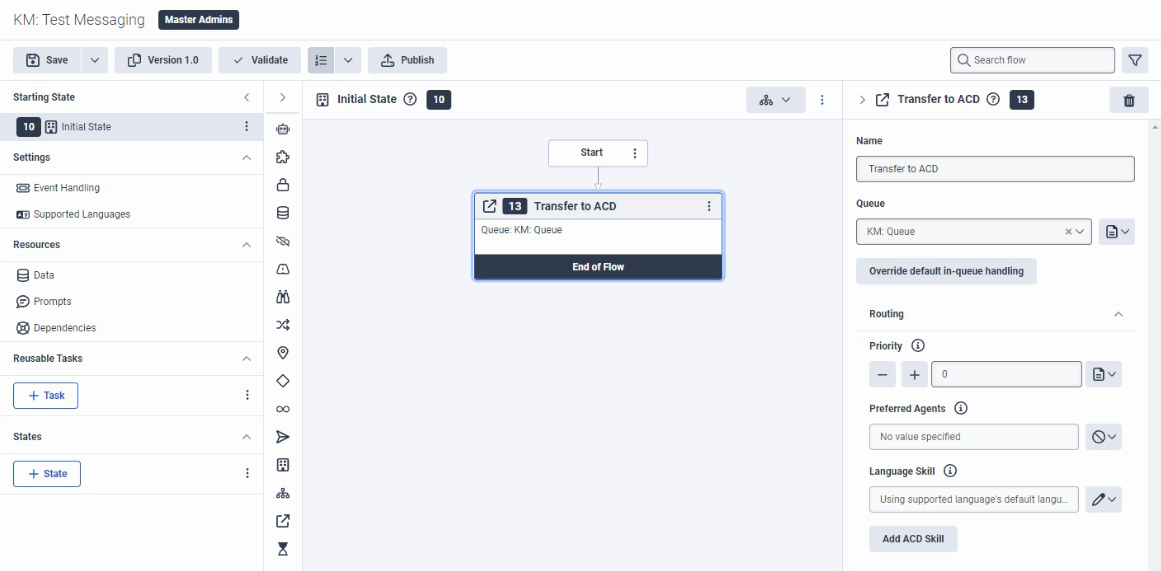
In your Genesys Cloud console, go to Admin > Contact Center > Queues
Open the settings for the queue that you wish to add your SMS capabilities to. Select the Message tab and add a new outbound SMS number. Add in your newly provisioned Twilio number and click Save.
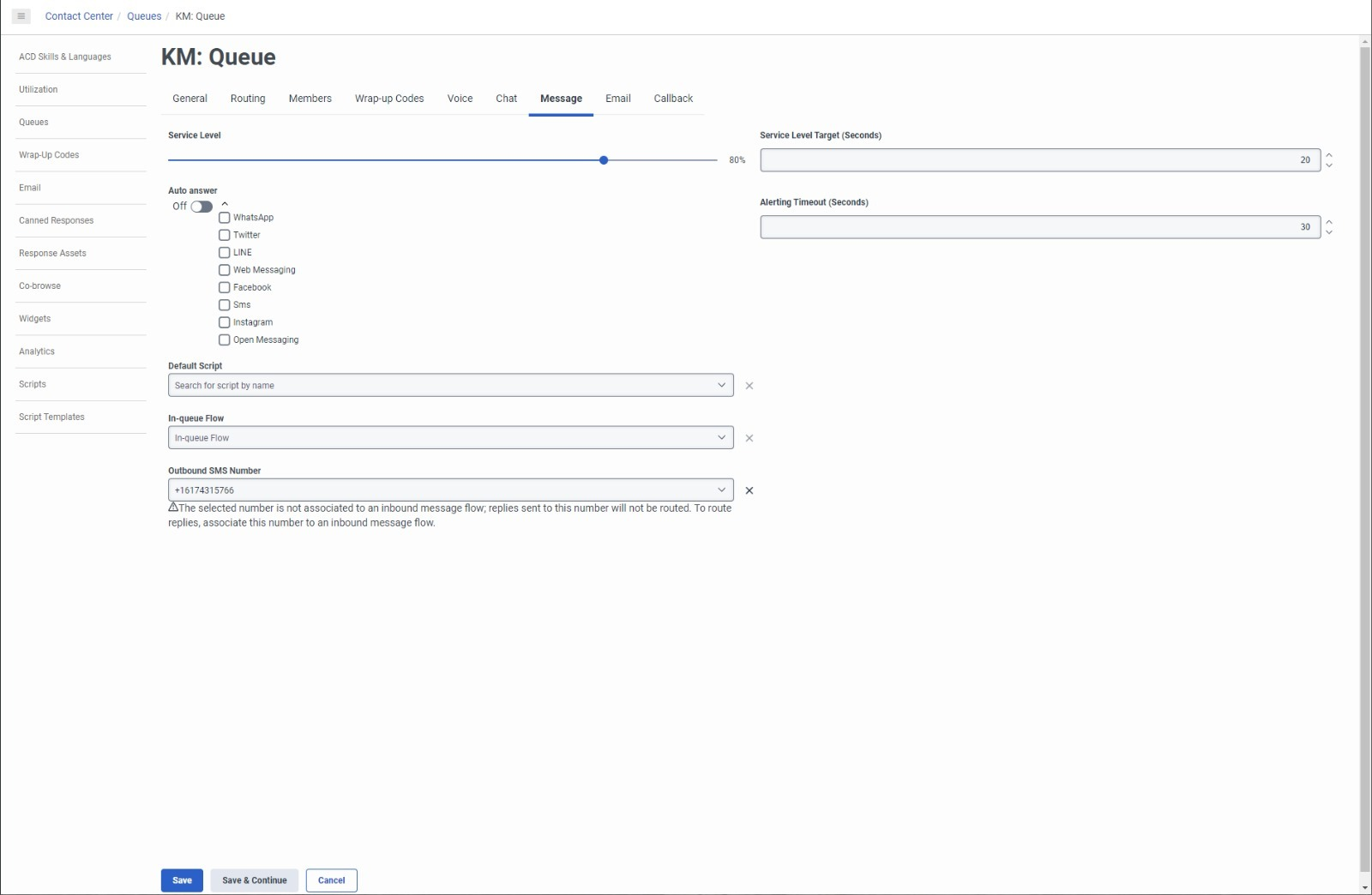
This will enable you to send outbound SMS from this queue.
Send a test message
Now it’s time to try it out. Let’s send a test message to ourselves.
Go to your Genesys Cloud console, create a new interaction and choose SMS.
Select your configured queue and enter your own phone number to send to.
Select Compose and begin writing your message. Click Send.
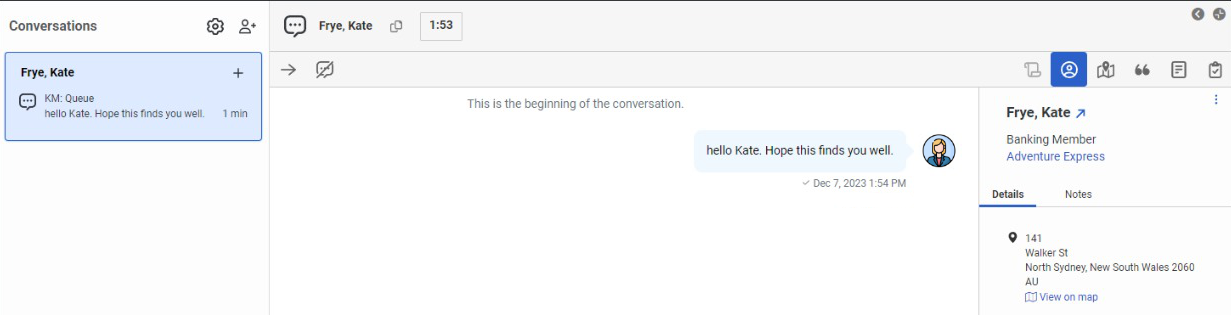
Once your message comes through, you can try replying to it also.
And there you have it, your Genesys Cloud platform is configured to use your Twilio account for SMS. You are now free to proactively reach out to your customers, and allow them to contact you on their preferred channel. All of this will enable you to provide an even better customer experience.
But wait, there’s more…
If you are sending to Australia, Singapore, or other selected countries, you can utilize a different sending option: Alphanumeric sender IDs, also called alpha senders.
Read on to learn how to configure alpha senders in your Genesys Cloud account.
Alpha Senders for Selected Countries
Alphanumeric Sender IDs are a great way to provide brand recognition, and build trust with your customers. Genesys Cloud does not offer Alphanumeric Senders as an option in the number inventory, however Twilio is still able to support Alphanumeric Sender IDs to some countries via this integration.
Countries such as Australia and Singapore require pre-registration in order to enable alpha senders, and as part of this process Twilio applies a sender override for the destination country. This means that you can use a long code as a placeholder in your Genesys Cloud setup, and Twilio will override it with the appropriate Alphanumeric Sender ID when the correct destination country is detected.
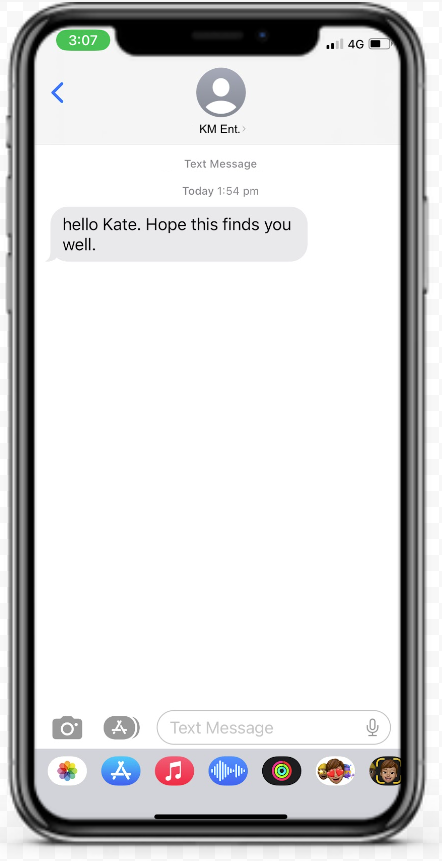
In order to configure an Alphanumeric Sender ID for your Genesys Cloud instance, follow the above steps to connect your Twilio account and import a phone number.
Next, complete the pre-registration in your Twilio console for your desired country. It may take a few business days for your registration to be completed. Once it is, you will receive an email from Twilio support advising that your alpha sender is configured on your account.
Lastly, make sure that your Alphanumeric Sender ID is also set as your Default Sender for your target country.
Any messages you send to the specified country will now come from the Alphanumeric Sender ID. Messages to other countries will come from the phone number you selected in Genesys Cloud.
The full list of supported countries for Alphanumeric Sender ID configuration in Genesys Cloud can be found here, and are marked as Yes - Registration Required.
Countries that support Alphanumeric Senders but do not require registration are not eligible for this configuration.
Keen to learn more? Check out the Twilio Docs for more great resources on how to use messaging to its full potential.
Courtney Harland is a Senior Solutions Engineer at Twilio, with over 10 years of experience in the Contact Centre industry. As a proud millennial, she has a vested interest in helping businesses improve their messaging capabilities, so that she doesn’t have to use the phone. She can be reached at charland [at] twilio.com
Related Posts
Related Resources
Twilio Docs
From APIs to SDKs to sample apps
API reference documentation, SDKs, helper libraries, quickstarts, and tutorials for your language and platform.
Resource Center
The latest ebooks, industry reports, and webinars
Learn from customer engagement experts to improve your own communication.
Ahoy
Twilio's developer community hub
Best practices, code samples, and inspiration to build communications and digital engagement experiences.


