How to Send SMS from Airtable in 1 Minute
Time to read: 2 minutes
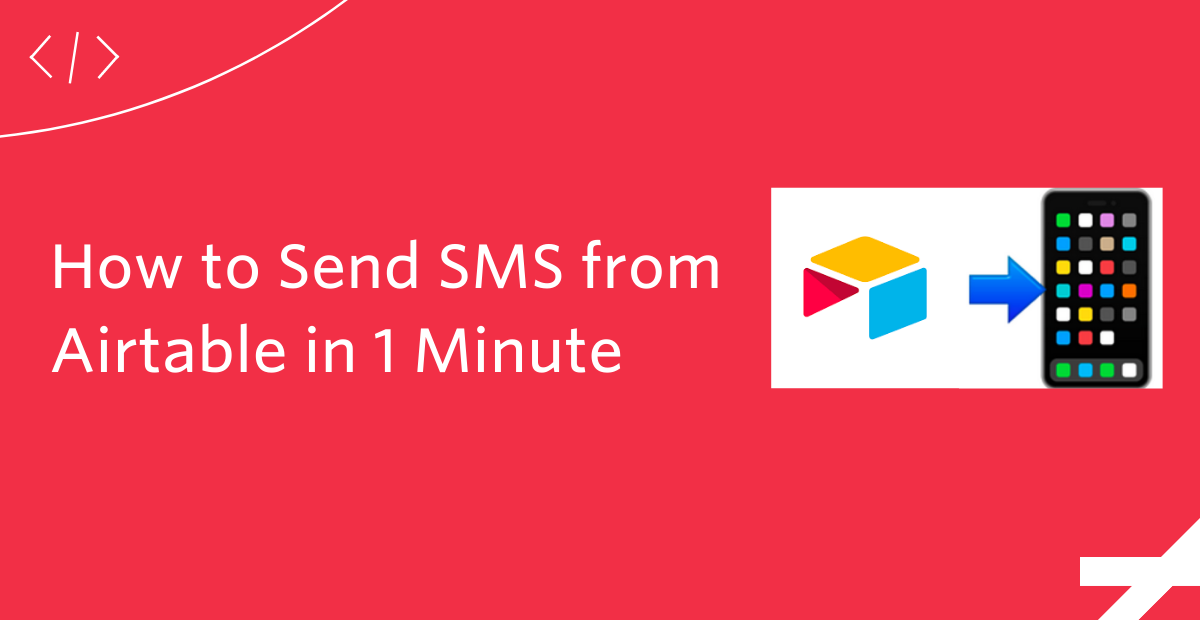
Airtable is an awesome spreadsheet-and-database-like tool with lots of flexible features helpful to builders. Airtable Apps let you extend the functionality of your bases: you can use apps to bring new information into Airtable, visualize and summarize your records in colorful ways, and even directly integrate your Airtable bases with your favorite apps. In this post, you’ll learn to send an SMS in one minute from Airtable using the Send SMS Airtable App.
Prerequisites
- A Twilio account - sign up for a free one here and receive an extra $10 if you upgrade through this link
- Your Twilio Account SID and Auth Token: find it in your account console here
- A Twilio number with SMS capabilities (this quickstart will help you get going)
- *This post will use the send SMS app from Airtable Apps, and require an Airtable Pro plan--they do offer a Pro plan trial
Setup your Airtable
Copy this ready-made Airtable base here and in the Friends tab, add a record or two (representing people you want to send messages to) containing three fields:
- Name (field type Single line text)
- Phone Number (field type Phone number)
- Relation (field type Single line text)
For the purposes of this post, I added two records for my mom ("Birth Giver") and my brother ("Wombmate”.) You could add a lot more records (Airtable Pro lets you add up to 50,000) so this could make sending bulk SMS very easy!
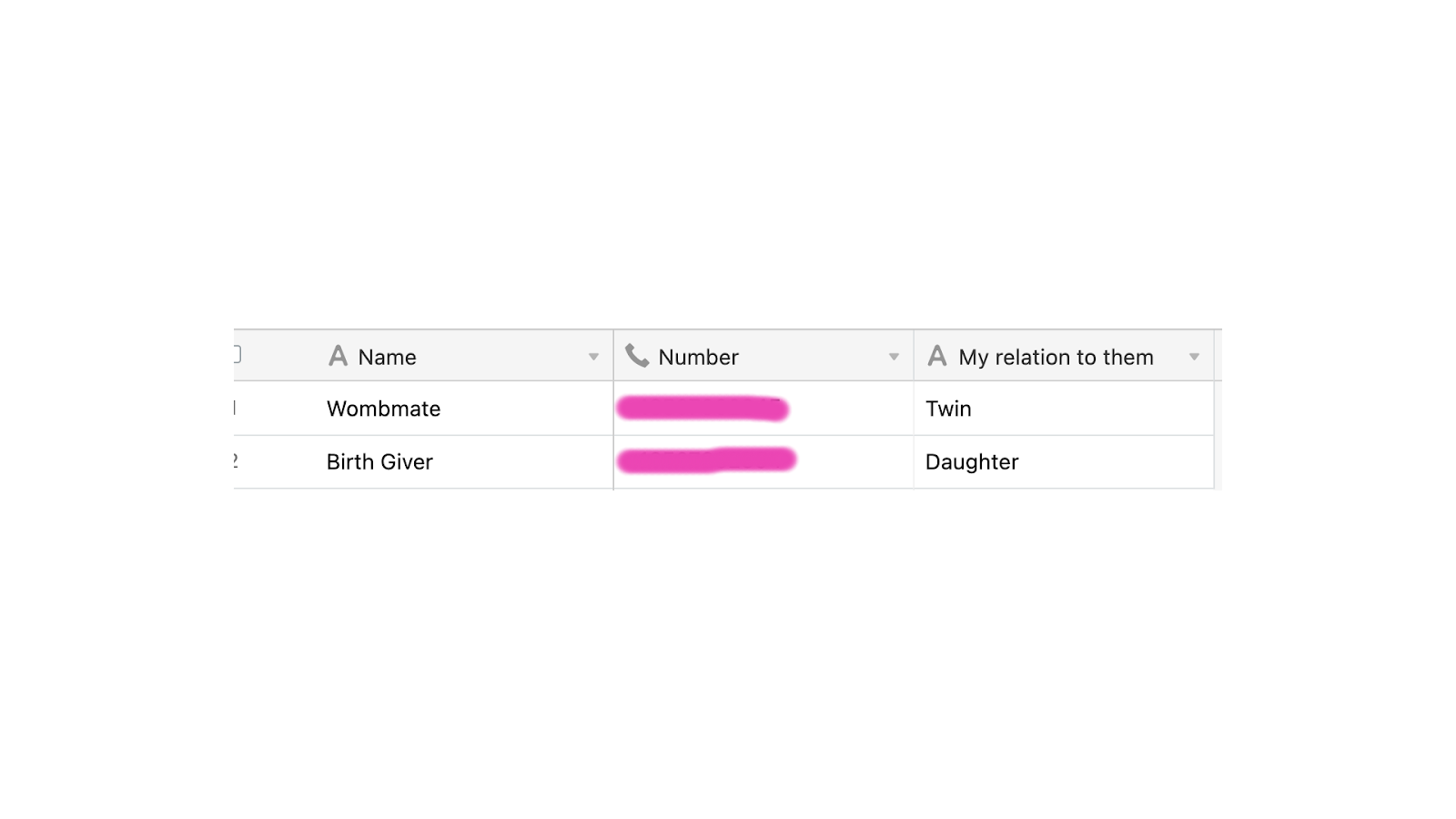
With your Airtable base setup, let's now send a text message from it.
Send an SMS from Airtable in One Minute
Now in the top right corner, click on Apps, followed by + Add an app.
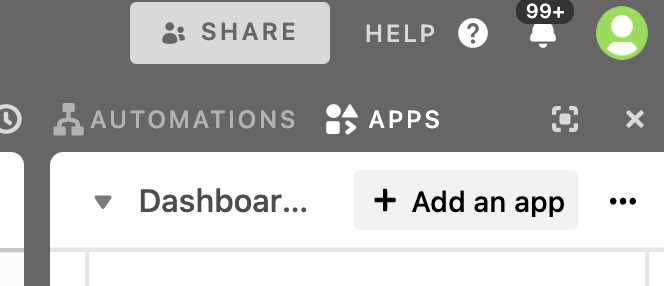
In the search bar, search "send" and select Send SMS.
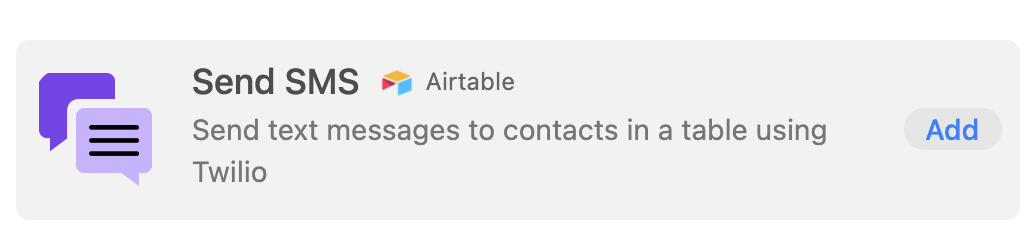
Select a dashboard to add the app into.
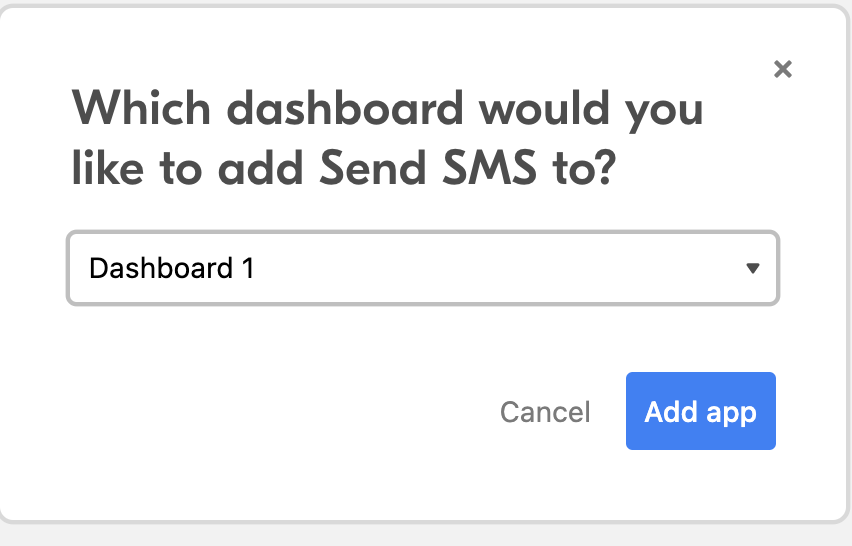
Click Add app followed by Get started and then paste in your Twilio Account SID, Auth Token, and a Twilio phone number from your Twilio Console.
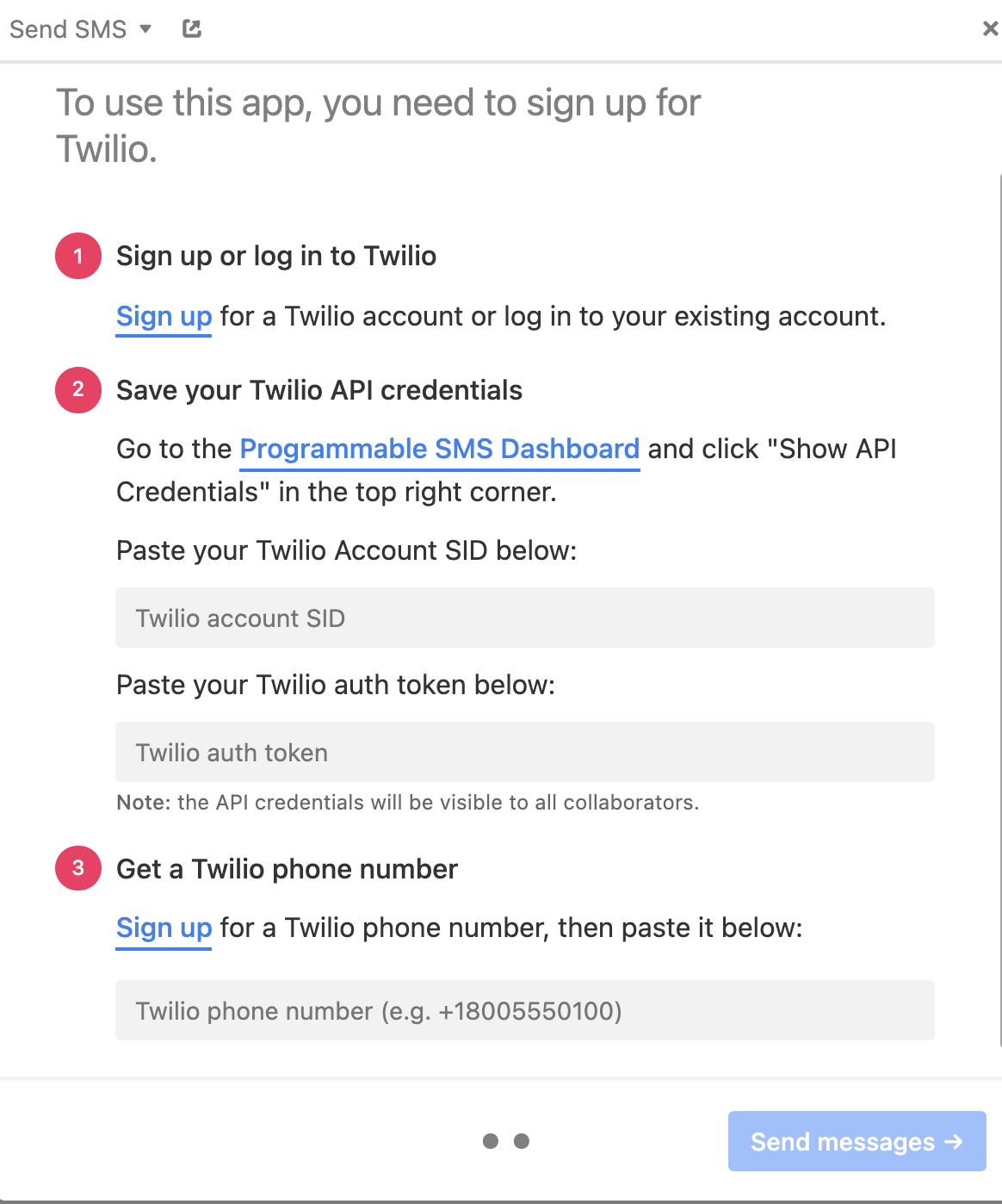
The next page should include the source base that you had open (in our case, titled Friends), our phone number field, and the view. Add your message to be sent, and click the blue Preview button at the bottom to see how the messages would look!
If you like how the Preview looks, click the blue Send button at the bottom and tada! Text messages have been sent by Airtable.
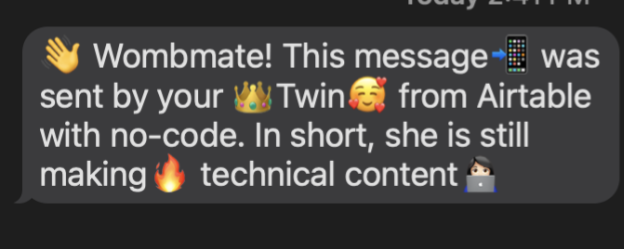
Do you prefer learning via video more? Check out this TikTok summarizing this tutorial in under one minute!
Conclusion
Yes, you really can send text messages that quickly with no-code using Twilio and Airtable! You could also send out customized bulk messages and updates as long as you have people's phone numbers added to Airtable. As an alternative to sending a SMS from Airtable, see our tutorial on sending SMS from Google Sheets. Let me know online what you're building with Airtable and Twilio, and stay tuned for more Airtable content on the Twilio blog like this tutorial on building a survey app with Python or how to use Airtable as a database for your Twilio app.
- Twitter: @lizziepika
- GitHub: elizabethsiegle
- email: lsiegle@twilio.com
Related Posts
Related Resources
Twilio Docs
From APIs to SDKs to sample apps
API reference documentation, SDKs, helper libraries, quickstarts, and tutorials for your language and platform.
Resource Center
The latest ebooks, industry reports, and webinars
Learn from customer engagement experts to improve your own communication.
Ahoy
Twilio's developer community hub
Best practices, code samples, and inspiration to build communications and digital engagement experiences.

