Connect Virtual Agent (Dialogflow ES) widget
Danger
Google Dialogflow ES integration is no longer supported by Twilio as of May 27, 2024. For more information, see this Twilio Changelog announcement.
Studio customers using Programmable Voice and Dialogflow ES should migrate to using Connect Virtual Agent with Google Dialogflow CX.
Info
Virtual Agent is in Public Beta. Learn more about Twilio's Public Beta product support here.
Studio widgets represent various parts of Twilio's functionality that you can combine in your Studio Flow to build out robust applications that don't require you to do any coding.
Info
New to Twilio Studio? Check out our Getting Started guide.
The Connect Virtual Agent (Dialogflow ES) widget allows you to connect a Twilio Voice call to a Dialogflow Essentials (ES) agent.
You can leverage a native integration between Twilio Voice and Google's Dialogflow ES to provide callers with conversational experiences through their Interactive Voice Response (IVR). Twilio provides the telephony aspect of the conversational IVR experience, and Dialogflow ES manages agent configuration, including intents and responses, via the Dialogflow ES console or Dialogflow APIs.
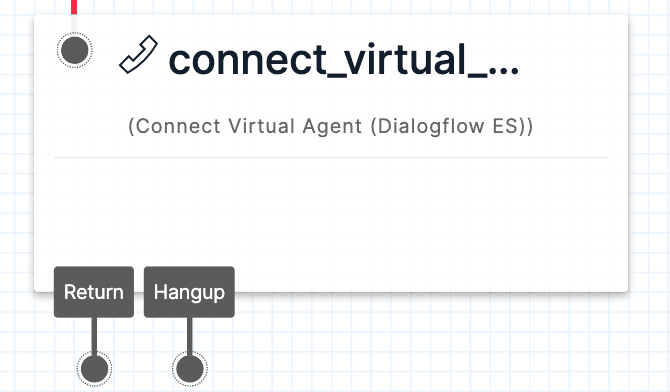
Info
Connect your Dialogflow ES agent to Twilio from the Dialogflow ES console. Choose the "Twilio" One-Click Telephony integration in the Integrations section of the Dialogflow ES console, and follow the prompts to complete the setup. Once the integration is complete, you can use Twilio to manage the flow of your calls and configured connections to Dialogflow ES agents.
When you first connect a Dialogflow ES agent to Twilio via the One-Click Integration, Twilio will create a new Studio Flow containing a Connect Virtual Agent (Dialogflow ES) widget. When a call comes in to the Twilio number you've configured for the integration, Twilio will connect the call directly to this Studio Flow and route the caller to the Dialogflow agent.
You can modify this Flow by adding widgets before and after the Connect Virtual Agent (Dialogflow ES) widget. Additionally, once you have connected a Dialogflow ES agent to Twilio using the One-Click Telephony integration, you can then add a Connect Virtual Agent (Dialogflow ES) widget for that agent to other Studio Flows.
Note that you cannot pass information back and forth between Twilio Studio and the Dialogflow agent. This widget allows you only to connect a Twilio Voice call to a Dialogflow agent, and then resume the call Flow once the caller has stopped speaking with the Dialogflow agent. If you need to modify what happens during the Dialogflow agent conversation, you should do so in the Google Dialogflow console.
The Connect Virtual Agent (Dialogflow ES) widget requires the connector name for the Google Dialogflow ES instance.
| Name | Description | Default |
|---|---|---|
| Connector Name | Configured in Dialogflow ES connector instance in the Unique Name Field. Appears as "Unique Name" in the connector. | empty |
Danger
Editing the Connector Name within the Connect Virtual Agent (Dialogflow ES) widget alone will break the integration between Dialogflow ES and your Twilio project. If you need to update the Connector Name, you must edit it in the Dialogflow ES Stream Connector and the Studio widget.
The Connect Virtual Agent (Dialogflow ES) widget also accepts a number of configuration options that you can use to configure agent interactions and analysis.
| Name | Description | Default |
|---|---|---|
| Language | Language to be used by Dialogflow ES agent. | Defaults to the language provided in the Dialogflow ES connector configuration. |
| Sentiment Analysis | Whether sentiment analysis should be enabled or not. | Defaults to the sentiment analysis setting in the Dialogflow ES connector configuration. |
| Status Callback URL | URL to post status callbacks from Twilio. | empty |
These events trigger transitions from this widget to another widget in your Flow. For more information on working with Studio transitions, see this guide.
| Name | Description |
|---|---|
| Return | Fired when the Dialogflow ES agent ends the connection because an intent matched the "end of the conversation" intent. |
| Hangup | Fired when the caller hangs up during the Dialogflow ES agent interaction. |
Now that you know the basics of the Connect Virtual Agent (Dialogflow ES) widget, you may want to learn more about connecting Twilio with your Google Dialogflow Agent:
- Connect Twilio with your Dialogflow Agent
- Learn more about the TwiML <VirtualAgent> noun
Let's build something amazing.