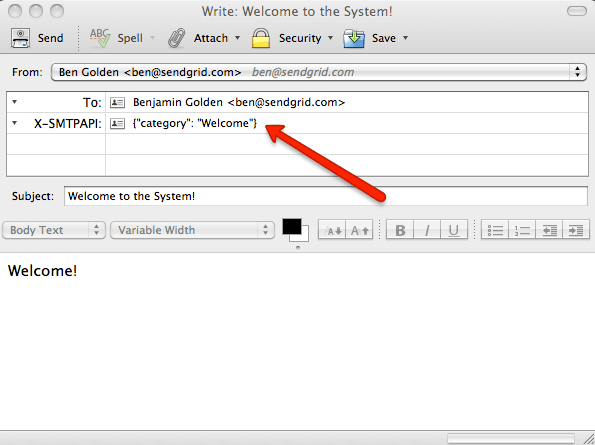Thunderbird
To send email using Thunderbird you will have to modify your outgoing server settings in Thunderbird accordingly. Additionally you can modify settings in Thunderbird that will allow you to include an SMTP API header in your emails if you wish to leverage categories or other features of the SMTP API when sending mail via the Thunderbird client.
- Navigate to Tools and select Account Settings.
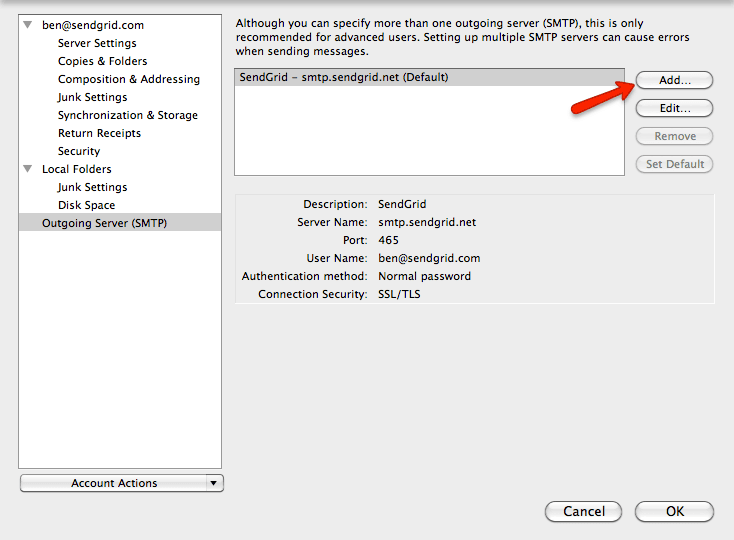
-
Enter the following settings:
- Description - SendGrid Connection
- Server Name - smtp.sendgrid.net
- Port - 465
- Connection security - SSL/TLS
- Authentication method - Normal password
- User Name - apikey
- Password - Your SendGrid API key. (You can read more about authenticating with an API key at this link)
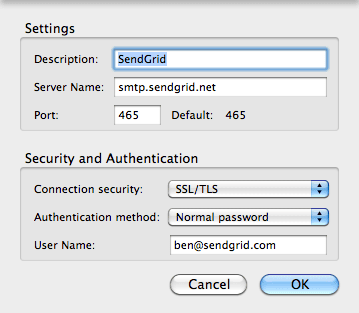
To incorporate SMTP API headers:
- Select Tools > Options (Win) or Thunderbird > Preferences (Mac) from the menu in Thunderbird.
- Click Advanced.
- Select General and click Config Editor.
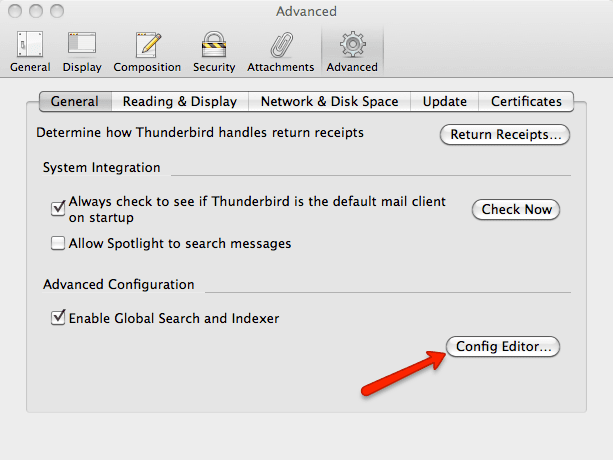
- Enter "mail.compose.other.header" under "Filter:"
- Double-click mail.compose.other.header.
- Enter "X-SMTPAPI"
- Click OK.
- Close the configuration editor and preferences dialog.
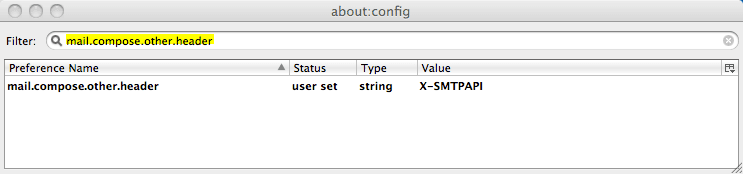
- Restart Thunderbird
Create a mail message and just like you would add a CC or BCC to your email, click the drop down option that will now allow you to add a header of the type "X-SMTPAPI" in addition to "To".