Integrating the SDK using the sample backend
Warning
The TwilioAuth SDK has been deprecated. This means that while we will continue to provide maintenance support for existing customers and their usage, we discourage new customers and new usage, as we may shut it down entirely in the future. We strongly recommend using the Verify Push SDK instead, which currently supports the Push channel, and will be enhanced to support the TOTP channel in the future.
For instructions on how to get the AUTHY_API_KEY please check this
- Install the iOS/Android SDK
iOS
- Add the pod to your
Podfile
1target 'YourTarget' do2pod 'TwilioAuth'3end
- Run the following command in your terminal
pod install
- Or download the framework here
In the Build Phases tab of the project editor, click the + button at the top and select "New Run Script Phase". Enter the following code into the script text field:
bash "${BUILT_PRODUCTS_DIR}/${FRAMEWORKS_FOLDER_PATH}/TwilioAuth.framework/strip-frameworks.sh"
Android
- Add the dependency to your
app/build.gradlefile
compile 'com.twilio:auth:+'
- Deploy the sample backend application
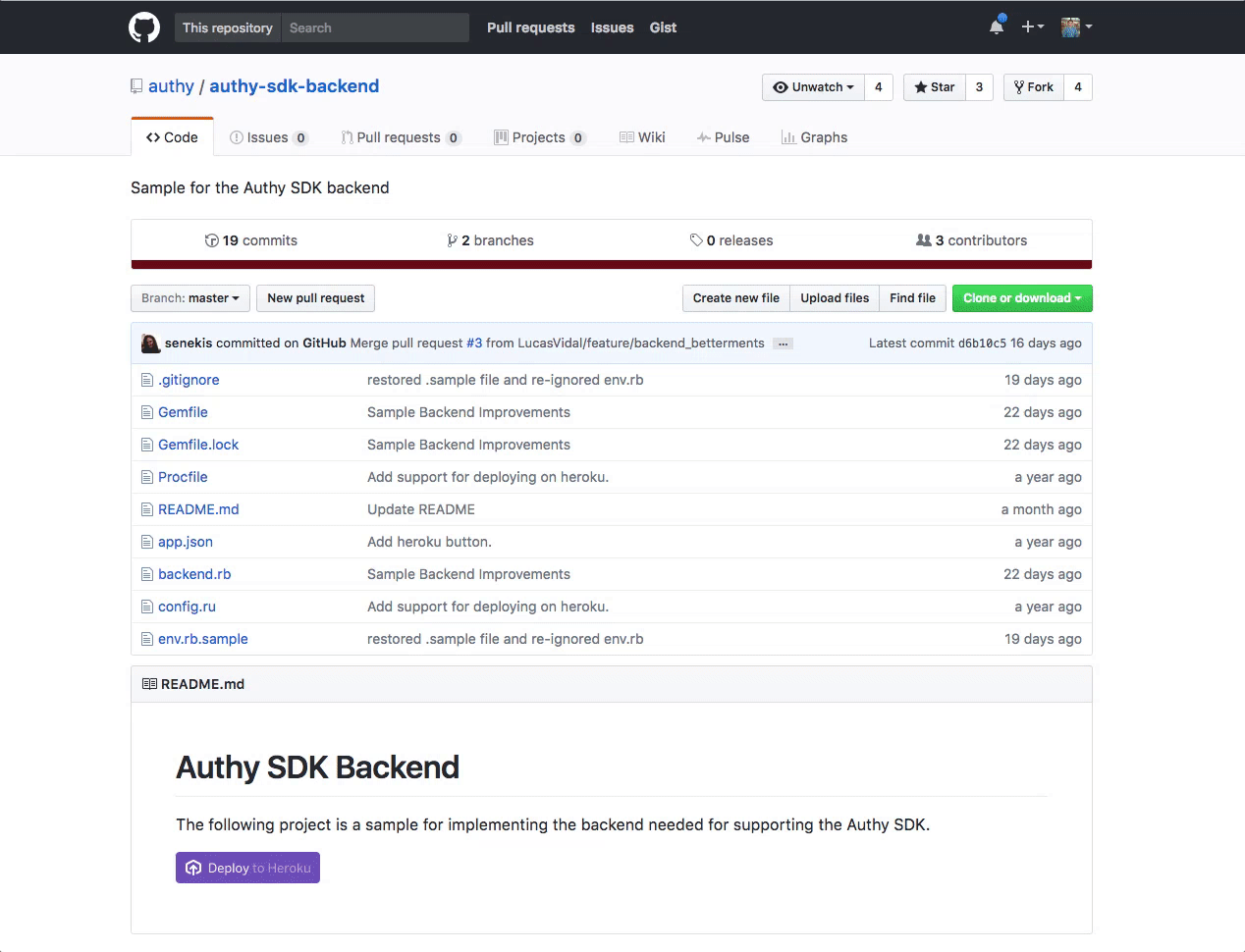
- Add AUTHY_API_KEY as a config variable as follows:
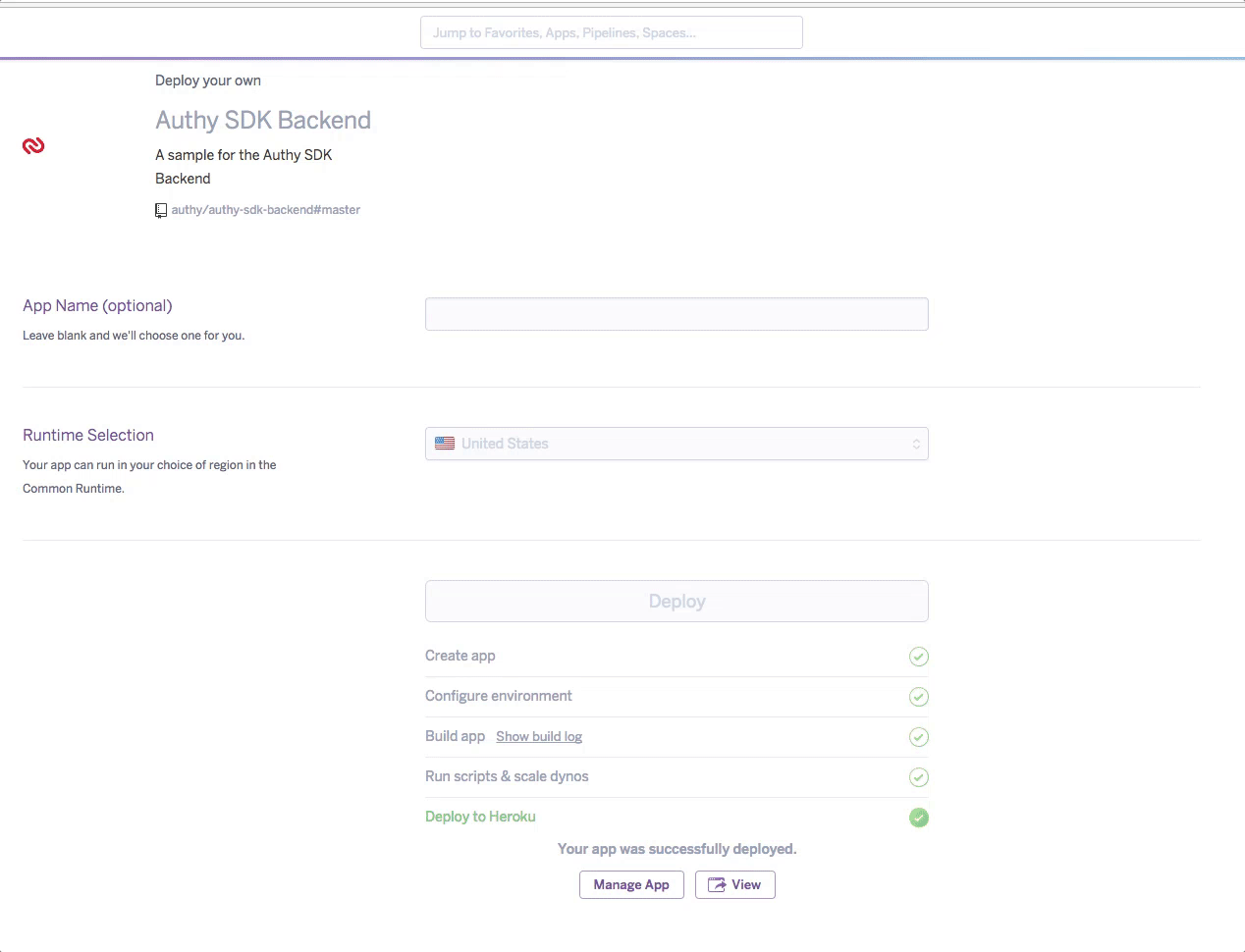
- Obtain the USER_AUTHY_ID
1curl "https://api.authy.com/protected/json/users/new?api_key=AUTHY_API_KEY" \2-d user[email]="user@domain.com" \3-d user[cellphone]="317-338-9302" \4-d user[country_code]="54"
- In your app obtain the registration token from the sample backend
POST https://yourapp.herokuapp.com/registration/?authy_id="USER_AUTHY_ID"
- Create an approval request
1curl "https://api.authy.com/onetouch/json/users/USER_AUTHY_ID/approval_requests" \2-d api_key="AUTHY_API_KEY" \3-d message="Your approval request message"
More info about creating approval requests
You can also use the sample API scripts available here to create a new approval request.
To check the status of the approval request you can use the sample API script available here. Don't forget to update your environment variables when using the sample API scripts.
- Approve/Deny request
To get more info about what you can do with the SDK: Quick Reference
- To delete a specific device you can use the sample API scripts available here
To obtain the :device_id call the getDeviceId method of the sdk
If you find any inconveniences while following this guide please file us an issue