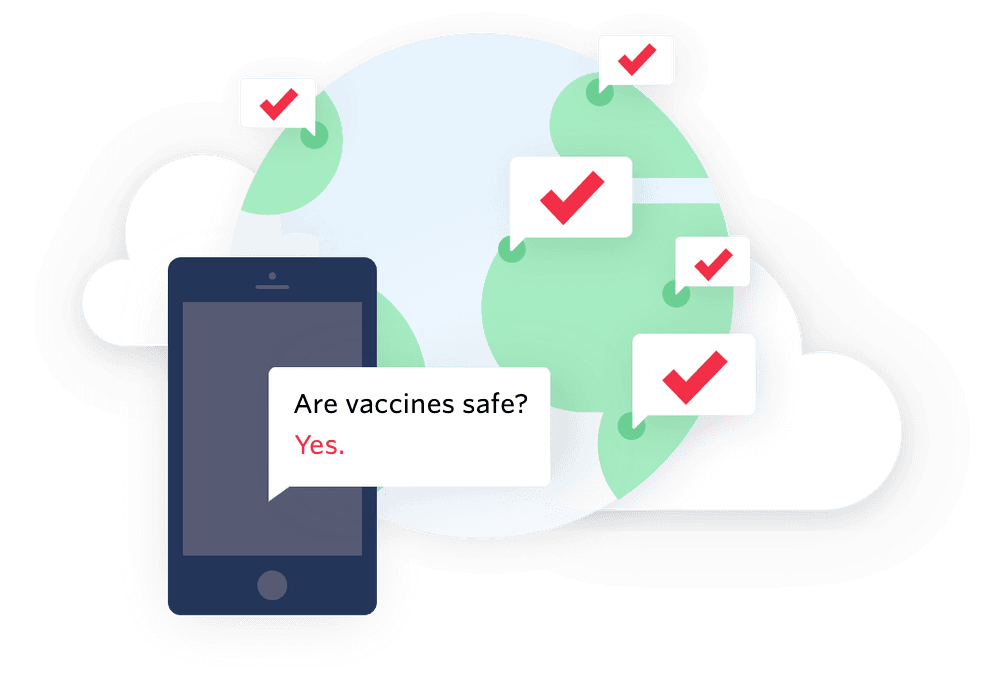COVID-19 Vaccine Hesitancy Chatbot
- Studio
- SMS
- JavaScript
- COVID use case
- Social Impact
- Quick Deploy
Info
Regulations require that you first register your number to use these resources to send SMS traffic to US and Canadian mobile destinations. If you are sending to Canada or the US and have not already done so, please see our documentation to register your Twilio phone number or Toll-Free number before you use this template.
Interactive chatbots have been studied to have a positive impact on COVID-19 vaccine attitudes and intentions. For organizations working to increase vaccine confidence in populations you serve, this template provides an interactive chatbot platform that can answer individuals' vaccine-related questions.
Individuals ask their questions by sending an SMS to a pre-configured phone number, and are responded to by a FAQ chatbot which is built using trusted data sources for answers. The chatbot is powered by Google Dialogflow ES and Twilio Studio flow connects the chatbot with Twilio's Programmable SMS channel. The application can be extended to other digital channels such as Voice, Whatsapp or Webchat.
The chatbot template includes 2 pre-built chatbot agents:
- An agent trained the on American Medical Association's COVID-19 vaccine FAQ for US audiences.
- An agent trained on the India Ministry of Health and Family Welfare's COVID-19 vaccine FAQ for Indian audiences
Prerequisites:
-
Configure Google Cloud Platform and Generate JSON Auth Key
Follow this guide for step-by-step instructions on how to do this.This template uses Google Cloud Platform and Dialogflow to power the conversational chatbot agent that interacts with the user. You will need to setup a Google Cloud project, enable the Dialogflow API, and generate a JSON authentication key from a GCP Service Account for Twilio to use to interact with Dialogflow.
-
Create a Dialogflow Chatbot Agent
Follow this guide for step-by-step instructions on how to do this.The conversational chatbot is powered by an integration between Twilio and Google Dialogflow, a natural language understanding platform used to design and integrate a conversational user interfaces. You may import the pre-built Dialogflow chatbot agents included in this repository, or configure your own chatbot agent.
-
Confirm completion of prerequisite steps
Before moving onto the Quick Deploy section, please make sure the following is true:- You have an active Google Cloud Project with the Dialogflow API enabled
- You have a JSON authentication key associated with a Service Account from your Google Cloud Project, and you have the file handy (you'll need it below)
- You have created a Dialogflow agent and configured it either using one of the pre-built agents or have created your own